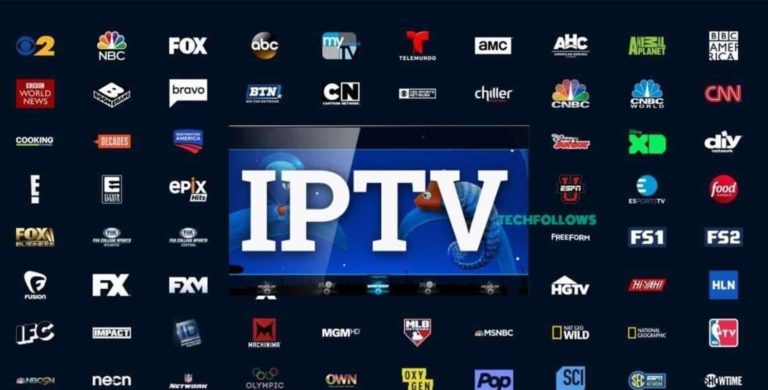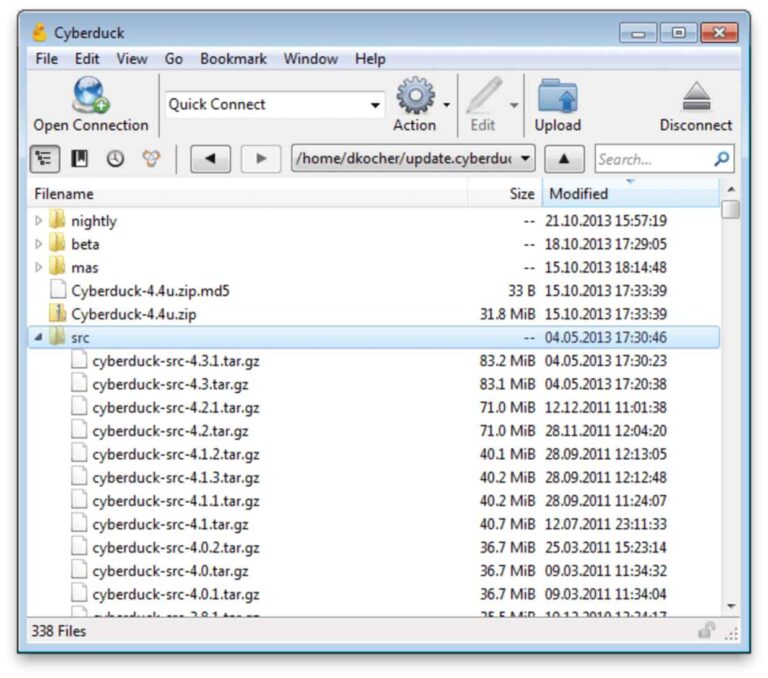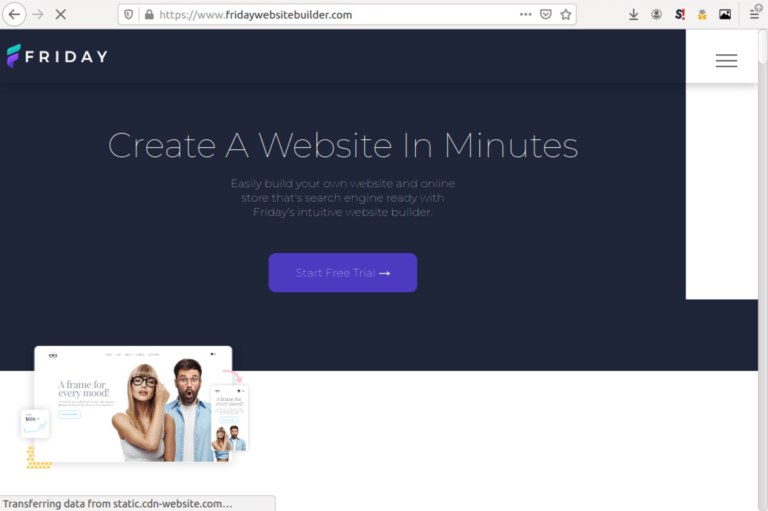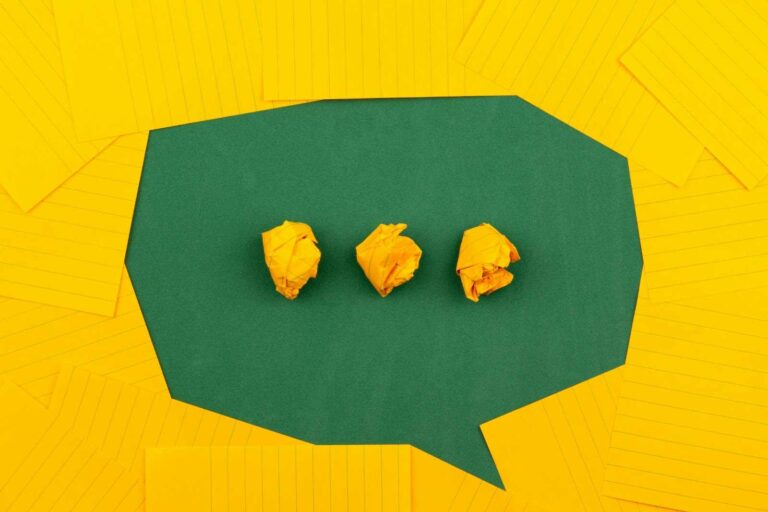How To Get Microsoft Office For Free

From being a student to just getting along in life, there are many reasons you might want to get Microsoft Office for free.
Microsoft’s Office suite, now called Microsoft 365, comes with everything you need for office productivity and turning your ideas into reality.
However, plans start from around $70 per year for a personal license, from $6 per month upward for each business user, and $150 flat for a one-time purchase for home and office use.
This post shows you how to get and use these Microsoft office apps for free.
Microsoft Office Vs Microsoft 365
Microsoft changed the name of its productivity suite from Office 365 to Microsoft 365 on 21 April, 2020. It’s still the same office productivity suite, but with slight differences.
Microsoft 365 now includes Office 365, which originally offered cloud-based services such as Word and Outlook, plus Windows and enterprise services.
If you are feeling a bit confused, then please don’t be. The Microsoft Corporation has a relatively chaotic organizational structure compared to Apple or Google and this often shows. So, feel free to call it Microsoft Office, 365, MS Office, or whatever you want.
Features Of Microsoft Office 365
Microsoft Office 365 comes with the apps and features that you need to develop your ideas into reality in a safe and reliable environment. Some of these apps are classics from the early days of the Windows OS, while others are newer additions.
Here is a rundown of the included applications in Microsoft 365:
- Word – The popular word processing for creating all types of documents.
- Excel – Microsoft’s popular spreadsheet software that is used by a range of professionals around the world.
- PowerPoint – The versatile software for creating, editing, and making slideshow presentations.
- Outlook – Microsoft’s email client.
- OneDrive – Cloud storage platform.
- Teams – Collaboration platform for chats, calls, and video conferencing.
- SharePoint – Store, share, and edit files.
6 Ways To Get Microsoft Office for Free
There are six major ways you can get and use Microsoft Office or related apps for free. Each method has its pros and cons, so it’s up to you to decide what’s best for you. Here are the ways:
1. Office.com
This is a Microsoft cloud offering with its major productivity apps and cloud storage on OneDrive. Simply head over to https://office.com and either sign in or sign up for a new account. Microsoft accounts include those from Skype, Outlook, Live, and so on.
You should note that using office.com comes with limitations, as these apps are not fully featured like their desktop variants. They are also cloud-based systems, so everything saves to the cloud and you always get access to your work from anywhere. However, you will always need to be online to work.
2. Smartphone Apps
Microsoft also offers free smartphone apps for iOS and Android users. Simply visit the App or Play store on your device to download the Microsoft Office 365 app for mobile and get to work.
Like its web variant, the smartphone apps allow you to work and save your documents to the free OneDrive cloud storage with 5 GB capacity. You can also upload documents and edit them, then share or download them back to your smartphone.
The apps support Word, Excel, PowerPoint, and OneNote. Further features include scanning documents and turning them into PDFs, scanning pictures into documents, and signing PDF documents on your smartphone.
3. Microsoft Office 365 Education
Students and educators of certain institutions can access and use Microsoft office apps for free, including Word, Excel, OneNote PowerPoint, and Teams.
So, if you are a student or affiliated with any educational institution, then you might want to head over to Microsoft’s Office for Schools page here and enter your email address to see if you qualify.
If you qualify, great! Else, you might still want to check with your school’s administration because Microsoft also offers discount packages to educational institutions here.
4. Free Trial of Microsoft 365
Another way to get Microsoft office applications for free is to start a free trial of the Microsoft 365 Family package. Note that this will require a credit card from you and the plan costs $100 per year. So, if you don’t cancel before the free month is over, then you get charged a hundred bucks.
The Microsoft 365 Family package costs only $30 more than the Personal package, but it allows up to six users on the account. This makes it a great deal for homes and friends that want to share and save.
Both plans allow up to five devices to sync simultaneously on the PC, Mac, iPad, and Android devices. You can start the free trial here.
5. Join A Friend’s Home Plan
If you have lots of friends or family, then the odds are high that you probably know someone who already uses the Microsoft 365 Home plan for $99.99 per year mentioned above.
So, another logical way to get Microsoft Office apps for free will be to ask your friend or sibling to add you to the plan. Each of the plan’s six members gets a separate account with 1 TB of OneDrive storage and is free to download the PC, Mac, or smartphone app versions of Office.
Furthermore, dividing $100 by 6 users makes $16.66 per year each, which is still next to free.
6. Use Free Alternatives
Finally, it’s worth noting that there are a few impressive and free alternatives to Microsoft Office apps. They include the Google Workspace offering, Apple’s iWork for Apple users, and LibreOffice from the Open-source world.
Google Workspace is a premium offer for businesses that starts from $6 per user per month, but you can still use most of the apps for free with just a Google account. They include fully-functional cloud apps like docs, email, spreadsheets, 15 GB cloud storage, calendar, notes, and forms.
LibreOffice is a completely free desktop suite with a fully-featured document editor, image editor, presentation editor, spreadsheet editor, and database management.
Limitations of Free Office.com Apps
Using Microsoft’s Office.com apps for free can be great, but there are trade-offs to keep in mind. Here are the top limitations of using these apps:
- Limited Features – Office.com apps offer basic features to get your work done on the go, but these features are limited. So, power users that are used to many advanced features, for instance, will find many of these missing in the online versions of Microsoft Office apps.
- Limited Storage – Microsoft’s free OneDrive account comes with 5 GB of free storage. This can either be enough or too little depending on your lifestyle. However, the premium plans come with 1 TB of storage.
- Limited Experience – The free Office.com apps only work on the browser and need you to be online to function. You do not get the desktop version of the apps that can work in offline mode or sync your data with your online accounts.
- Needs A Microsoft Account – You will need a Microsoft account to use the free services. You can either use an existing account or create a new one from the range of Microsoft’s many domains and services.
Frequently Asked Questions (FAQs)
Can Microsoft Office run on Mac?
Yes, the free online versions from Office.com work on all platforms. Plus, there is a Mac variant of the Microsoft Office desktop package.
Are Microsoft Office and Microsoft 365 The Same?
No, Microsoft Office is a software package that you can buy with a one-time purchase. Microsoft 365 is a SaaS offering that features the same office packages and more for a monthly or yearly subscription.
Are the free online apps time limited?
No, there is no time limit to using the free online account.No, there is no time limit to using the free online account.
How much storage is free?
The Microsoft Online offer comes with 5 GB of free storage, while the free trial and home plan offers include the standard 1 TB (1,000 GB) of storage.
Which Microsoft Office applications do I get for free?
You get all the standard office applications, such as Word, Excel, Outlook, and PowerPoint. Plus newer applications like OneDrive, Teams, and SharePoint.
Conclusion
This wraps up our quick guide on how to get Microsoft Office for free and you have seen the many ways to do it.
You have also seen the advantages and limitations of each method. So the decision on what’s best for you depends on your situation and work needs.