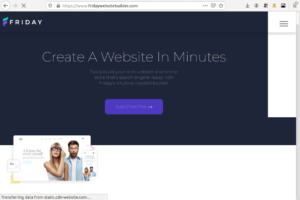FlexClip Review: Everything that you need to know

FlexClip is a simple yet powerful video editor. It helps marketers, brands, and everyone else create videos for branding, marketing, social media, or just fun.
You can quickly create a professional video by leveraging one of the numerous templates offered by the platform – from wedding to sports, marketing, slideshow, business-oriented, and many more. Simply edit and customize the details and you are good to go.
FlexClip is also cloud-based and this offers many advantages – such as not needing to download or install any software on your system, as well as the ability to collaborate online with your team.
This post looks at the many impressive features of FlexClip, exploring their capabilities and showing you what they can do for your business.
FlexClip Uses
For most types of videos, FlexClip has a template that will make the process quick and fun. FlexClip includes templates for promo videos, marketing videos, invitation videos, wedding videos, trailers, introductions, lyrics, slideshows, memes, and more.
FlexClip Features
The beauty of the FlexClip platform comes from its combination of simplicity with powerful tools. FlexClip features many useful tools that you can apply to your media and easily edit to get the results that you want. Here are some of these tools.
- Text To Speech-video: The AI text-to-speech converter makes it easy to turn any article, blog, or written text into a video with a speaker. You can choose the language, speaker voice, and speaker personality of the generated video. You can also tweak the speed and pitch of the voice.
- Meme Generator: If you love memes, then you will also love FlexClip’s meme generator. It uses AI, text, templates, and music to make your favorite memes. Simply upload your picture or video and get to work.
- GIF Maker: You can easily drag and drop photos and videos into FlexClip’s GIF Maker to create a GIF in mere seconds. The tool supports the JPG and PNG image formats, as well as the MP4, MOV, and M4V movie formats.
- Add Subtitles: You can also add subtitles to any video easily with FlexClip.
- Screen Recorder: FlexClip further allows you to record your screen, webcam, and voice with a single click. Then further edit the video to your taste.
- Watermarking: FlexClip’s watermarking is equally simple. In the video editor, select the Watermarking section, and enter the text, select its size, opacity, and position.
- Compression: Compression aims to reduce video sizes. FlexClip’s video compressor supports MP4, MOV, M4V, and WebM, among others.
- Add Audio: You can easily add all types of audio to any video you are editing on FlexClip, and this includes stock audio files, as well as those you upload by yourself.
- Transitions: The FlexClip video editor packs plenty of transition effects to stylishly blend your videos from one scene to another. They range from different wipe effects to fades, zooms, blurs, warps, and more.
- Slideshow Maker: You can take a bunch of images and turn them into a video that displays one image after the other using transitions and background sound or narration.
- Merge Videos: You can take two or more different videos and turn them into a single video with all the necessary edits.
- Motion Graphics: Need to tell a compelling story by animating objects in your video? The FlexClip motion graphics tool makes that easy. You can work in 2D or 3D, it includes icons, texts, and music overlays to create your perfect video. Motion graphics templates are also available for faster work.
- Remove Background: FlexClip includes a cut-out tool that’s powered by AI and makes removing entire backgrounds quick and easy.
- Picture In Picture Video: Yes, you can also make those videos that have a smaller view inside the main video.
- Trim & Zoom: FlexClip lets you take any video and either zoom in to enlarge its picture or trim parts of it.
- Voice-over: There are many reasons to do a voice-over on a video. FlexClip makes it easy.
FlexClip Pros & Cons
There are many advantages to using FlexClip, as well as some cons. So, here are both.
Pros:
- No Software Installation: FlexClip is a cloud-based application and this means that you can get all your video editing done online without stress. There is no software to download or install, and your hardware doesn’t need to meet minimum requirements either. If your editing function needs to run some complex code, then it’s all done in the cloud.
- Affordable Pricing: FlexClip is a freemium product and this makes it very attractive. There is a free plan for those who can’t afford a paid plan or want to check things out and it comes with most of the features, but with limitations. Paying customers can access more features depending on how much they are willing to invest.
- User-Friendly UI: Another great FlexClip advantage is its intuitive and easy-to-use interface. The UI is well laid out, straight to the point, and contains everything you need to do your work in a well-thought-out design.
- Cloud-Based Editing: Being cloud-based means most of the heavy number crunching is run in the cloud. It also enables other features, such as sharing and collaborative editing of videos.
- Template & Media Gallery: FlexClip comes loaded with all the media and stock assets you will ever need to do your work. From thousands of templates to millions of royalty-free stock media assets, including music, photos, videos, and text fonts to create the exact video you want.
- Fully Customizable: Everything in your video is fully customizable. From the texts to the fonts, colors, video elements, audio, animations, transitions, brightness, speed, audio level, and so on.
- AI features: FlexClip additionally features AI tools to help you with the creative process, such as generating a video script, creating a video from a prompt, or creating a still image from a prompt.
Cons:
- Watermark On Free Accounts: Yes, if you are using the free account on Flexclip, then all your exported videos with come with a FlexClip watermark. The only way to remove it is to get a premium account.
- Depends On The Internet: Unlike traditional video-editing software, FlexClip, and other cloud-based video editors will not work without an Internet connection.
- Limited Advanced Features: Although the platform is great for making business and marketing videos, you won’t find as many advanced features here as the professional movie editors offer.
How To Make A Video With FlexClip
Making a video with FlexClip is easy and basically needs just 3 steps – add media, customize, and export. Following is a closer look at each step to show you the simplicity of FlexClip.
Step 1. Add Media
FlexClip videos are made from either a combination of images or other videos, text, and so on. So, your first step is to add the desired media to your video project. These media files can be photos or videos from your computer or you can use the available stock libraries.
Step 2. Customize
Nearly everything you see on FlexClip can be edited. You can change the text to fit your message, change the music, add narration, and change other elements like color, zoom, animations, transitions, and so on.
Step 3. Export
Once you have the video to your taste, you can easily export it for sharing on social media sites or other uses.
FlexClip Pricing
FlexClip is a freemium platform that combines a free plan with two premium plans. This makes the platform completely accessible to all levels of video editors and for all purposes. Here is a tabular look at FlexClip’s pricing, with the included features and limitations.
| Plan | Free | Plus | Business |
|---|---|---|---|
| Cost | $0 / month | $9.99 / month | $19.99 / month |
| Downloads | 720p HD | 1080p Full-HD | 1080p Full-HD |
| Stock videos per project | 1 | 5 | Unlimited |
| Stock audios per project | 1 | 5 | Unlimited |
| AI credits | 3-5/month | 200/month | Unlimited |
| Maximum projects | 12 | Unlimited | Unlimited |
| Maximum Video length | 10 minutes | Unlimited | Unlimited |
| Cloud storage | N/A | 30 GB | 100 GB |
| Video hosting | 1 video | 100 GB | 1 TB |
| FlexClip Watermark | Included | Not included | Not included |
| Custom branding | N/A | Yes | Yes |
FlexClip AI Features
FlexClip’s AI features are equally impressive when used right. They are designed to aid you in the creative process and can be of great help in those times when you are running low on ideas or time. Three major AI tools can help you to boost your creativity on FlexClip. They are as follows.
- Text To Video: Simply enter any prompt and this tool will turn it into a video. You can tell it to create a promotional or explainer video for you. You can tell it what to make the video about and you can further customize the generated video.
- Video Script: This AI writer will generate a video script for you, complete with all the detailed information about what to say and when to say it, different speakers, different scenes, and so on. It gives you the same set of tools that professionals work with.
- Image Generator: Same with the Text To Video tool above. This one generates still images that you can use for various tasks. Simply explain the image in your prompt, tell it the type of car, dress, hair, shoe color, or whatever, and it will create it.
FlexClip Alternatives
There are many other online video editing platforms out there, although usually different in purpose and functionality from the rest. They include:
- Veed – professional quality video platform.
- Canva – video editor bundled with image creation platform.
- Animaker – cloud platform to make animated videos.
- InVideo – AI co-pilot-powered video-creating platform.
- Pictory – make marketing videos using AI.
Frequently Asked Questions
Here are some frequently asked questions about the FlexClip video editing platform.
Q: Is FlexClip really free?
A: FlexClip is a freemium offer with a free plan and two premium plans, offering different levels of functionality and features.
Q: Can I use my own media on FlexClip?
A: Yes, you can upload your own images and videos for editing on FlexClip.
Q: Can I collaborate with others on a video on FlexClip?
A: Yes, you can, using FlexClip for Teams. It’s priced according to your team’s size.
Q: Does FlexClip offer cloud storage?
A: Yes, but it is only available for premium plans.
Conclusion
We’ve reached the end of this FlexClip video editor review and you have seen all the highlights and advantages of using it, as well as its associated cons.
You have also seen its alternatives and their major features. But, if you are looking for an online video editor that is simple to use, yet highly efficient and productive, then feel free to give FlexClip a try.