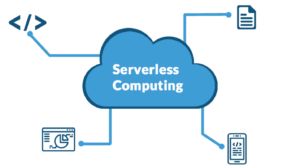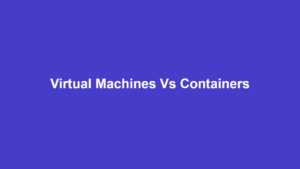10 Best Notepad Alternatives For Mac
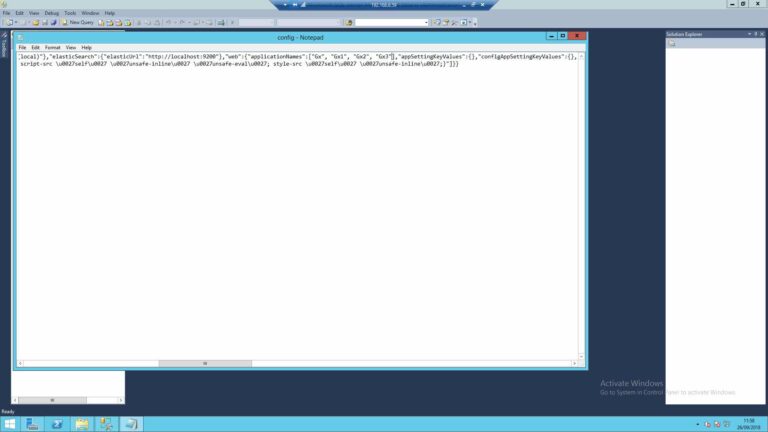
Switching from Windows to macOS will require you to make a lot of application changes, including the need for an easy-to-use text editor like Notepad.
Fortunately, there are many alternatives that you can switch to and get your work done. But the right choice will depend on many factors.
This post lists the best notepad alternatives for macOS out there. It also includes each of the program’s outstanding features that make it better suited for certain applications. So be sure that you will find the solution that will work for your Macbook pro, Macbook air and iMac.
Tips For Using Notepad Alternatives for Mac
To make the best use of these Notepad alternatives listed in this post, you should note the following tips.
- Keyboard Shortcuts: Most of these programs offer keyboard shortcuts beyond simple Ctrl+C and Ctrl+V. Learning them will speed up your work process and make you more efficient.
- Cloud Storage: Some also offer integrated cloud storage features, which allow you to store and access your files from different devices.
- Auto Backups: This feature prevents you from losing your work by periodically backing up your work, either locally or in the cloud.
- Encryption: For the security conscious, some alternatives like Scrivener will save your work in encrypted form and allow only a password to access it.
- Collaboration Features: If you are part of a team that often shares and comments on documents, then you might want to check out apps like Joplin and Sublime Text that offer collaboration features
NotePad Alternatives For macOS
| Rank | Name | Highlights | Price |
|---|---|---|---|
| 1. | TextEdit | Part of macOS, open source | Free |
| 2. | NotePad for Mac | Basic editor, no formatting | $1.99 |
| 3. | Sublime Text | Extensible with Python | Shareware |
| 4. | BBEdit | Powerful, customizable | $49.99 |
| 5. | Apple Notes | Quick, short notes, sync | Free |
| 6. | Scrivener | Designed for authors | $59 |
| 7. | Bear | Simple, tags, sketches, images | Freemium |
| 8. | iNotePad | Easy text & notes | Free |
| 9. | SubEthaEdit | Open-source, collaboration | Free |
| 10. | Joplin | Open-source, tags, syncing | Free |
1. TextEdit
Highlights: Part of macOS, open-source
Website: developer.apple.com/library/mac/samplecode/TextEdit
TextEdit is an open-source text editor that is now included in macOS systems. The software got developed by NeXT, a company founded by Apple’s Steve Jobs and which Apple later bought in 1997.
You can open and edit various document formats with TextEdit, including rich text, Microsoft Word, and OpenOffice document formats. You can also use it to create and edit HTML code.
Further features include writing or drawing on images, auto-saving of documents, automatic spelling correction, and versioning of files. TextEdit replaced Apple’s previous word editor called SimpleText.
2. NotePad for Mac
Highlights: Similar to Notepad, basic editor, no formatting
Website: apps.apple.com/us/app/notepad-text-editor/id1103221010?mt=12
If you are very used to Windows Notepad and want something similar, then consider purchasing the Notepad for Mac app. It costs just $1.99 and is as basic as Notepad.
There is no formatting of text, no styles, no rich text. The application will automatically remove all style and formatting information once you paste any data into it. Plus, it can handle .txt, .csv, and .xml files.
3. Sublime Text
Highlights: Community-built, Python API
Website: sublimetext.com
Sublime Text is a community-built shareware that is designed for developers. The program can handle different languages, markup, and folder management.
It comes with a Python API that allows for plugin development to expand its features or customize its themes. Else, it is extensively customizable using JSON settings files.
You can download and evaluate Sublime Text for free. However, you will need a license for continued use.
4. BBEdit
Highlights: Extensive features, powerful and customizable
Website: barebones.com/products/bbedit/
Currently in version 14, BBEdit is an advanced text and HTML editor for macOS that is offered as a trialware–you get a 30-day free evaluation of all its features, after which you can either pay or it switches to free mode.
BBEdit offers batch text transformations, regular expressions, local and remote folder management through FTP, syntax highlighting for 20+ programming languages, and command-line tools.
There’s also text auto-completion, extensive customization of nearly all features, code folding, Git integration, and everything else a writer, web author, or software developer needs. An individual license costs $49.99.
5. Apple Notes
Highlights: Take short & quick notes, sync across devices
Website: apps.apple.com/us/app/notes/id1110145109
Apple Notes is a note-taking application that lets you jot down ideas, checklists, sketches, web links, scanned text, and so on. It syncs across devices, so you always have access to your notes.
There are two versions, however. The app is available only for iPhone and iPad, while macOS Mountain Lion and later versions include a native Notes app, which syncs with the same iCloud service.
The macOS version additionally handles images and can permanently get pinned to the user’s desktop.
6. Scrivener
Highlights: Designed for authors, professional features
Website: literatureandlatte.com/scrivener/overview
Scrivener is a word-processing program that is designed specifically for authors–it comes with everything you need to take a project from beginning to end.
Its major features include the ability to re-arrange files, edit several documents at once, work in full-screen mode, and many features for working on long texts, such as the project outliner and corkboard.
Scrivener is ideal for a range of professionals, including academics, authors, novelists, poets, translators, and so on. It is available for the macOS and iOS platforms.
7. Bear
Highlights: Simple, themes, encryption, images
Website: bear.app
Bear is a small but flexible editor that lets you work with everything from simple notes to longer texts, images, sketches, markup, and highlighting for programming languages.
You can use hashtags to quickly classify, organize, and find your notes. All notes are stored in plain text, but you can encrypt them and lock the application with Face/Touch ID on the iOS app.
Bear is also available for macOS and offers numerous export options, including HTML, PDF, JPG, DOCX, and many more.
Most of Bear’s features are free for the Mac, iPad, and iPhone. But for $1.49 per month or $14.99 per year, you can unlock its more powerful, premium features.
8. iNotePad
Highlights: Easy text & notes
Website: apps.apple.com/us/app/inotepad/id511850807?mt=12
iNotePad is a simple application to take notes and write down stuff. It allows you to write multiple texts with formatting and images.
You can arrange, manage, and organize your work with ease. You can also export and share, as well as sync your data through iCloud.
Each iNotePad document can contain hundreds to thousands of different texts, and this makes it easy for you to manage related texts, such as specific blog posts or school papers.
The system also makes it easy to search through your text, including advanced regular expressions search. iNotePad uses tags to organize data and works similarly to a database, but you cannot save information with standard data types like .txt or .docx.
9. SubEthaEdit
Highlights: Split views, collaboration, extensible
Website: subethaedit.net
Designed to write notes, meeting minutes, and code, SubEthaEdit was a pioneer of collaborative editing, allowing everyone to work together on one document from wherever they are.
The program also includes split views, search and replace, block edit, line numbers, and folding. Plus, there’s syntax highlighting and auto-completion. It works out of the box for ActionScript, bash, C & C11, Erlang, HTML, and many others. You can also add a language of your choice or fork the project on GitHub and contribute.
For its collaboration features, SubEthaEdit allows you to connect to anyone on the local network or the Internet using a link and port forwarding. Changed text is highlighted and you can see who changed what. You can also invite anyone to view your document, highlight text, write together, and so on.
10. Joplin
Highlights: Free and open source, tagging, syncing
Website: joplinapp.org
Joplin is a free and open-source software for taking notes and creating to-do lists. It is available for desktops and smartphones, including macOS, iOS, Android, and Linux.
A Joplin note can be synced with other platforms through cloud services like Dropbox, WebDAV, OneDrive, and so on.
Joplin works with markdown, stores files in plain text with optional encryption, and lets you organize your notes in notebooks and sub-notebooks with a tagging system that makes it easy to search.
The Joplin project and source code are available on GitHub here for those that would love to customize it or contribute to the project.
Frequently Asked Questions (FAQs)
Here are some frequently asked questions regarding Notepad alternatives.
Are there free notepad alternatives for Macs?
Yes, many like TextEdit, Joplin, and Apple Notes are free or offer free versions.
Is there any best notepad alternative for Mac?
In simple terms, no. The reason here is that the best software for you depends on what you need it for.
Does any notepad of the alternatives offer syncing across devices?
Yes, apps like Scrivener allow you to sync your projects through cloud storage.
Does any notepad alternative offer markdown support?
Yes, Sublime Text and Joplin do.
Conclusion
Rounding up this list of the 10 best Notepad alternatives for the Mac, you have seen the many options available, including the free, and the paid ones.
We are all different and have different needs. So, everyone’s reasons for needing a Notepad alternative will differ to some extent. This equally means that it’s up to you to find the right app from above.