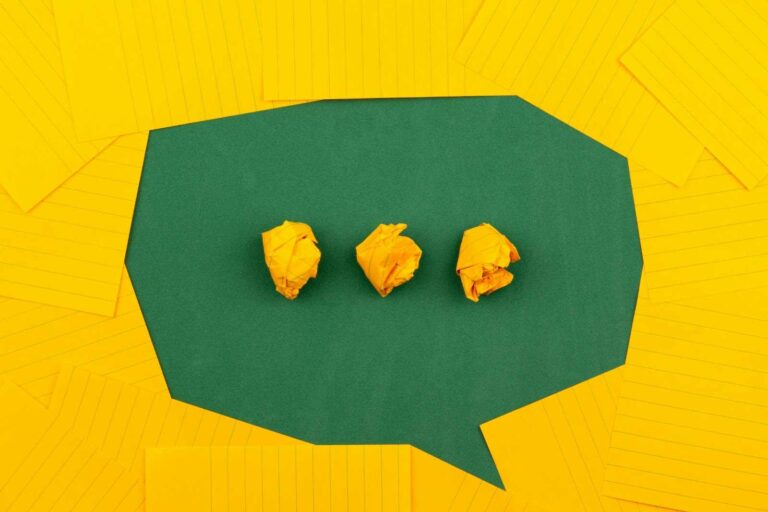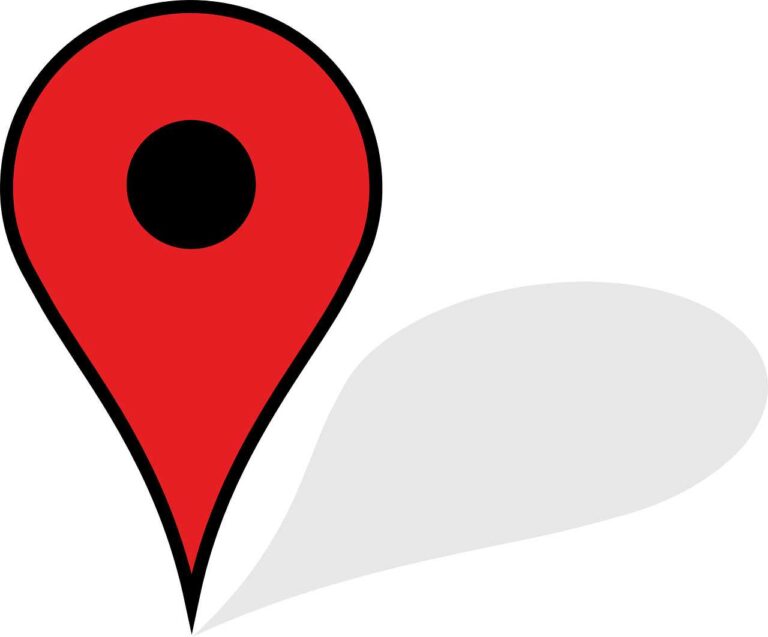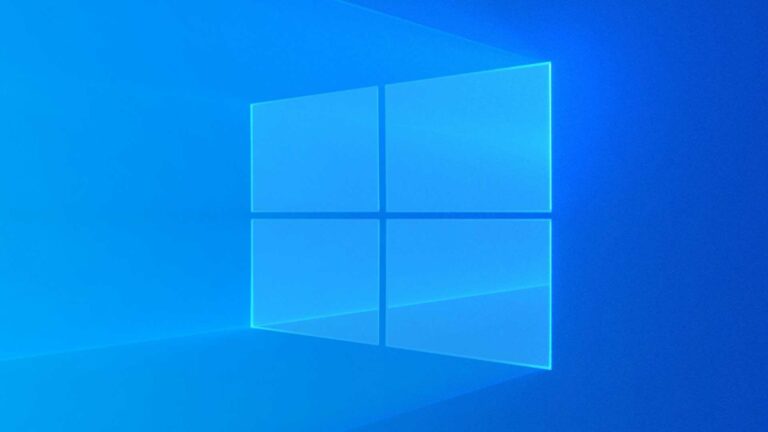How to Remove Paywalls and Read Any Article Online
Looking for ways to get around those annoying paywalls that prevent you from reading interesting articles? Here's how to do it.
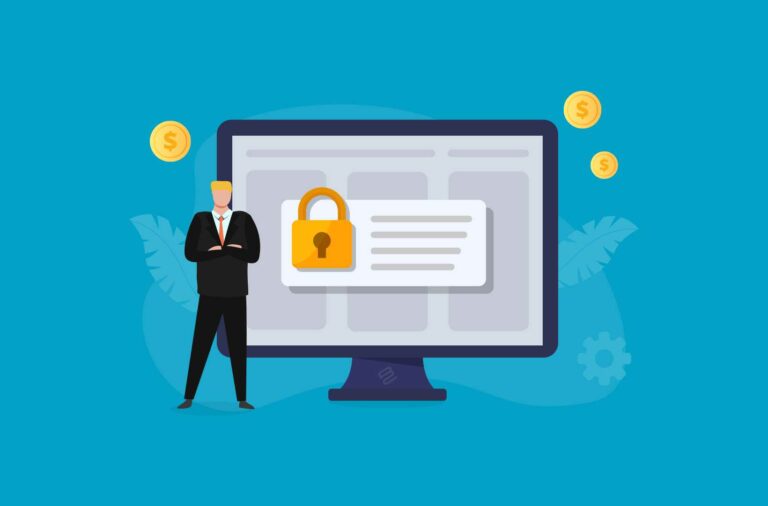
Paywalls are software applications that block a user from accessing a website’s content until the user pays a fee. They are used to generate income from published online content and to help offset the website’s running costs.
Though many publishers find paywalls useful, a growing number of website visitors are refusing to pay and instead are searching for means to bypass them and read the articles they are blocking.
This post shows you the different methods of removing a paywall, so you can go ahead and read any article that you want to.
The Pros & Cons of Paywalls
Here is a short comparison of the benefits and disadvantages of publishers setting up paywalls.
Pros of Paywalls
- Revenue Generation: Setting up a paywall enables small and large publishers to monetize their content and get paid for what they do. This is the primary purpose of paywalls.
- Better Quality Content: Getting paid means the publishers can invest in better equipment, writers, and editors to continue delivering high-quality content.
- More Subscribers: By providing exclusive content to a paid group, paywalls help to increase a publisher’s subscriber base and boost brand loyalty.
Cons of Paywalls
- Reduced Traffic: The major drawback of paywalls is that a website loses some traffic from some visitors that either do not want to pay or simply cannot pay.
- Reduced Ad Revenues: Lower traffic also means lower ad revenues as advertisers tend to prefer higher-traffic websites.
- Inequality: A paywall impoverishes web visitors with lower income, as they lose out on potentially helpful information.
How To Remove Paywalls
1. Incognito (Private) Mode
Most modern browsers have an Incognito or Private Browsing mode that allows a user to access websites without the servers identifying them. The major feature of incognito mode is that all cookies and browsing history are deleted after each use, making it impossible for a web server to maintain tracking information on the user.
Google Chrome calls it Incognito, the Firefox browser calls it Private browsing, Safari calls it Private, while Microsoft Edge calls it InPrivate mode.
2. Switch off JS
Many of the simple or soft paywall systems are implemented using JavaScript, so simply de-activating JavaScript on your web browser should solve a majority of paywall cases. Even most paywall bypasser tools and browser extensions work by altering your JavaScript settings.
The JavaScript deactivation process varies from browser to browser, but you will mostly have to enter the settings and make changes. If it’s too much of a hassle for you, though, then consider using a tool from the Tools section below.
3. VPN or Proxy Server
A VPN (Virtual Private Network) and a proxy server both hide your IP address so that remote servers cannot identify you. However, while a proxy server only works on the particular app that you are using–for instance, your web browser–a VPN shields your entire device and all its apps with a different IP, and additionally encrypts your communication for improved security.
Some paywalls might try to track users through their IP addresses. So, using a proxy server or a full VPN should solve the problem.
4. Google Cache
While many sites present their visitors with a paywall, they often allow bots to crawl their pages completely, so they can get higher search engine rankings and more traffic.
To get around them, you can either try to identify your browser as Googlebot and hope they don’t check your IP or simply google the page you are looking for and view a cached version of it.
Google saves a temporary copy of each web page that it returns as a search result. So, to view a page, you first search for it, then click on the 3 dots next to its address, and then on “cached“.
5. Archive.org
Archive.org does exactly as its name says–it tries to archive the entire Internet with dated snapshots. The platform currently has over 750 billion web pages in its database and it allows you to search through them with its Wayback Machine.
In addition to simple website searches, you can also explore audiobooks, videos, music, news, and countless other public-domain and relevant archived data.
6. Software Tools
You will also find lots of software tools out there that make it easy to remove paywalls and read whatever you like. These tools are often websites or browser extensions that are available for most platforms. Here are the most popular.
- 12ft-Ladder: Show me a 10ft paywall and I’ll show you a 12ft-ladder–that’s the slogan of 12ft ladder, a simple and free website that lets you enter any web page’s address and it will show you the un-paywalled version of it. The 12ft-ladder approach is based on the simple fact that most websites show the Google search engine their full content while blocking human visitors with a paywall. So, enter any address and 12ft-ladder will show you its cached version.
- Removepaywall: The Removepaywall site also offers an entry box to enter any address and it will remove the paywall. It works by finding archived versions of the pages and claims to be effective on many news websites. You can also buy its Chrome extension, which works on 27+ top news sites and can reportedly help you to save thousands of dollars in yearly subscriptions for a one-time $80 payment.
- Incoggo: Currently only available on the macOS platform, Incoggo helps you to block all the annoying shit on the Internet. Everything from ads to trackers, paywalls, and malware. Incoggo is free forever, easy to install, and enables you to browse the web up to 20x faster. A Windows version is also in the works.
- Readium: This nifty tool works a little differently and on just 5 websites–The New York Times, Bloomberg, Business Insider, Medium, and Towards Data Science. To use it, simply visit its homepage and drag its button to your bookmarks bar. Then, anytime you are on any of the listed sites, simply click the button’s bookmark, and voila!
- Bypass Paywalls: This tool is an extension for Chrome, Edge, and Firefox that enables you to bypass paywalls on over 150 websites including Bloomberg, Boston Globe, NYT, Business Insider, Daily Telegraph, and so on.You can download the code from GitHub, unzip it into your system, and enable it in your browser. It is an open-source project with 55+ contributors and thousands of repository forks.
- The Free Internet Plugin: Paywalled content can be annoying, especially when you don’t want to pay for it. So, Hackernoon came up with this Free Internet Plugin that removes all paywalled content from your Google search results, so they don’t annoy you I the first place. Please note that this one does not give you access to paywalled content, but rather, it prevents the content from baiting and switching you. It currently works as a Chrome plugin and only on Google’s result pages.
- Unpaywall: Unpaywall is a unique service that allows researchers to legally read scholarly articles for free. The platform harvests articles from 50k+ publishers and makes them available. Unpaywall currently has 46 million+ articles in its database and delivers up to 50% of requested titles. It works by showing you a green click-to-read button whenever it has an article that you are currently unable to read because of a paywall.
Frequently Asked Questions (FAQs)
Here are some frequently asked questions about paywalls.
Why do publishers use paywalls?
To generate revenue from their published content.
Are paywalls legal?
Yes, paywalls are a legal means for publishers to monetize their content.
Is it ethical to bypass a paywall?
This is a personal issue that everyone must find an answer to on their own. Some people truly cannot afford paywalls, while on the other hand, publishers retain the right to charge for their content.
Conclusion
Rounding up this short guide on how to remove paywalls and read any article online, you have seen the reasons many publishers paywall their content and what you can do about it.
How you approach this issue and your choice of method or tool, however, is now up to you.