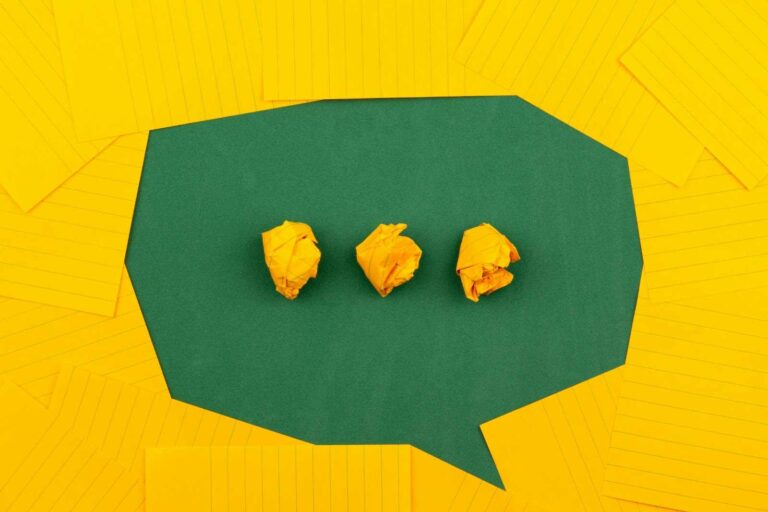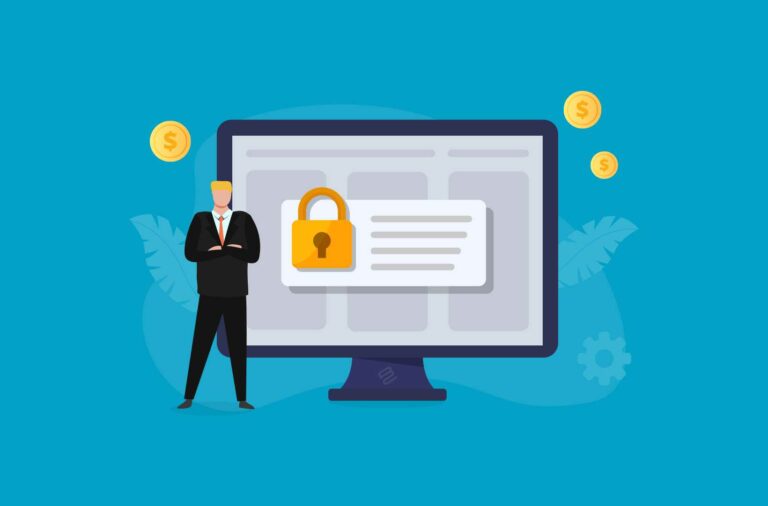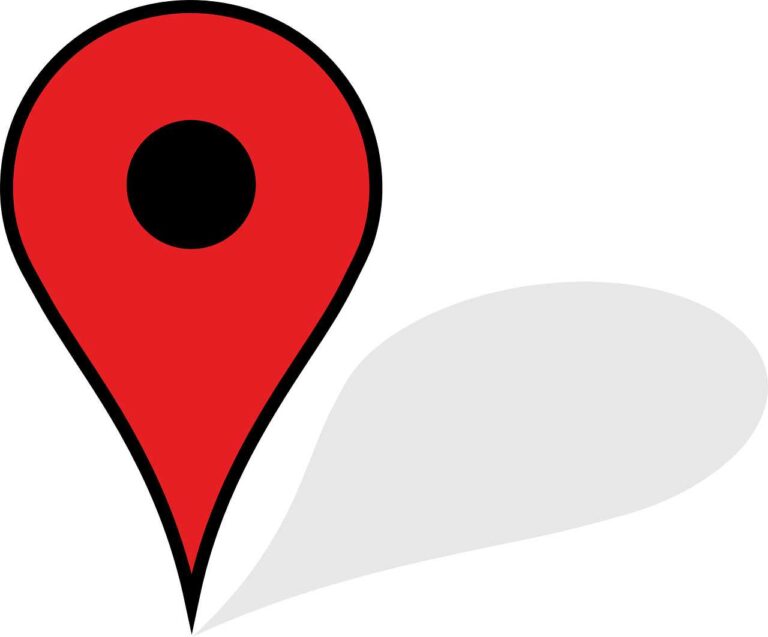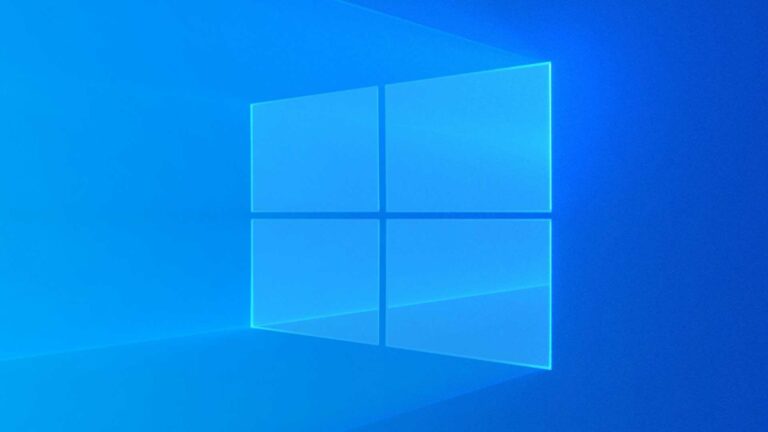How to Create a Hotmail Account
Hotmail account is one of the most popular email platforms rebranded and now bundled with Outlook. Here is how to create an account
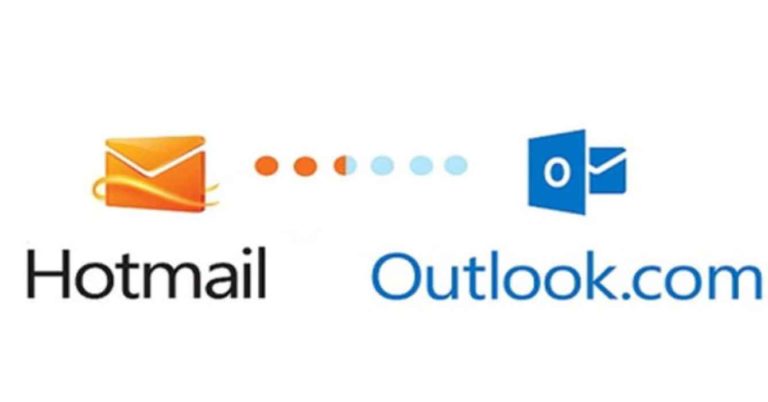
Hotmail is a free and easy-to-use web-based email service created and owned by Microsoft. It was one of the first public webmail services provided by Microsoft that could be accessed from any web browser. Just like Google’s email account or yahoo mail, Hotmail offered free services to its users with easy account creation and strong security.
In 2011, Microsoft scraped out Hotmail and relaunched the email service as Outlook.com in 2012. Outlook.com is a personal information management web app from Microsoft consisting of webmail, contacts, and tasks services. So basically, when you open a Hotmail account, you equally own an email account in Outlook.
While it is still possible for users to select @hotmail.com when opening a new email address, the service itself is still via Outlook.com. However, Outlook.com is not the same as just Outlook, which is the mail client app of the Microsoft office suite.
Hotmail is a means of using free email and instant message services. With a Hotmail account, you can access various Microsoft windows live services like Calendar, Gallery, and OneCare. In using Hotmail free services, you first need to create a Hotmail account on your email.
Creating a Hotmail account is very simple and requires minimal effort. It is similar to opening an account on any other account registration page online. In this article, you will be provided with the specifics on how to create a Hotmail account. An internet connection and a web browser are all the prerequisites you need.
Steps on how to create a Hotmail account
Follow these steps to create a Hotmail account
Total Time: 4 minutes
Open a browser and enter the Hotmail website
Firstly, open a web browser- Google Chrome, Firefox, Opera. Enter www.hotmail.com on the web address bar. This should load and open the homepage of the free email service in a web browser.
Click the sign-up icon
On the homepage on display, you should see Windows Live page with the Outlook title. Click sign up now. This will take you to the next stage of creating a Hotmail account on Hotmail.
Fill out the sign-up form
You are required to fill out the sign-up form to create your Hotmail account. It is a simple task that requires little or no effort. The required information in the form is Name, Username, Password, Country, Date of birth, and Sex. When entering your name into the form, you are required to input your first name on the first box and last name on the Last box.
Enter a unique username
This is the part of the email that comes before @outlook.com. Most people prefer using their names like [email protected]. After typing the username, wait a few seconds to see a green color icon. If a red color appears, then you’ll have to input another username. While doing this, a few suggestions will be shown to you which you can select from. Ensure you note down the username assigned to you, as you will require it the next time you wish to log in to your Hotmail account. 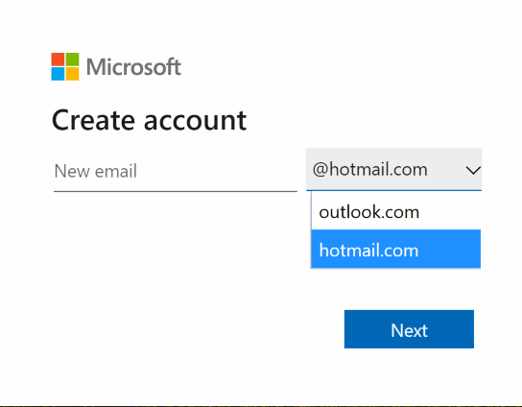
Choose your private password
Here, you are required to create a strong password. The form requires that you input your password twice so that you don’t easily forget it instantly.
Enter a password of 8 – 32 characters which comprise a combination of letters, numbers, and symbols. Also, ensure your choice of password is not easily guessed. Remember this password, as you will need it the next time you want to access your Hotmail account.
Enter your personal and contact information
In this aspect, you are required to fill in your country/region, Zip code, Date of birth, and Gender. You will also need to enter your mobile number if you would like Microsoft to prompt you in should you lose your password. In filling your mobile number on the form, ensure you input a valid and personal phone number, as you will be sent a confirmation code to verify the Hotmail account. After receiving the confirmation code, you should see an open bar where you are required to input the code you received, after that your Hotmail account will be activated.
Agree to terms and create an account
After filling in the required information and agreeing to the terms and conditions provided, you can proceed to open your own Hotmail account by clicking on “Create Account”.
Hotmail account created
Now, your Hotmail account has been successfully created. On the screen, you should see the personal information you registered. This information can be edited whenever you wish.
Also, your Hotmail email account now displays a single welcome message from the service in the INBOX tab.
Benefits of creating an hotmail account
Some of the fringe benefits of creating a Hotmail account are:
- Access to functions of Microsoft apps
- Instant email service
- Better interaction with Microsoft Office accounts
- A Hotmail account enables you to manage your other Microsoft devices such as your mobile phones, laptops, and the company smart devices.
- With a Hotmail account, you can use the same login information (Username and Password) to gain access to several windows live services like Calendar, Contacts, Messenger, and Spaces.
How to log in to Hotmail account?
To log in to your Hotmail account, apply the following:
- Open an internet browser (Google Chrome, Firefox)
- On the address bar, type in the URL- hotmail.com
- Once this opens, select sign in
- Enter your email address or username and select Next
- On the next page, enter your secret password correctly and click on Sign in.
Frequently asked questions (FAQs)
How to access an old Hotmail account?
Access your old Hotmail account by completing the Microsoft Account Recovery Form. However, if you have not enabled two-step verification, you will not be able to recover your account.
Can I have two Hotmail accounts?
Yes, you can create up to two Hotmail accounts and more, but not above five accounts.
Are Hotmail and Outlook the same?
Yes, both Hotmail and Outlook are the same. Microsoft relaunched Hotmail as Outlook in 2012.
Is a Hotmail account free?
Hotmail is a free service offering email accounts with 5GB of storage space to save.