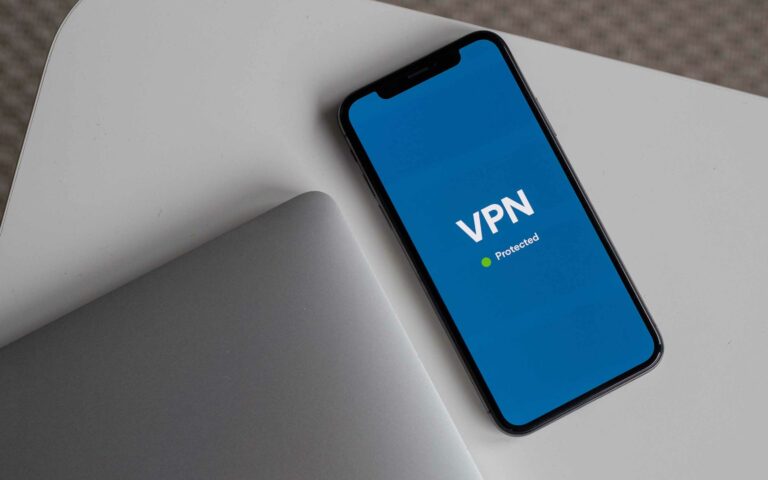15 Most Important Android Phone Hacks
Looking for ways to maximize your Android experience? Read on to discover the 10+ most important Android hacks to customize and optimize your device's functionality and performance.

Android is the most popular mobile operating system on the planet, with tons of features, capabilities, and endless adaptations.
The Android project is open source and this allows countless companies and groups from around the world to customize it for a wide range of audiences.
Android phones are innovative and vary widely in specifications and capabilities. So, the exact device that you have might determine what you can and cannot do with it. However, here are 10+ universal hacks to help you get the best out of your phone.
Top Android Hacks
1. Developer Mode
Unlike the iPhone’s inner workings which are heavily guarded in secrecy, Android is an open-source program that allows anyone interested to tweak and develop it their way. Switching on your Android’s developer mode lets that happen. To do that, go to:
Settings > About Phone > Tap the Build Number 7 times > Enter your password
The developer mode allows you to do and change lots of things from window transition animation settings to spoofing your device’s location, USB-debugging your phone, monitoring CPU usage, using GPU rendering, and many more.
2. App Lockers
Security is a major issue with smartphones, as there are thousands of malicious software and actors out there trying to steal data from unsuspecting victims. One way to avoid falling victim to such data theft attacks is by installing an app locker.
Simply visit the Play Store and install this AppLocker or any similar app to help you protect your privacy by locking your social media apps, contacts, messaging, and even your settings app with a password, pattern, or fingerprint.
3. Disable Bloatware
Bloatware is pre-installed software that comes with certain Android phones. If you find that your Android device includes lots of active apps that you do not use or that keep distracting you with unwanted notifications, then your best choice would be to disable the apps. To do that, head to:
Settings > Apps
Find the pre-installed apps that you would like to disable and then tap on them and either select Force Stop to disable the app or Uninstall to completely uninstall it if the option is available. Do this for as many apps as you need to as it will free up your phone’s memory, extend battery life, and even reduce your data costs.
4. Recover Lost Notifications
You sometimes delete notifications without fully reading them, only to later wish you could read them once more. If you have a newer device running Android 11 and later, then you can recover notifications you received in the last 24 hours by activating the feature. To do so, go to:
Settings > Apps & Notifications > Notifications > Use Notification History
Now that the notification history is enabled, you can easily pull down your notifications anytime to view your current notifications. And when you scroll down to the list’s end, you will find a History button to list everything you received in the last 24 hours.
5. Screen Casting
Google Chromecast is a wireless device that allows any digital television to accept streaming video content through a local WiFi connection. Many televisions also come with a Chromecast module built-in, so there’s no need to buy the dongle.
Casting your Android device to a Chromecast-enabled TV is easy and takes the following 3 simple steps:
- Connect your phone to the same WiFi network as your TV.
- Open a Chromecast-enabled app on your phone, like YouTube.
- Simply tap the cast button from the app and watch the show on your TV.
6. Smart Lock
Google Smart Lock is a helpful feature that’s available for Android devices from Lollipop (Android 5.1.2) onward. It allows you to automatically lock or unlock your device easily, without inputting a password each time.
It works with GPS location to lock or unlock the phone once you are in a certain area or with Bluetooth and NFC, once you are near certain specified devices. It also detects being held by you, as well as face and voice matches. To set up Smart Lock, head over to:
Settings > Security > Advanced Settings > Smart Lock
7. One-handed Mode
One-handed mode is a feature that lets you operate your phone with ease, using just one hand. This can be quite helpful when you have a large device and short fingers or you just have only one hand available.
The one handed-mode is available from Android version 12 onward and to enable it, you will need to visit:
Settings > Search for One-handed mode
8. Install Linux Without Rooting
Rooting is the process of gaining root access on your Android device, which allows you to do almost anything you wish with it, including installing any system of choice, but at the cost of losing the manufacturer’s protection.
The good news, however, is that you can install a complete Linux OS on your Android device without rooting it. To do that, you will need to download an app like UserLand which enables you to install and run several Linux distros and desktops, including Ubuntu, Arch, Debian, and Kali.
Running Linux on your Android gives you access to the Linux terminal and the ability to run many native Linux apps. Similar apps to UserLand include WheezyX and GNURoot.
9. Install A Custom Launcher
A custom launcher is a great replacement for your phone’s default interface. It allows you to customize and define different features and options for the best user experience.
Installing a custom launcher is as easy as picking out one from the Play Store, as there are many out there, then installing and customizing it. The top options include:
10. Use Google Assistant To Manage Calls On Hold
The Google Hold For Me feature uses the Duplex AI technology to wait on hold for you during calls to retailers, banks, and customer support lines that might otherwise keep you waiting for a long while.
Note that you may first need to turn the setting on for your phone. Then, anytime you place a call to a business and are put on hold, simply tap Hold For Me and Start.
And once a support representative is available, you will receive a notification, and then just tap Return to Call to proceed with the phone call.
11. Automate Tasks With Tasker
Tasker is an Android app with over 1 million downloads that lets you automate stuff on your phone. These range from making calls at specified times to toggling your WiFi, Bluetooth, or Auto-brightness button On or Off.
The tasks can be triggered by time, location, date, event, gesture, and even application.
You can also launch or kill apps, lock an app with a PIN code, get GPS location, run JavaScript code, convert text to speech, and so much more. The only downside is that Tasker is not free, as it costs $3.49. On the other hand, you can equally check out the free Automate app.
12. Split Your Screen
Available since Android 7.0 (Nougat), this feature allows you to run two apps on your device’s screen at the same time. But first, both apps must be open and running.
Visit the recent apps carousel and select the first app and it will display normally on the screen. Now, visit the recent apps page again and select the second app that you want to add. You will find a circular icon on its preview. Tap this and select Split Top to merge it with the other app.
Tip: You can adjust the separator between the two apps as you like. Also note that some apps may not support this feature and hence, the Split Top option will not be available.
13. Pin An App On The Screen
It’s common practice to lend your phone to a friend or relative to either listen to a podcast, check out a picture, or do some other random stuff. But, if you need to maintain your privacy or do not want children viewing age-inappropriate content on the phone, then you can use Android’s app pinning feature. First, you need to activate it by visiting:
Settings > Security & Privacy > More Security Settings
Then, scroll down to app pining and flip the toggle switch. Now, any time you wish to pin an app on the screen, simply open the app, then visit the recent apps carousel, select the app, click on the circular icon on its preview, and tap Pin.
14. Optimize Your Battery
Modern Android phones come with excellent battery management systems, so there isn’t much to worry about there. Plus, you could always tweak your battery settings for optimal results.
With older devices, however, you may want to consider either using the phone’s app killer or installing an external battery management app such as Greenify or Naptime.
15. Install A Custom ROM
A custom ROM is a custom version of the free and open-source Android operating system that you can install on your device to have more features, better performance, and more flexibility than stock ROMs.
You should note that going in this direction will void any warranty(s) that your phone has. So, either use it on an older phone or a newer one if you know what you are doing. To install a custom ROM on your Android, you will need to:
- Root the phone.
- Install a custom recovery, such as TWRP or OFRP.
- Download and install a custom ROM that you trust.
Some of the most popular custom ROMs for Android include:
Conclusion
Reaching the end of this 10+ most important Android hacks list, you will agree that Android is a truly free and open-source platform that allows developers from around the world to modify and tweak it for optimal performance and user experience.
Which of the hacks you choose from here and what you do with your device is up to you. Just make sure it’s a fun exercise or that it otherwise boosts your productivity, at least.