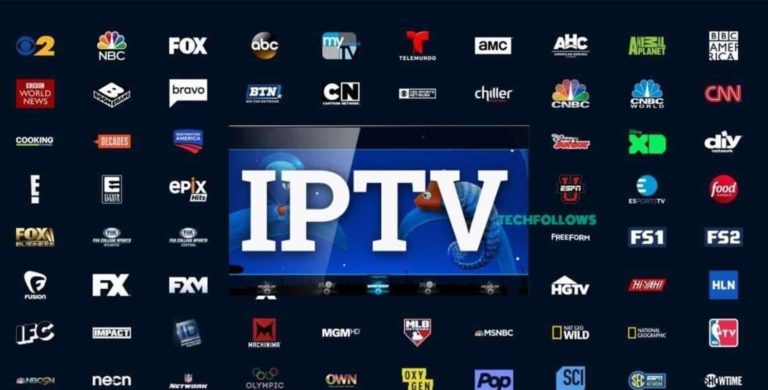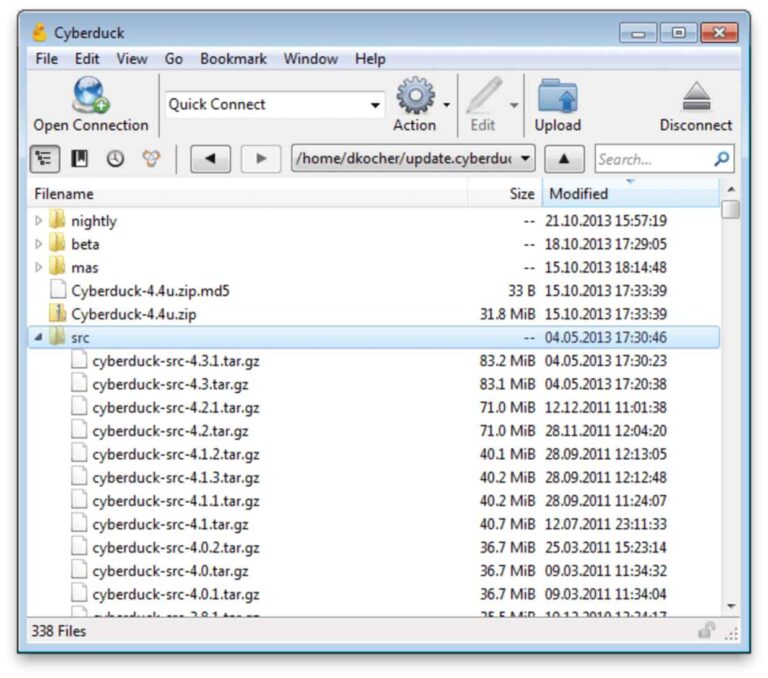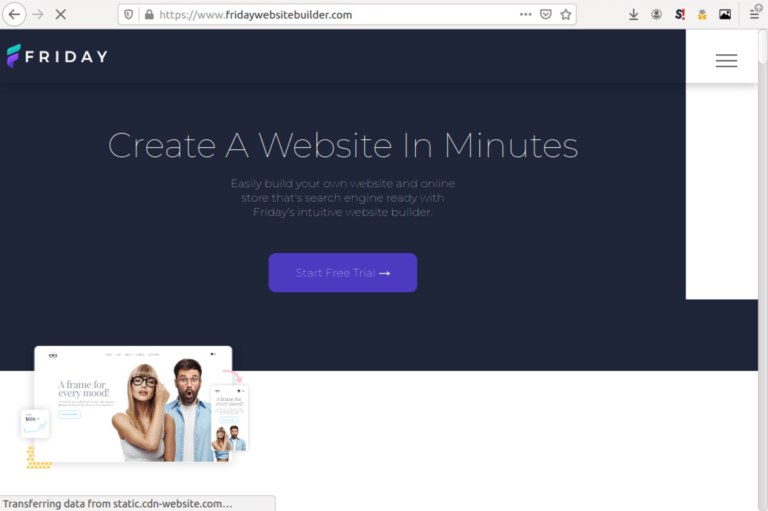10 Best free WebP to JPG converters in 2025
Looking to convert your WebP photos to JPEG or the other way around? Here are the top 10 free apps that get the job done.
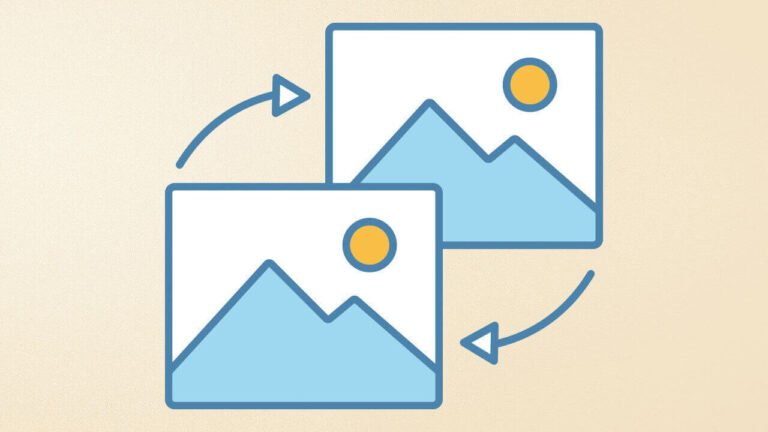
If you are looking for a free WebP to JPG converter, then you are not alone. Since its announcement in 2010, WebP has quickly taken over the web.
JPEG grew with the Internet and became the image format of choice for web developers and everyone else because of its fast-loading speed. It beats PNG for speed, but loses quality during compression, while PNG maintains high quality.
WebP combines that smallness of a JPEG image with the lossless compression and high quality of a PNG image. Then it also supports animations like a GIF.
So, whether you need to convert WebP images to JPG for software that does not support it. Or you want to convert your JPG files to WebP to boost your website’s loading speeds, here is a list of the top 10 free converters out there.
Top 10 WebP to JPG Converters
| Name | Best For | Website |
|---|---|---|
| Convertio | Clean interface, fast conversions | convertio.co |
| XnConvert | Windows, macOS, Linux, Android | xnview.com |
| Online Convert | Web based, multi format conversions | online-convert.com |
| Image Converter | Android | https://play.google.com/store |
| Gimp | Linux, Windows | gimp.org |
| CloudConvert | Web conversions, 200+ formats | cloudconvert.com |
| Zamzar | Cloud service, enterprise users | zamzar.com |
| Mac Preview | macOS | https://support.apple.com/guide/preview |
| Pixillion Image Converter | Windows desktop app, macOS | nchsoftware.com |
| Picosmos | Windows users | picosmos.net |
1. Convertio
Convertio is a web conversion platform that offers image, video, audio, and document conversions. It offers support for 100+ image formats and is secure and user-friendly.
The converter accepts files up to 100 MB large for free users. If you have a larger file, then you will need to signup. Just drop your image file in the red box, click the ‘Convert’ button, and wait a few moments.
You can also move directly to WebP → JPG conversion. Over 150K users have rated the WebP to JPG conversion quality with 4.8 stars. So, Convertio.co is a serious platform.
Pros: Clean user interface, fast conversions, 100+ formats
Cons: Only available as a web platform
Website: convertio.co
2. XnConvert
Developed by XnSoft, the makers of XnView, XnConvert is a multi-platform converter for a wide range of image formats, including WebP and JPG.
XnConvert is fast and powerful. It runs on Windows, macOS, Linux, and Android platforms. You can either use it to convert single images or carry out batch processing of many files at a go.
In addition to the JPG and WepP formats, you can also convert between 500+ different image formats and export your results in 70+ file formats.
Then, there are about 80 additional features like cropping, rotation, contrasting, and brightness. Metadata editing, Water-marking, embossing, blurring, and so on.
If you know XnView then you will understand the expertise behind this software. It is entirely free to use for personal and educational purposes, but you will need a license to use it for commercial purposes.
The company also offers NConvert, which is a command-line version. And perfect for those who may wish to perform automated image editing and related tasks.
Pros: 500 formats, 80 editing features, multi-platform
Cons: Needs a license for commercial use
Website: xnview.com/en/xnconvert/
3. Online Convert
With the online-convert platform, you get a very versatile converter that can handle the widest range of file formats. These range from images to audio, web services, videos, and even ebooks.
Using the website for WebP to JPG conversion is simple. Just select the JPG conversion, upload your WebP files or drop them into the green box, and click on “Start Conversion”.
Alternatively, you could enter the web address of the image that you want to convert. You could even tweak settings such as size, quality, color, and enhancements settings, before hitting the convert button.
You can also convert over 200 different formats with the platform. As well as on Android and iOS devices. The system further lets you edit images, extract videos, edit audio tracks, and so much more.
Pros: Versatile conversion features, available for Android & iOS
Website: online-convert.com
4. Image Converter
Featuring a 4.6-star rating from over 18,000 reviews, the Image Converter app for Android is a serious package.
It lets you convert images from a range of formats, including JPG, WebP, PDF, BMP, CR2, GIF, and so on. Furthermore, you can convert multiple images at a go. As well as flip, crop, and rotate the images.
The app has seen over 500K installs and is additionally available in a Pro version. So, you can easily upgrade if you like the free app.
Its downside is that you can only use it on smartphones, as there are neither web nor desktop versions of the program. Still, it is a great app.
Pros: Batch processing, extra features
Cons: Not available for other platforms
Website: https://play.google.com/store/apps/details?id=com.rectfy.imageconverter
5. Gimp
Gimp stands for the GNU Image Manipulation Program and it is freeware. It is also the standard image editor on most Linux distributions and has a Windows version.
The program comes with so many features that you will be surprised it is freeware. Gimp is much like Photoshop and you will need quite some time before you can master it. But once you do, you will love the app.
Converting images with Gimp is simple, as it handles a wide range of formats. Simply open the WebP image in the program and select File → Export As. You will then be allowed to select an extension of choice, including JPG or WebP.
If your version of Gimp does not have native WebP support, then you will either need to update to the latest version or download a plugin for your version. Gimp used plugins for WebP support up to its version 2.8. You can manage plugins at Help → Plugin Browser.
Pros: Versatile & powerful program, easy to understand
Cons: No batch processing
Website: gimp.org
6. CloudConvert
Using the power of cloud computing to offer its unique and impressive service, CloudConvert lets you convert your files with ease.
This means no slowing down of your PC or smartphone due to bulky conversions. It also means there is no software or app to download. Plus, it is free, if you convert 25 or fewer documents per day.
CloudConvert handles over 200 different data formats. So, it is a serious operation. It also offers a paid API access for those who need programmatic access to its conversion features or simply need to process huge volumes of data.
For volume users, you can choose between two pricing options. The first is a 1-time payment that never expires. And which works on a pay-as-you-go basis. The second is a monthly subscription that is 50% cheaper but expires if you do not use it.
You can combine both packages as well. So, your monthly subscription is first used up and any extras are billed from your pay-as-you-go deposit. A very logical German approach.
Pros: Easy to use, cloud-based, 200+ formats
Cons: Can’t run without an Internet connection
Website: cloudconvert.com
7. Zamzar
Zamzar is an online file converter, so there is nothing to install. This website is so intuitively designed, that anyone can use it.
Simply upload a file, select the format to convert it to, then click on ‘Convert Now’. You can also go directly to any of the specific conversion pages, such as this WebP to JPG conversion page.
Zamzar supports over 1,200 file formats and has handled more than 500 million files since it began operation in 2006. Its customers include firms like New York Times, Daimler, and Princeton University.
You can additionally use it for all types of images, videos, and even sound files. Zamzar lets you convert up to 2 files per day for free. Above that, and you will have to buy a subscription, which starts from $9 per month.
Pros: Supports 1,200+ formats, cloud-based service
Cons: 2 conversions per day free limit
Website: zamzar.com
8. Mac Preview
The Preview image and PDF viewer on macOS systems offer native support for over 30 file formats, including PNG, PSD, XBM, ICO, PICT, and of course, JPG and WebP images.
This option is solely for macOS users. As Preview is not available for Windows or Linux, neither is it available for the iOS platform. Apple only includes it with macOS. So, if you are a Mac user, then you should already know Preview.
You can either open Preview by first right-clicking on your WebP image or load the WebP image into Preview. Then click on File → Export to begin. The system allows conversion into the JPEG or JPEG 2000 formats.
Pros: Bundled in macOS, simple app
Cons: Not available outside macOS
Website: https://support.apple.com/guide/preview
9. Pixillion Image Converter
The Pixillion image converter is a Windows and macOS desktop app. It is designed to handle over 50 different image formats. As well as to apply different edits to them.
You will first have to download and install the package, then start it up. The user interface is simple and easy to understand. Just drop your photos into the program, select the features you want, and click convert.
Further features including adding watermarks and resizing the images. The program lets you preview your work before the conversion, and you can tweak the compression settings to suit your needs.
Although it is a desktop app, it lacks the number of editing features found on similar applications. And this is its major downside. This free version is for personal use. So, commercial users need to buy a license.
Pros: Supports 50+ formats, rotates, resizes, desktop app
Cons: Limited editing functions
Website: https://www.nchsoftware.com/imageconverter/index.html
10. Picosmos
Picosmos is an image management suite with a wide range of features, including WebP support. It is available for the Windows platform and is 76 MB large.
You can use it to manage your image galleries, edit images, crop, rotate, split, erase, and apply lots of effects. It also handles screen captures and animation production, as well as batch processing of files.
The only downside with Picosmos is that you can only get it on the Windows platform. Other OS users will have to look elsewhere.
Pros: Extensive features, intuitive design
Cons: Only available on Windows
Website: picosmos.net
Conclusion
Coming to the end of this top 10 free WebP to JPG converters, you have seen the best web, desktop, and smartphone apps, including their Android and iOS versions.
It is now up to you to choose what will work best with your gear.