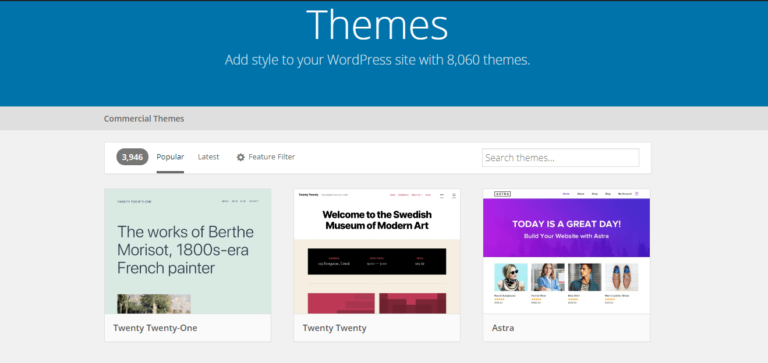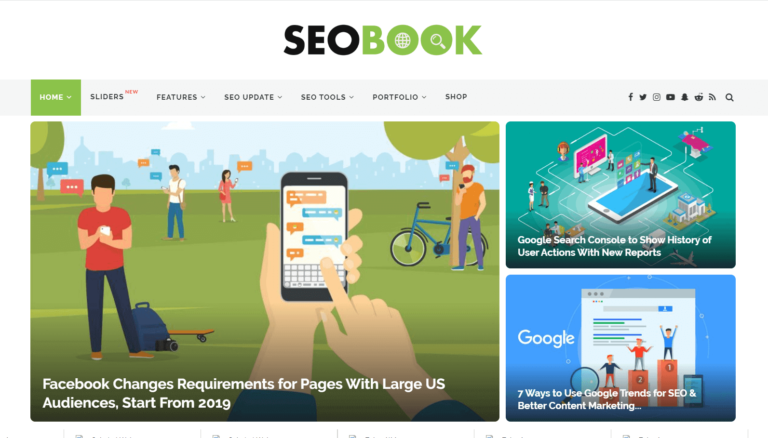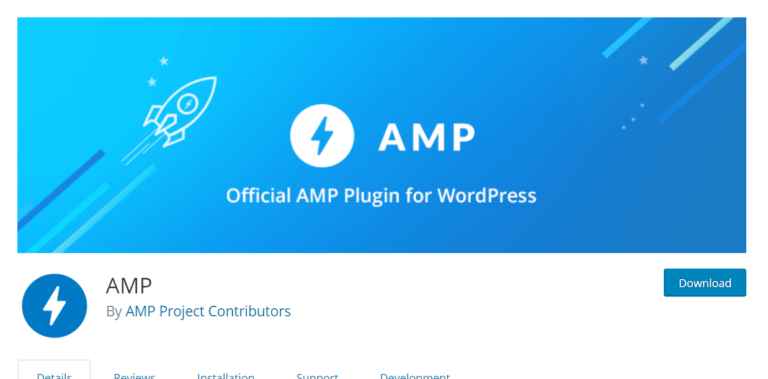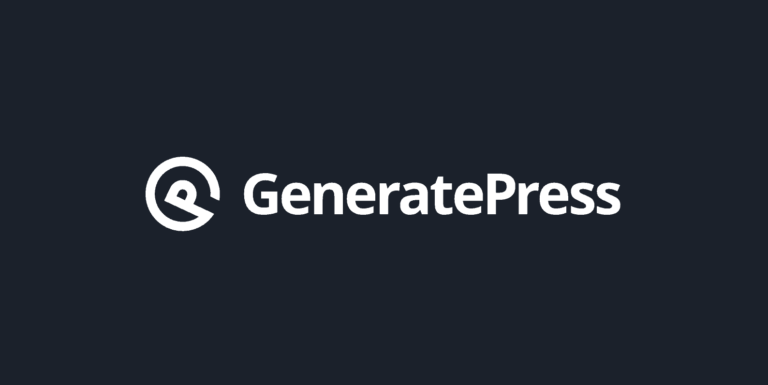How to create a news or magazine website with GeneratePress
Have you ever wondered how to create a news/magazine website with GeneratePress easily? Then you should read this guide. You can have your site in minutes.
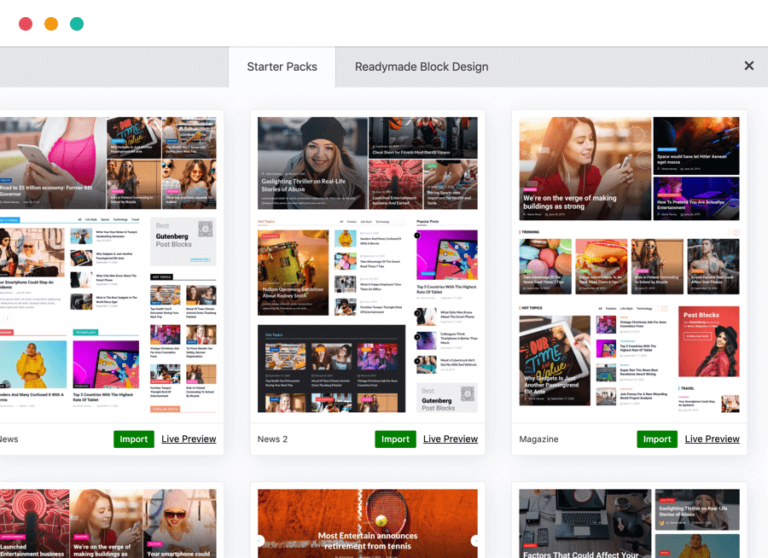
GeneratePress is one of the most popular, fastest and lightweight WordPress themes available. It is loved by WordPress experts and WordPress newbies. And it is not a hype. GeneratePress is actually an amazing theme that I have used on two websites and it worked flawlessly! You can read my GeneratePress review.
But one of the biggest issues with GeneratePress for less technical users is building a News or magazine website. While GeneratePress comes with some demo of news/magazine styles, they are not attractive enough for a news/magazine website.
With WordPress Gutenberg, anyone can build a very good looking news/magazine website with GeneratePress. There is no need for any page builder like Elementor, Beaver Builder or any other page builder. Gutenberg is a page builder and can be used to create any magazine or news website. All that is needed is the right Gutenberg page building blocks with magazine designs.
For those who want to build a news/magazine website with GeneratePress, if you follow this guide, you can have your News/magazine site ready in minutes. For this post, I am using Gutenberg Post Blocks by Wpxpo.
What you will need
For this guide, here is what you will need:
1. Gutenberg: You have to be using WordPress Gutenberg not classic editor
2. GeneratePress Theme: Of course, this is about GeneratePress theme! I strongly recommend that you get the GeneratePress pro for extended features to make your magazine or news site look cool.
3. Gutenberg Post Blocks: This has a free version. But I 100% recommend the premium version if you are serious about creating a stunning news/magazine website. I love the Advanced Query Builder in the pro. And many others.
Here are some news/magazine sample built with the pro. You can copy any of them with the pro version.
Get Gutenberg Post Blocks now for over 40% discount.
Those are the basic things needed!
Steps to to create a news or magazine website with GeneratePress
Follow these steps to create a news or magazine website with GeneratePress:
1. Install and activate GeneratePress
If you have not done this already then do you should. You can simply go to theme > add new then search for GeneratePress. Install and activate. I strongly recommend that you get GeneratePress pro. You can install the GP pro via plugin>Add new>Upload.
As you can see, for this article I am using GeneratePress Premium.
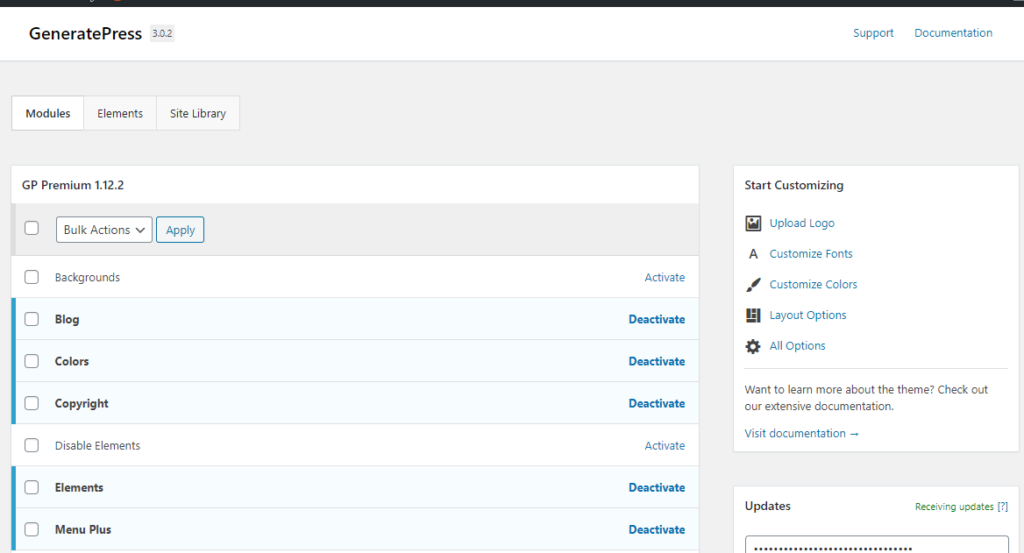
2. Install and activate Gutenberg Post Blocks by Wpxpo
Now you have to install the Gutenberg Post Blocks. As I have said, to build a good news/magazine website, you need the pro version. There is a free version and you can search and install it via plugin >Add new.
You can get the pro version with over 40% discount. Once you get it, you can download and install. You also have access to priority support with the pro version.
3. Create your news/magazine website’s home page
Next is to create your news/magazine website home page. To do this from your WordPress dashboard, go to Pages>Add new.
Once on the Add new page. To make it very easy. You can import a demo site built with various blocks. You will notice the block library icon above the Gutenberg editor. See image below.
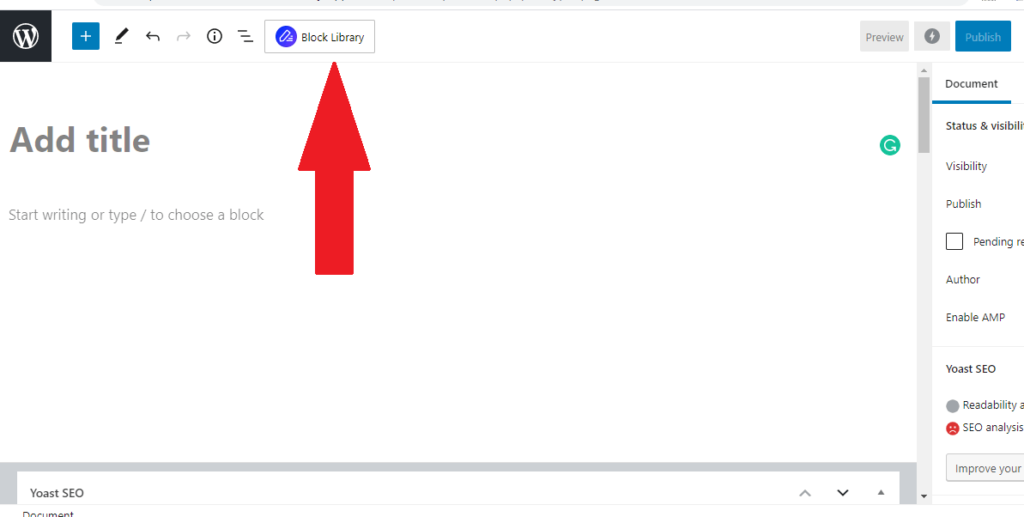
You will see many demos, pick the one you want your site to look like and click import.
Do not worry, it will not import any demo contents. It will only import the design. Those designs are built with Gutenberg’s blocks. There are many demos to choose from.
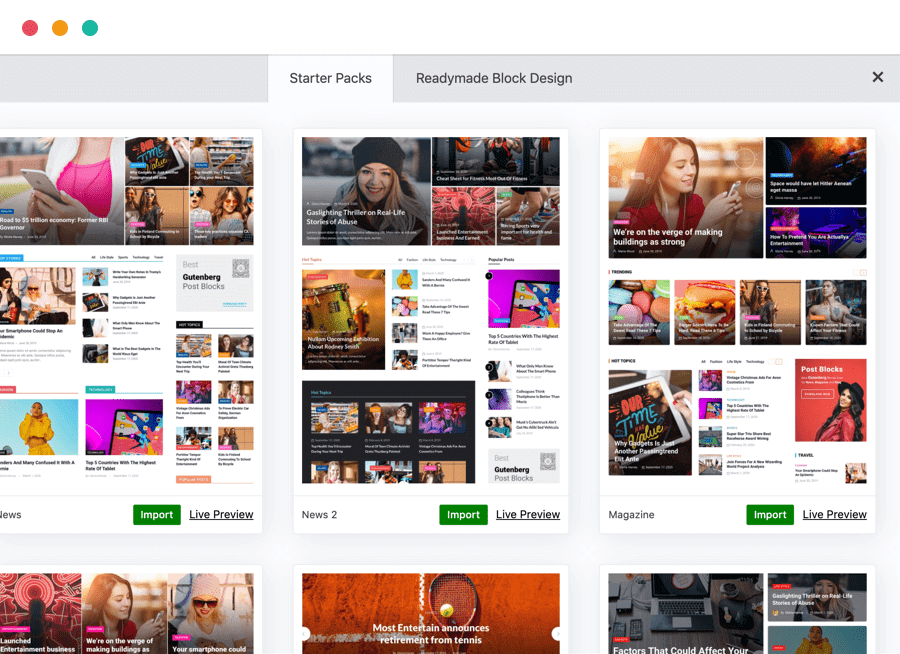
To get the precise look of the demos, don’t forget to disable your side bar for that page you are creating.
4. Customize to your taste
Once you import a demo style, automatically your contents is fitted into it. You may still want to adjust it. You can customize any part of it. Select each block that you want to customize and check the block settings to customize to your taste.
If you do not want to use any of the demo styles. With the blocks, you can create any kind of website you want. There is a theme design, I admired at Themeforest. I was able to use Gutenberg Post Blocks and recreate exactly the same design that is lighter and faster. Because the one at ThemeForest used WP bakery page builder.
5. Save your new home page
Once you are done customizing your news/magazine home page, then head over to your dashboard and set it as homepage. From your dashboard go to settings>reading>Your homepage displays and select static, then select the page you just created.
Save and clear cache. Your news/magazine website is ready with GeneratePress. No page builder, no bloat!