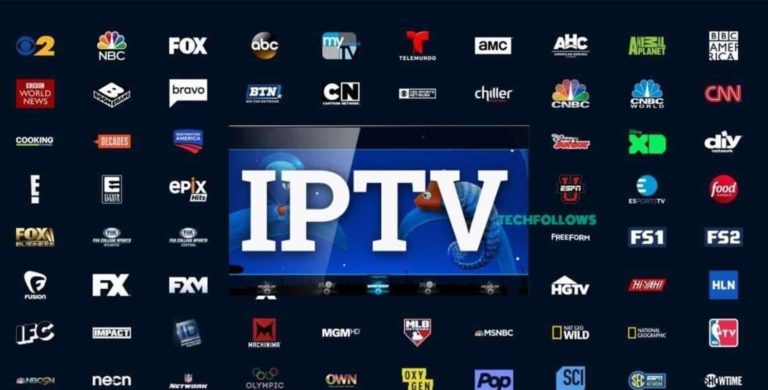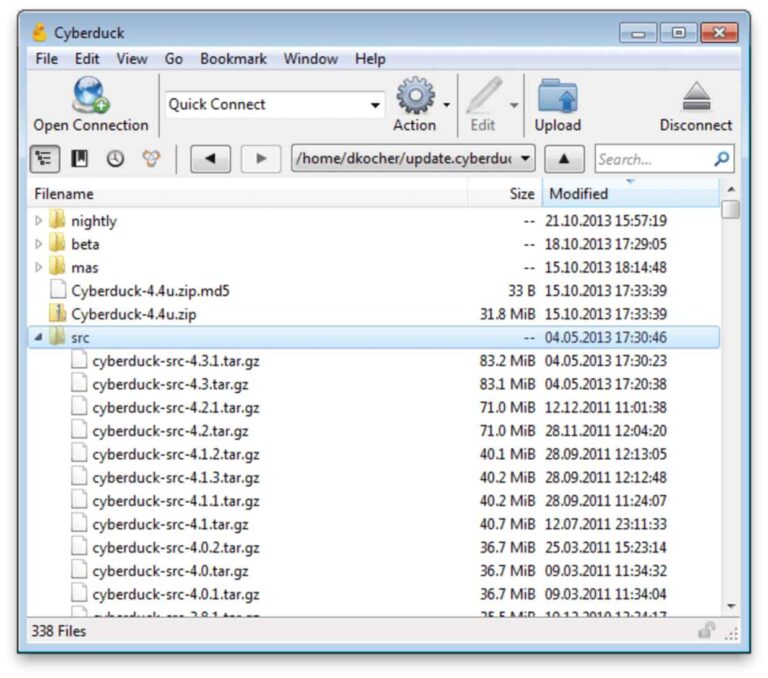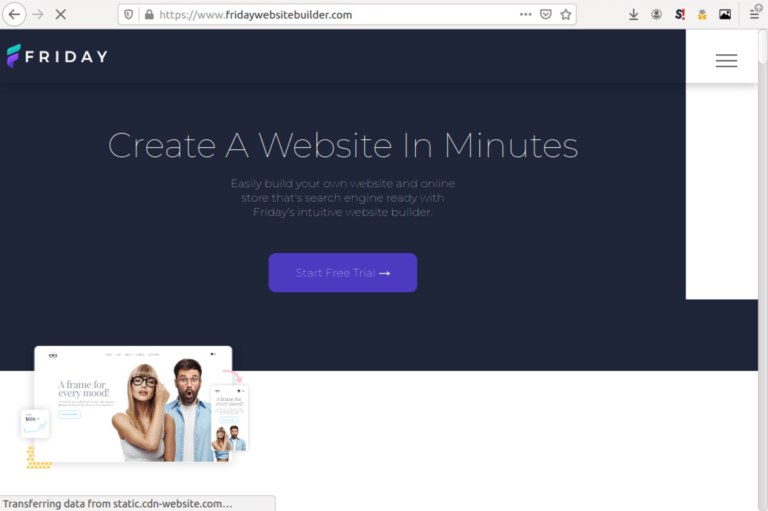10 Best tools to monitor computer’s CPU & GPU temperature (2025)
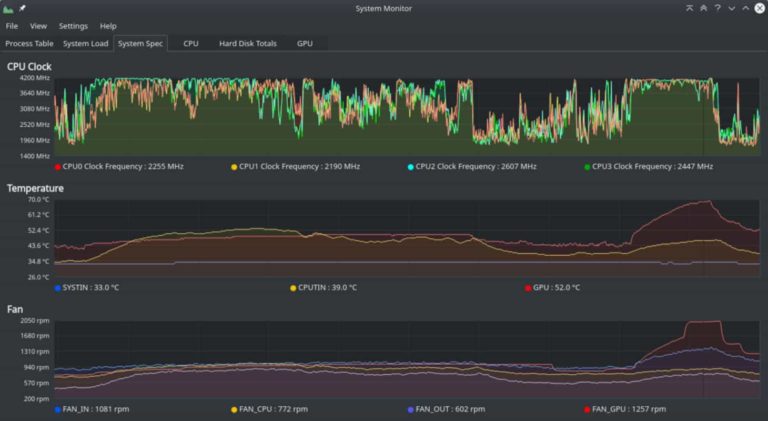
There are a lot of reasons why you’d like to monitor your computer’s CPU and GPU. Most times, users monitor their PC’s temperature to help diagnose an underlying hardware problem. Sometimes, they just want to stress test their newly built PC to ensure it performs optimally.
Monitoring your computer’s temperature is probably one of the best things you can do for your PC, especially if you’re using Windows machines. The average computer user who just tackles daily tasks like typing, researching, printing, etc., would probably not need to monitor their CPU temperature. However, if you’re into hardcore gaming and overclocking, you must keep an eye on your PC’s internal temperatures.
A computer with a high CPU temperature is exposed to several hardware risks; that’s why monitoring your PC temperature is important. Thankfully, there are a considerable number of CPU monitoring tools that can help you track your CPU temperature in real-time. This article highlights the ten best tools you can use in monitoring your computer’s CPU temperature.
Best CPU & GPU Monitoring Software
1. Core Temp
Core Temp is one of the most compact, lightweight, and easy-to-use CPU monitoring tools. If you’ve ever experienced occasional freezing of your applications or even crash, it’s likely your CPU is overheating. With Core Temp’s latest version, you can check the individual temperature of each processing core to identify fluctuations in temperature with varying workloads in real-time.
Core Temp supports the most popular processors like Intel, AMD, VIA, etc. The user interface of this program is very intuitive, and it allows users to expand and customize their applications easily. In addition to displaying temperature variants, Core Temp provides information like core voltage, operating frequency power, and your PC’s power consumption.
Users can run Core Temp as a background application without slowing down other programs.
2. HWMonitor
HWMonitor is a multi-purpose monitoring tool as this program monitors not only your PC’s temperature but also tracks fan speeds, voltage, frequency, and load. Once users have successfully installed the program, they’re allowed to view the temperature of hard drives, motherboards, and graphics cards. This temp tool supports the latest CPUs, and it works on both 32 bit and 64-bit processors.
HVMonitor is divided into two monitoring modes; Summary only and Sensors only. The summary mode is ideal for gamers because this mode utilizes fewer resources while Sensors only mode gives you a comprehensive report of your entire system’s health; Sensors only take up a lot of computing power.
3. Speccy
Speccy is one of the first all-purpose CPU monitoring tools designed to give users a complete result of their entire PC health rather than just monitoring the CPU and GPU. With Speccy, you’re not limited to hardware monitoring alone; instead, this tool gives you a complete breakdown of your PC’s hardware specifications.
Speccy is the perfect tool to quickly identify all the hardware specs of a PC to aid in your purchasing and upgrading options. Speccy is the perfect tool to display your PC’s hardware information for users who wish to sell their PCs.
Results garnered from Speccy are presented in XML, text files, or snapshots so that users can easily access them. SPeccy would help boost your PC’s performance without upgrading your specs.
4. SpeedFan
SpeedFan is another temp monitoring tool that provides users with basically every feature they’ll need to monitor their CPU. After installing SpeedFan, users are provided with real-time CPU information, temperatures of individual cores of a multi-core processor, and graphic cards.
It supports a wide range of Windows OS dating back to Windows 95 and more recent Windows 10. Speed Fan works on both 32 bit and 64-bit processors. One unique feature of SpeedFan is that you can change your fan’s speed directly from your SpeedFan dashboard.
The tool is very customizable and is perfect for users who wish to control their fan’s settings manually.
5. Open Hardware Monitor
Open Hardware Monitor is a fantastic CPU monitoring tool perfect for monitoring lightweight PCs. This software requires very low resources to run, provides CPU temp monitoring, and displays useful information about your hardware. This temp tool works with both Intel and AMD processors and supports ATI and NVIDIA graphics cards.
The UI is very intuitive, and this simple interface allows users to monitor temperature sensors, fan speeds, voltages, and many more. You don’t have to worry about compatibility with your processor as Open Hardware Monitor is compatible with 32 bit and 64 bit Windows PCs. Linux users aren’t left out, too, as this program runs smoothly on x86 based Linux OS.
Open Hardware Monitor is an open-source project; therefore, it’s free to use.
6. Real Temp
Real Temp functions a lot like Core Temp as it is designed primarily for monitoring CPU temperature. This temp tool supports only Intel Core-based processors and will not work on AMD or Pentium 4 processors. For supported Intel PCs, users can install Real Temp on any machine running Windows 2000 to Windows 10 and works on 32 bit and 64-bit processors.
One significant benefit of Real Temp is that it displays how far away your CPU is from TJMax. TJMax is a temperature attained by a PC before its CPU starts throttling. For users who aren’t sure how hot their PC should be, Real Temp helps by logging the minimum and maximum CPU temperatures and has a built-in alarm and shutdown feature that can be activated to prevent crashes or BSOD.
7. CPU Thermometer
CPU thermometer is one of the most lightweight temp monitoring tools available. It functions a lot like Open Hardware Monitor, providing standard information about your PC’s Frequency, Core number, and CPU temperature. This tool shows users a warning message whenever the PC reaches a specified temperature value.
This tool works on most Intel and AMD processors and is supported on 32 bit and 64 bit Windows OS including Windows Vista, 2008, 7, and 10. CPU thermometer displays clock speeds, CPU core temperatures, voltage, and overall power consumption.
8. AIDA64 Extreme
Unlike most of the CPU monitoring tools on this list, AIDA64 Extreme is not free but for a good reason. This tool is highly versatile providing users a wide range of benefits like hardware monitoring, stress testing capabilities, benchmarking capabilities, diagnostics, and a lot more.
AIDA64 Extreme isn’t your average temp monitoring tool as this tool can handle heavy tasks like overclocking, and it features an advanced hardware diagnostics engine designed for power users. This tool works on most modern 32 bit and 64 bit operating systems. Even though AIDA64 Extreme is a premium tool, users are offered a 30-day free trial to test out the tool.
9. Enhanco Free
As the name suggests, Enhanco is a free CPU monitoring tool that provides users with decent CPU monitoring features. This tool supports operating systems dating back to the Windows XP era. However, the software developers at Enhanco have since created more recent versions supported on Windows 7, 8, and 10.
Ehanco isn’t an all-purpose monitoring tool. However, it can help you tweak a few things on your PC, such as disk cleaner, defragmenting, registry cleaning, and even security. Apart from these features, Enhanco provides users detailed information about RAM, CPU temperature, frequency, and a lot more.
10. MSI Afterburner
MSI Afterburner is an excellent temp monitoring tool that’s not just suitable for monitoring CPU temperature but can also be used to benchmark PC hardware in games. For folks into stress testing, MSI Afterburner might be your best option.
Conclusion
There are countless CPU monitoring tools out there. Looking for the perfect one might almost feel like looking for a needle in a haystack. However, you can’t go wrong with any of the options (free or paid) we’ve listed here.
It’s essential you keep an eye on your PC’s temperature. Do well to install any of these tools to help improve the health and performance of your PC.