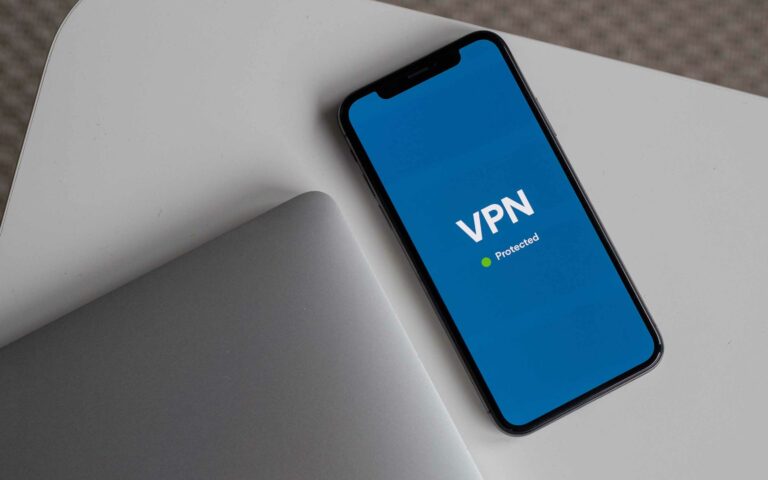How to transfer data from Android to iPhone (Very easy)
Not sure how to move data from your Android phone to an iPhone? Check out the different ways to get it done here.

There are many reasons for transferring data from an Android phone to an iPhone, and there are many ways to do it as well.
You could just need to transfer a simple file, some pictures, or even your entire data from an old Android system to a new iPhone.
Depending on exactly what you need to do, the following are the different ways and tools to get it done.
Ways to transfer data from Android to iPhone
| Method | Tools | Best For |
|---|---|---|
| By Email | Using attachments | Small files |
| Cloud Services | Azure, Drive, Dropbox, personal clouds | Small to large files |
| WiFi Apps | Move to iOS MobileTrans Xender Feem Instashare | Contacts, files, videos, photos Complete migration Small to very large files |
1. By Email
Email is one of the oldest and most useful digital technologies employed for both personal and business use. It is simple to use and most people already have an email address.
So, if you need to send information from your Android device to a friend or colleague who uses an iPhone, then email is one of the methods to consider.
You will need to send the data as an attachment. Most email platforms allow attachments, however, there are limits to file size. So, you may need to confirm your provider’s or the receiver’s limits first.
Most email providers allow email and attachment sizes between 10 and 25 MB. So, if your file is larger than 10 MB, then you should probably consider another method. There are no limitations on the file type though.
2. Using Cloud Services & Networks
Another highly efficient method of transferring data from one platform to another is through the use of cloud storage.
Not minding its fancy name, cloud storage simply refers to storing data on any NAS (Network Attached Device). Then allowing users to access the data over the network, which is usually the internet.
Most public clouds are available over the internet, and they include Azure, Google Drive, Dropbox, and Amazon Web Services storage.
All you need is a free Google Drive or Dropbox account, for instance, to upload large datasets, then share the download links. You or your iPhone-using friend can now visit the download link and download all the data.
This method will also work with so-called private clouds, which can include WiFi storage devices like the Western Digital My Passport Pro or even a local-area network that offers a storage service.
3. WiFi Apps
Both Android and iOS systems support WiFi use. So, it is equally easy to transfer data from one phone to the other using the right app.
Some of these apps are for sending all kinds of random data between friends and colleagues, while others are for completely migrating a user from Android to iPhone.
Here is a closer look at the most popular offers out there.
i. Move to iOS
This is the official Android to iOS migration tool from Apple Inc. So, if you are a fan of the Apple way, then you will surely love it.
Move to iOS will move all your contacts, message history, photos, videos, bookmarks, mail accounts, and calendars to your new iPhone automatically. It will even set everything up correctly. So, you can start using your new iOS device with ease.
You must do this while setting up your iOS device, however. Else, you will either have to erase your iPhone to begin a new setup or you will have to transfer your content manually.
Just click on the Apps & Data screen during setup, then tap on ‘Move Data from Android’. You should also have the app open on Android by now. Your iOS device will generate a code for you to enter in your Android device, after which you can select the content that you wish to transfer and tap Next.
ii. MobileTrans
MobileTrans is a similar app solution to Apple’s Move to iOS. It is great for those who prefer not to use WiFi, or who just do not like it. Mobile Trans uses USB cables, however, and you will also need a computer to make the transfer.
You can use Windows systems, including Vista and XP, as well as macOS from 10.8 to 11. As a plus, you can transfer data between Android, iOS, and Windows phones. You can even transfer from Android to Android, and from iOS to iOS.
Moreover, MobileTrans has no limitations like you would find with Apple’s Move to iOS. This means that you can practically transfer whatever you want. And it does not have to be during your iPhone’s initial setup.
Its only downside is cost. The trial version is free but comes with limitations. So, you will have to spend about $40 if you want its full features.
iii. Xender
If all you need is a simple and fun way to transfer data between Android and iPhone devices, then check out the free and impressive Xender app.
Xender has a 4.1/5 rating on the App Store and a 4.2/5 on the Play Store. Plus, it has hundreds of millions of users around the world.
You can use it to transfer practically anything and it is easy to use as well. All you need is to install the app on Android and iOS phones, then sync using fast WiFi speeds up to 40 Mbit/s.
Xender will even update itself when it finds a newer version on a similar platform. Plus, you can transfer data to up to 4 phones at a go. You need to manually select every file that you want to transfer though.
iv. Feem
If you like how Xender works but would like it extended to more devices, then Feem could be the solution you need.
The Feem app works on everything from Android to macOS, iOS devices, Windows desktop, and even on Linux.
All transfers are TLS-encoded for security. And in addition to file transfers, you can also chat on the Feem platform, completely offline, and using just WiFi.
You can also use Instashare to transfer data between your phones. Instashare aims to make things easy for those who are not tech-savvy. So, all you need to do is drag-and-drop the file you want to transfer and that’s it.
You don’t need registration, no email, and no password. Just install and go. Instashare also allows all types of files from mp3 to PDFs and so on.
Of course, the Android and iPhone devices both need to be running the Instashare app. It is available for macOS and Windows as well, and it is entirely free. This lets you do entirely as you please with it.
Conclusion
We have reached the end of this list of the different methods to transfer data from Android to iPhone. And as you can see, there are many ways to do it.