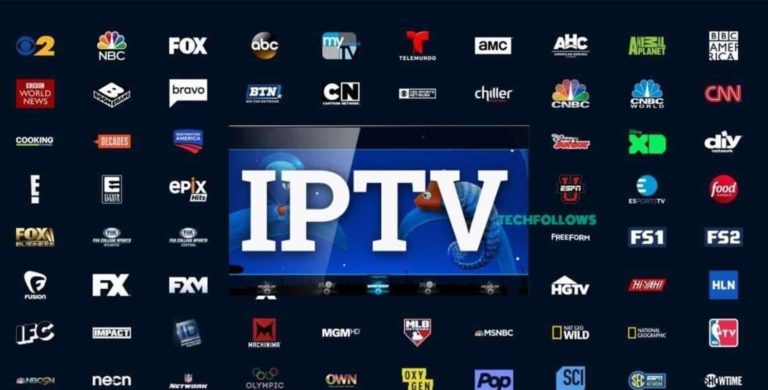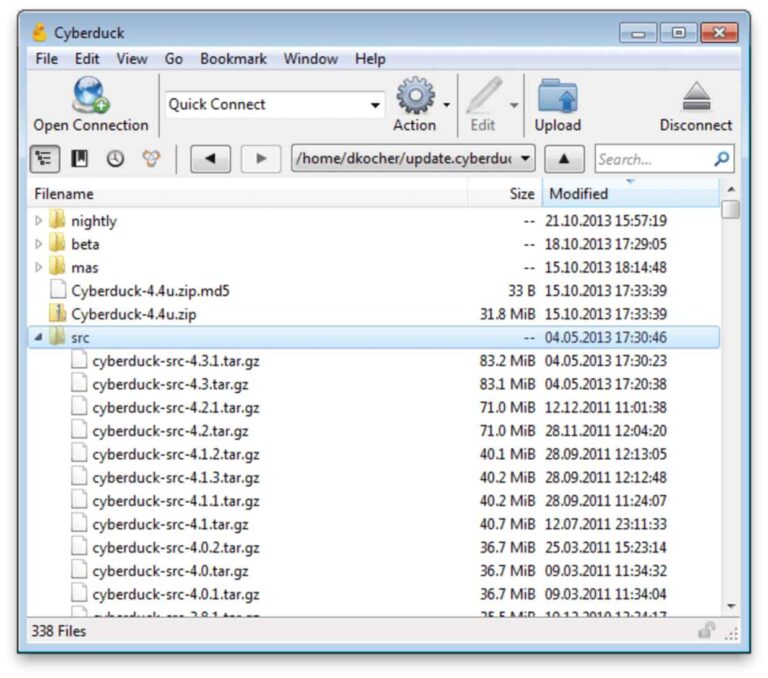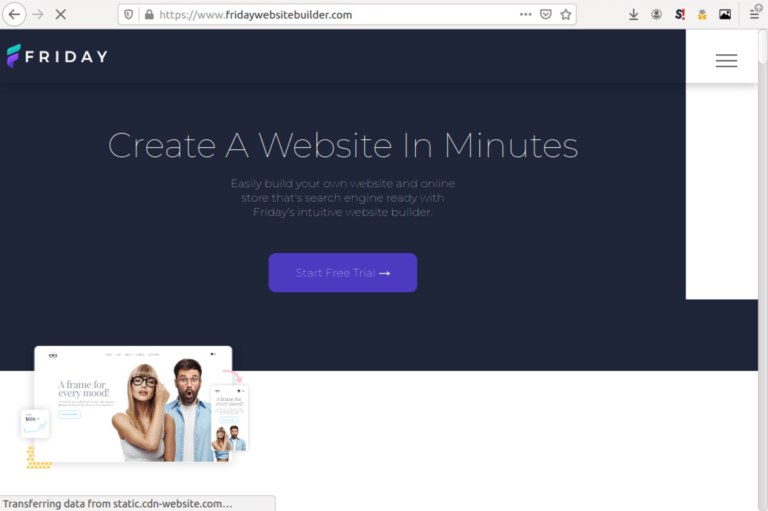8 Best WordPress theme detectors in 2025 (Manual method included)
Ever seen a beautiful and fast WordPress website and you wondered what theme it is using? Here are the best WordPress theme detectors. We have also included a manual way of detecting.
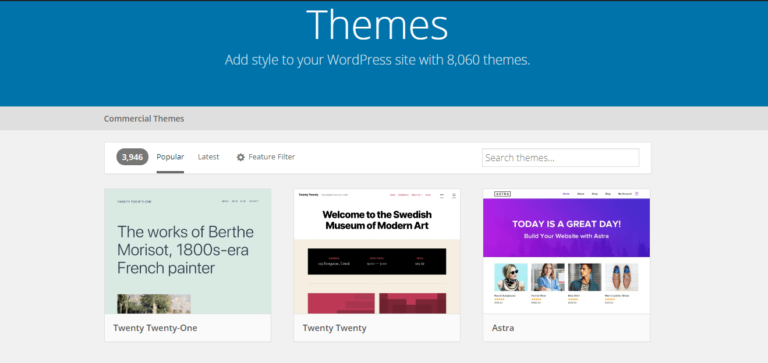
Have you ever wondered which WordPress theme a website is using? You are not alone. It is normal when you see a fast, well-performing website to be curious about the stack powering the site.
Choosing the right WordPress theme is not an easy task. It is very difficult finding a theme that tick all the boxes for you. Most especially if you are not a coder. So, if you stumble on a site with a design and performance that you love, you may want to know the name of the theme powering that site.
The good news is that it is easy and straightforward to find a WordPress theme that any site that is powered by WordPress is using.
If you are looking for Superfast and SEO friendly WordPress themes, you may want to look at the list of the best and fastest WordPress themes.
There are two popular ways to check which WordPress theme a website is using. The first method is to manually check. And the second method is to use online tools. Both medthod is covered in this article.
How to find a WordPress theme a site is using manually
Follow these steps to find a WordPress that a website is using manually:
1. Check source code
Viewing the source code of the website that you want to know the theme is the first step. To do this is easy.
For Google Chrome and most browsers, right click on the website and click on “View page source”
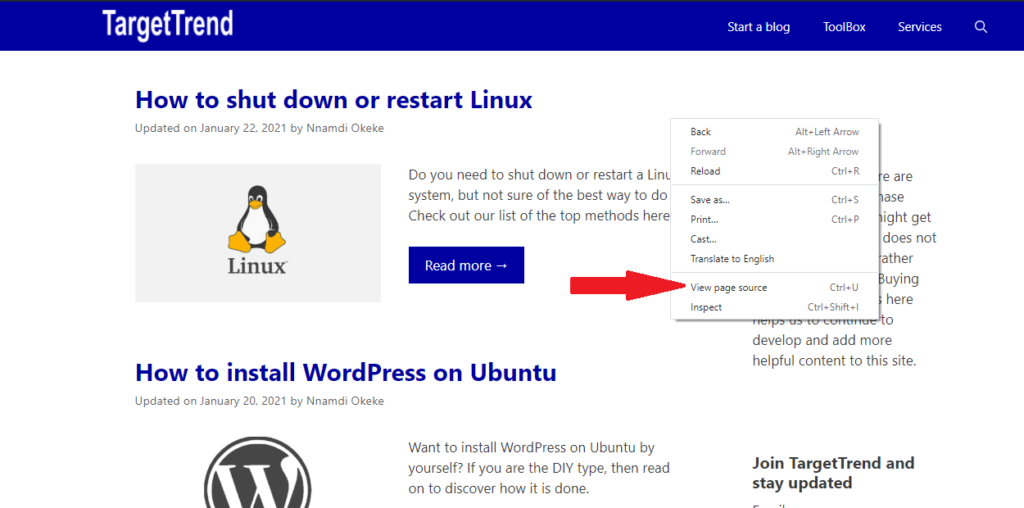
Alternatively, you can use the below to open the source code.
Chrome > CTRL + U
Firefox > CTRL + U
Microsoft Edge > CTRL + U
Opera > CTRL + U
2. Search for theme folder
WordPress themes are stored in the theme folder that is inside the WP Content folder. So to quickly get to the name of the theme, search for the theme folder. To make it easier, add the wp-content directory to the search. So search for wp-content/themes/. The theme name should be the next thing after the last slash (/).
Once you can view the source code, then run a search for “wp-content/themes/”
Simply use CTRL + F and type or copy and paste wp-content/themes/ to search.
When you search for wp-content/themes/ in the source code, what we are looking for is the next word after the last slash. That is the theme name.
This website is using GeneratePress as you can see from the screenshot below.
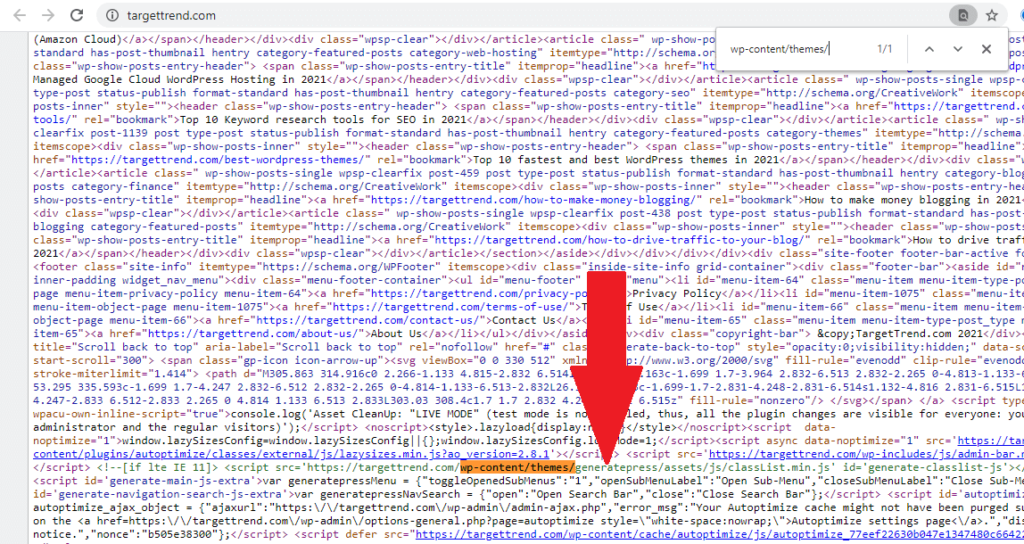
Whatever name you see there, you can copy and search in Google for more information on the theme.
3. Check style.css
If you need more details such as URL of theme and name of Theme author and so on. Then you need to look into the style.css.
The best way to do this is to copy the address that includes the wp-content/themes/ and add style.css immediately after the theme name then enter it into a browser.
For example if you find this in the source code:
https://test.com/wp-content/themes/generatepress/assets/js/classList.min.jsRemove everything right after the theme name and add style.css. It will now look like below;
https://test.com/wp-content/themes/generatepress/style.cssOnce you enter that into a browser, you will be able to get the name of
Top 7 WordPress theme detectors
Another method is to use online tools to find what WordPress theme a site is using. All you have to do is input the URL of the site and these tools will scan the site and tell you the theme they are using.
Below are the best tools to find which WordPress theme a site is using:
1. Themedetect.com
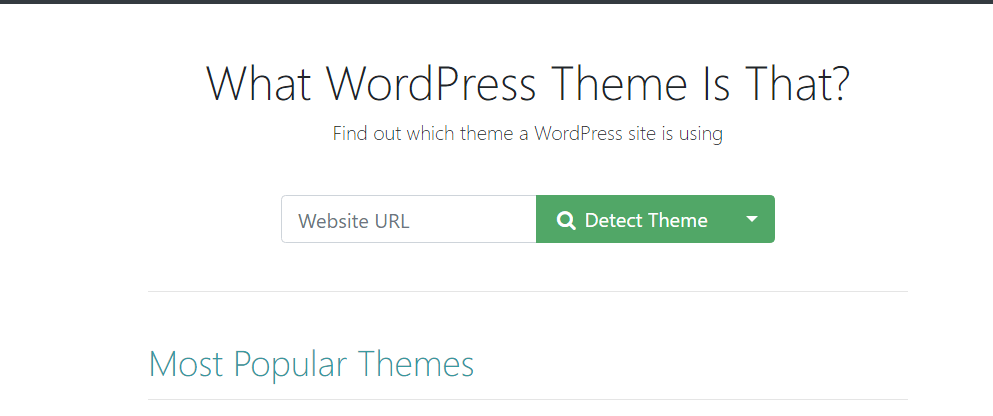
Themedetect.com is the most outstanding tool to use and detect WordPress themes. Simply type in the URL of the site and click on “detect theme.”
It is the fastest WordPress theme detector in my research and test. You also get to see a list of the most detected WordPress themes.
2. WpDetector
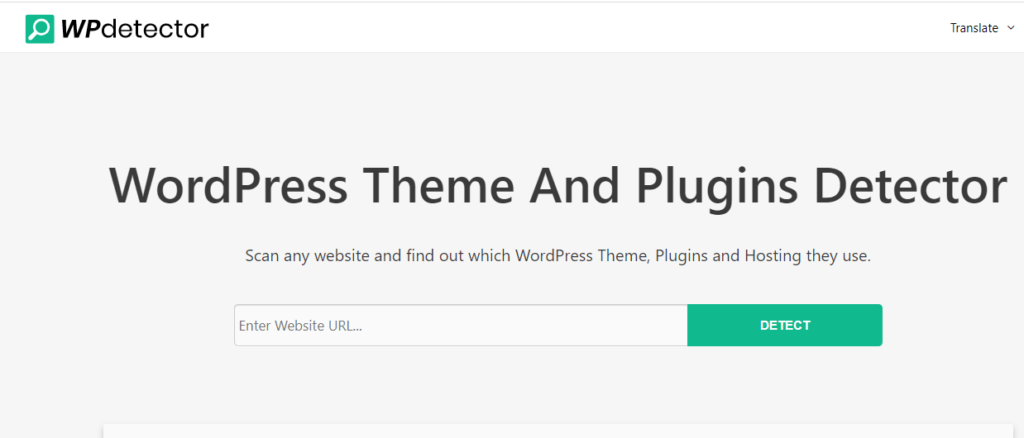
WpDetector is another super-fast tool to automatically check what theme a WordPress website is using.
This tool can also detect WordPress plugin that a website is using. It will also bring out hosting information and some basic SEO information
All you have to do is input the URL of any WordPress website and enter. It will bring every detail on Theme and plugins.
3. IsItWP
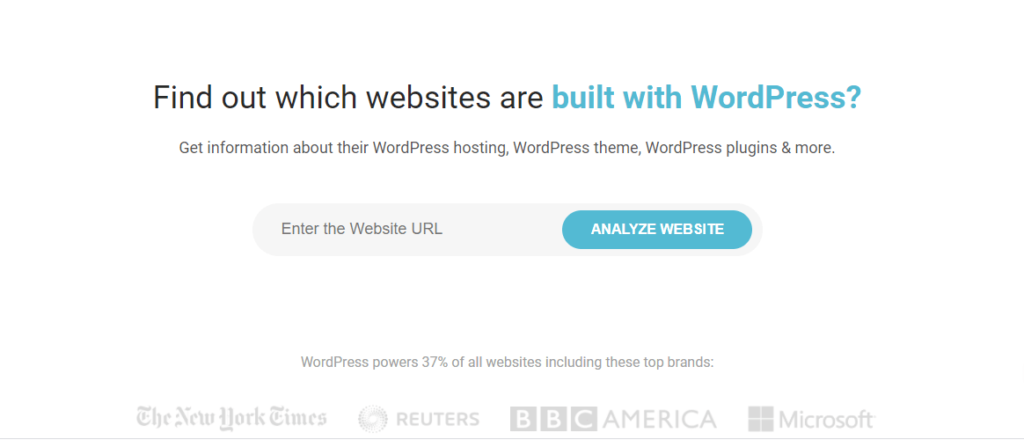
IsItWP is a very popular service to detect WordPress theme. Just input the website and enter, then sit back and allow it to do its magic.
This tool will also tell you the plugins a website is using, the web hosting a website is using and more.
4. WPThemeDetector
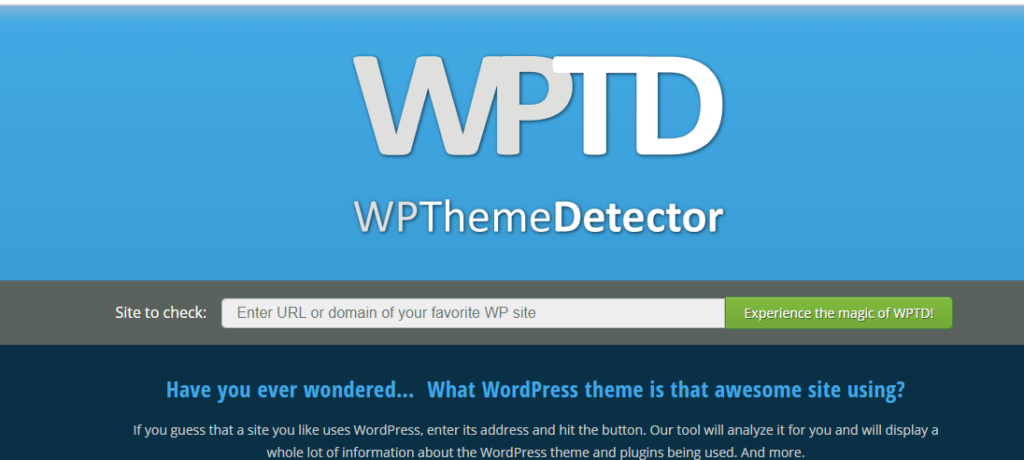
WPThemeDetector is an innovative tool to check the themes and plugin that a WordPress website is using. Just type in the website URL and press enter.
These site also provides the list of top themes and plugins that has been detected on WordPress sites on its platform.
5. ScanWP
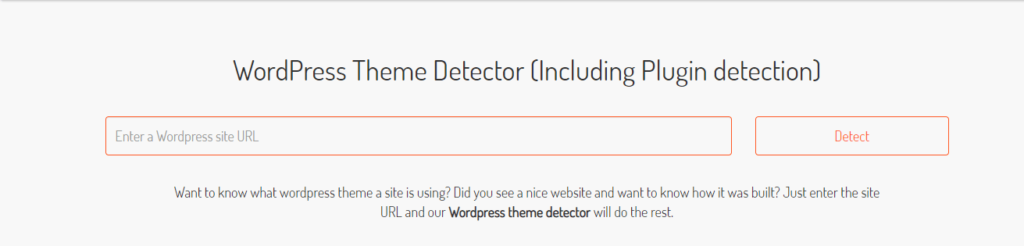
ScanWP is a powerful detector tool that is capable of detecting the theme, plugin and web hosting that a WordPress powered website is using.
You will know the price of theme, the author of theme and many more
It can also identify many other things. It can detect the competitors of the website, The keywords of website, domain information and some backlinks. This additional details seems to be powered by Semush.
6. Gochyu
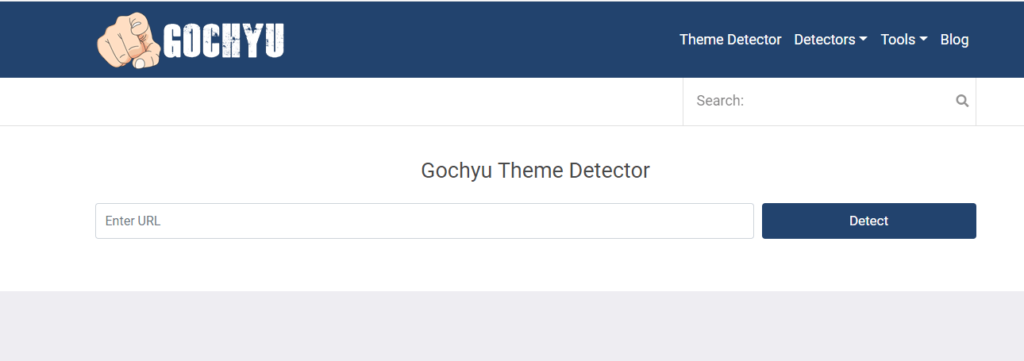
Gochyu can easily detect the WordPress theme that any WordPress powered website is using. It only requires you to input the URL of the website.
It can also detect WordPress hosting and plugins. It simply works.
7. WordPress Theme Detector and Plugins Detector
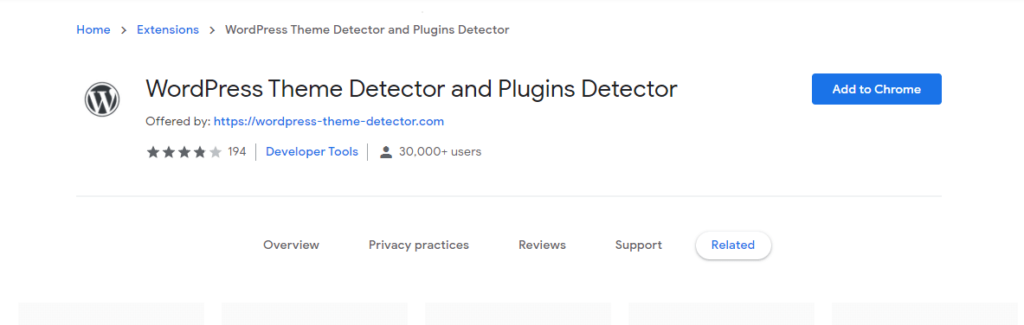
WordPress Theme Detector and Plugins Detector is a Chrome extension that can easily detect the WordPress theme that a website is using. It can also detect the plugins.
To use this plugin, you have to install it on your browser. Then just click on the icon whenever you want to check theme or plugin a website is using.
8. Multifox WordPress Theme Detector Tool
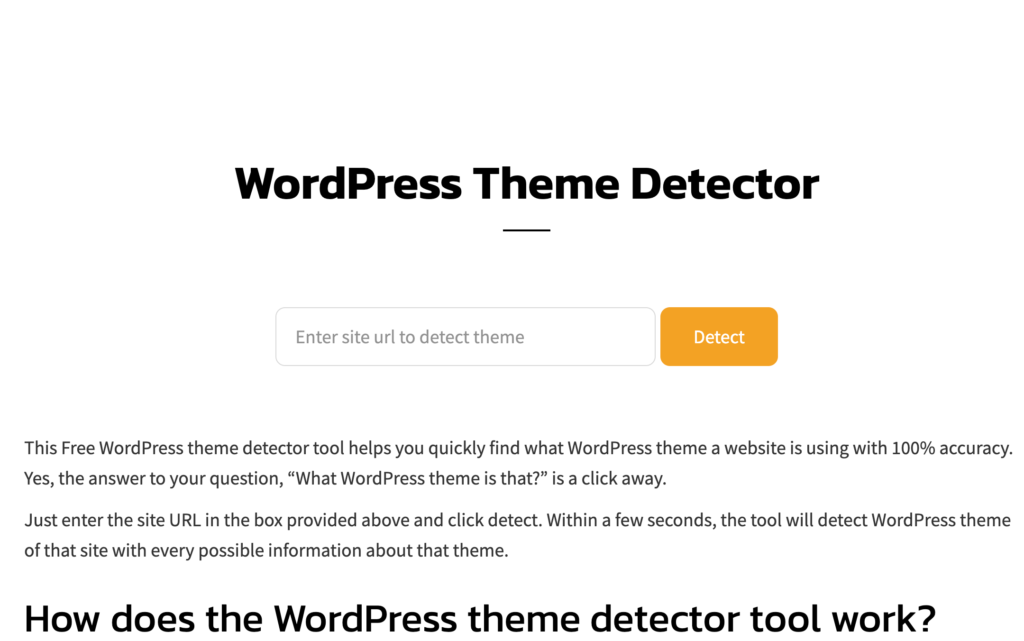
Wordpress Theme Detector Tool is a finely designed free WordPress theme detector tool to find the theme a wordPress website is using. It is a 100% free tool for everyone to find the theme within a minute.
There are times we are amazed at the website design and want to find the particular theme that the website is using.
So just, simply place the website URL on this tool, and in a minute, it displays the theme information. It also helps you to find whether the website is made with WordPress.