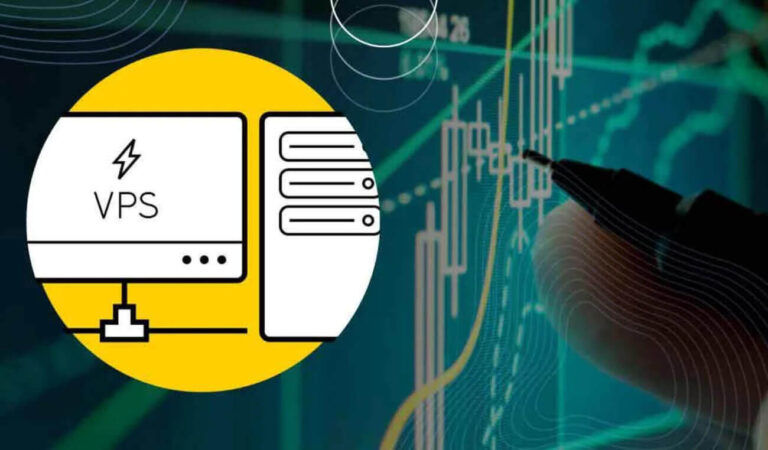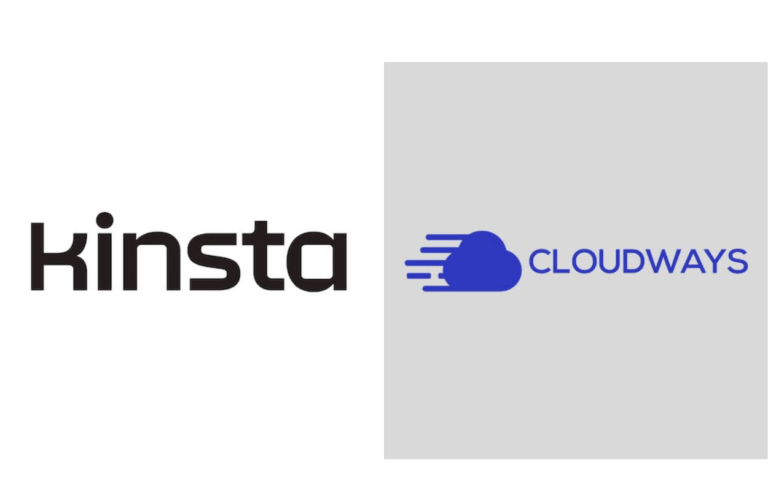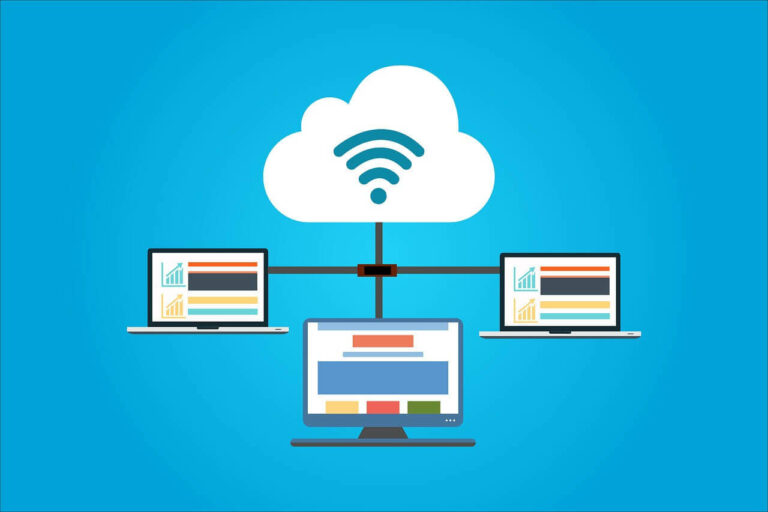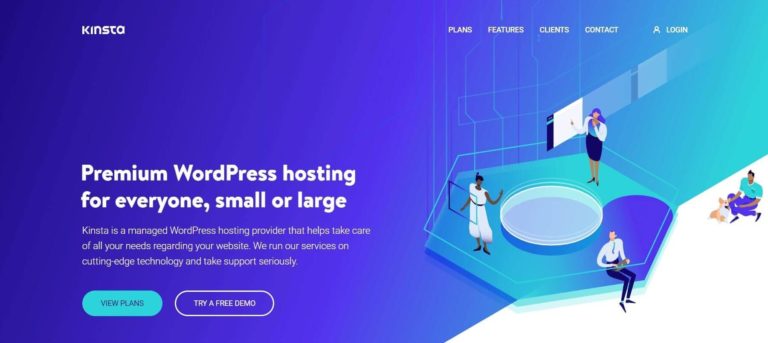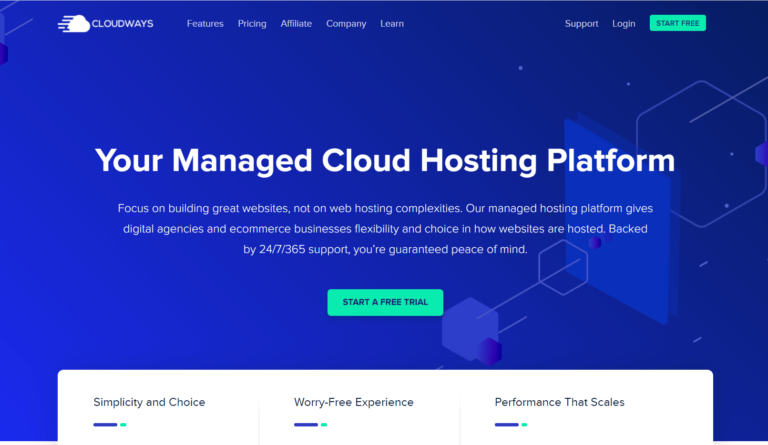How to Migrate Your Website to Kinsta Hosting
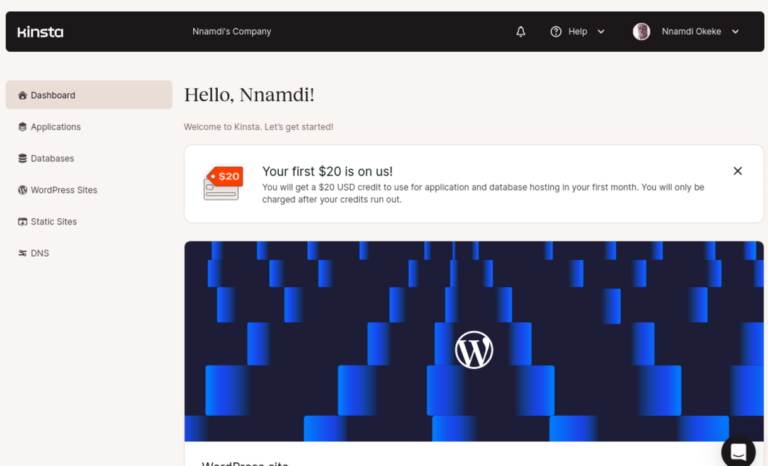
Migration is the process of moving your website from one host to another. Kinsta makes it easy to migrate your WordPress sites either by yourself or by Kinsta engineers.
Kinsta claims to complete 2,100+ migrations in 3 months, with an average of 1-2 site migrations completed every hour of the working day. This is impressive, given that most migrations are free and users who migrate to Kinsta additionally experience page load speed improvements.
This post shows you how to migrate your website to Kinsta hosting, either by doing it on your own or by using the company’s migration service.
Why Migrate To Kinsta?
All web hosts are roughly the same; some will help to boost your business, while others may harm it. So, if you are wondering “What’s the deal with Kinsta?” or “Why do I need to migrate to Kinsta”, then here are a few reasons for you.
- Performance: Kinsta’s infrastructure is built on high performance, specifically using the Google Cloud platform. This gives websites running on Kinsta faster loading speeds, lower latencies, and edge caching at 260+ global data centers, thanks to the Cloudflare CDN.
- Security: The Kinsta platform also includes a bunch of security features that make it a top hosting choice. From the Cloudflare-provided enterprise-grade firewall and DDoS protection to automatic backups, uptime checks every 3 minutes and 24/7 support, you can rest assured that your site is in the best hands.
- User Friendliness: Kinsta’s UI is intuitive and easy to use. This is another big point in its favor.
- Scalability: Okay, while only serverless applications are scalable (in the traditional sense) on Kinsta, the platform makes it easy to switch plans any time that you like. This allows you to easily choose a server plan that best caters to your website’s resource requirements. Furthermore, Kinsta will keep your website running if you reach its resource limits, such as monthly visitors, storage, and content delivery. You will then receive overage billing at $2 per GB of storage, $0.10 per GB for CDN, and $1 per 1,000 user visits.
- Expert Support: Kinsta offers real-time technical support via chat for all your questions about the platform and this support is available in English, Spanish, French, Portuguese, and Italian.
Note: You can try Kinsta for a month, if you don’t like it, get your money back
The Anatomy of A WordPress Migration
A WordPress website is basically a collection of PHP scripts that interact with a database to serve requests for pages and other content. These requests come from the web server through the website’s domain name and additionally produce HTML, CSS, and other related content.
If you have a running WordPress site, then you can duplicate its exact functions by copying all of its scripts – in a sense, cloning the site. You can practically run your new clone under a different domain name or under a sub-domain; most development goes on this way, as cloned copies are executed in staging environments.
To migrate the website, however, all you need to do is copy these files to a different web host and install them there. If you copy everything correctly, the website will function exactly as it did in the previous host. However, it will still not be available from the domain name because the domain name still points to the old site.
To complete the migration then, you will need to change your website’s domain records, so that they now start to point to the new host that is running a copy of your original website. And once these domain changes take effect, your WordPress website’s migration is officially complete.
Kinsta offers different types of migration services. There are unlimited free basic migrations and premium migrations. The free and premium migrations are both handled by Kinsta’s WordPress experts, although you are still free to execute the migration on your own.
With the basic migration, you can request as much migration assistance as you need; it doesn’t matter if it’s just 1 or 20 websites, Kinsta will do it for free. However, there are limits to these free basic migrations. For instance, if your website is not a standard WordPress installation, then you need a premium migration.
Non-standard WordPress installations include e-commerce sites, multi-site installations, membership sites with constantly updating data, sites that use WP Engine’s LargeFS, proxies, and so many other types of custom WordPress installations. You will also need a premium migration if you need to schedule the process.
Every Kinsta plan comes with one or more premium migrations. The Starter plan that features 1 WordPress installation with up to 25K monthly visits includes one premium migration, while the Pro plan with 2 installs includes 2 migrations, and the Business 1 with 5 installations includes 3 free migrations.
Checklist Before You Begin
Migrating your WordPress site to Kinsta can appear daunting, especially if it is your first time. The truth, however, is that it can be quite a smooth experience if you follow the instructions and prepare yourself beforehand. So, here is a checklist to help you prepare for the migration:
- Make sure you have space in your plan for the new site. The Starter plan allows only 1 site, the Pro plan allows 2, while the Business plans allow 5 and above.
- Have your login details to your old web host ready or if you are using a backup, then make sure it contains both the site’s files and the database.
- Be prepared to wait up to 2 days for the migration to complete and avoid making changes to your site during that period.
- Kinsta’s migration does not include DNS changes. You will have to make the DNS changes by yourself, but only after receiving a confirmation of successful migration from Kinsta.
- If your old host uses two-factor authentication, then you will need to add Kinsta’s email to your host, to enable Kinsta’s engineers to log in successfully. This applies to hosts like GoDaddy Cloudways, WP Engine, and SiteGround.
- You need to submit your basic or premium migration request from your MyKinsta dashboard. Please note that for multi-user accounts, only the admin or company owner can request such a migration.
How To Migrate Your Website To Kinsta
Once you are ready to move ahead with migrating your website to Kinsta, the next steps are as follows:
Step 1: Register A Kinsta Account
Migration works for only WordPress sites on Kinsta. So, you will first need to register an account on the platform.
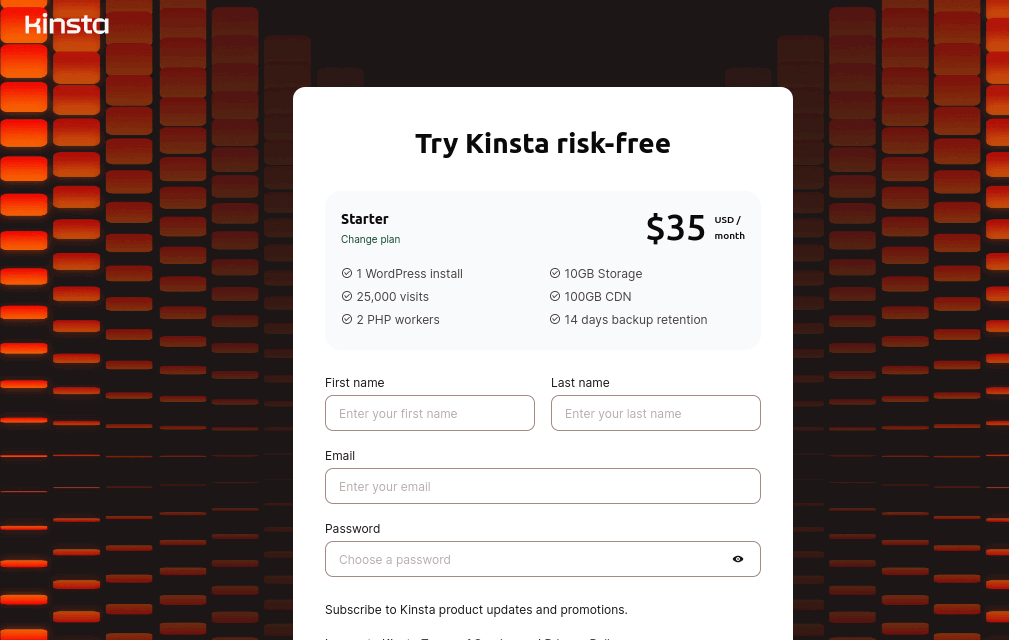
Step 2: Login & Select A Site
Login after your registration and click on WordPress sites to either create a site or request a migration. Click on “Request a Migration”.
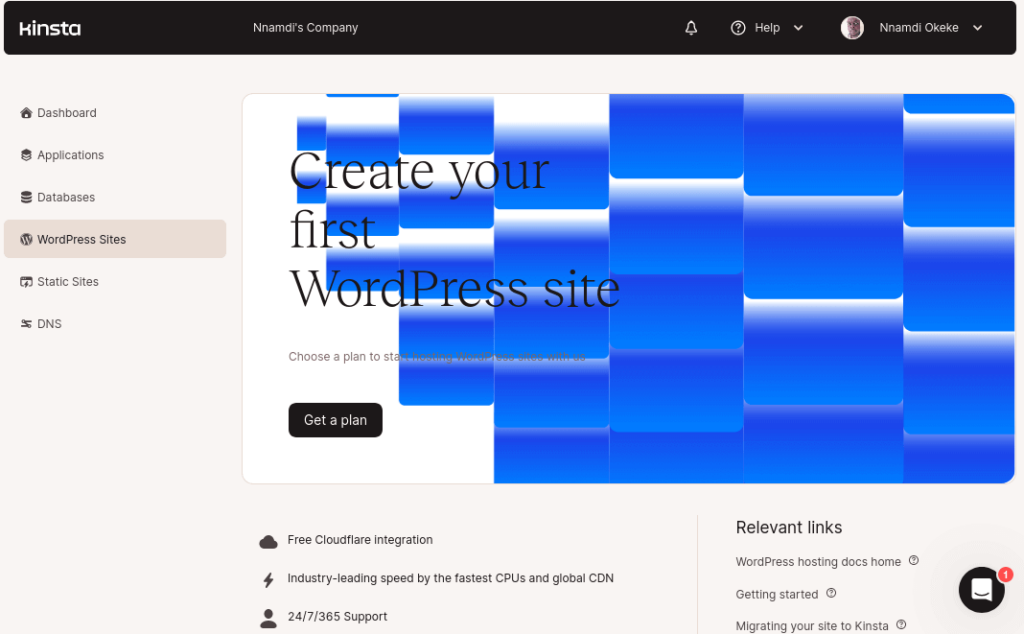
Step 3: Choose Migration Type
You will prompted to choose between a free basic migration and a premium one. Choose accordingly.
Step 4: Choose Migration Source
Next, you will have to choose between the engineers pulling your website from the old host or if you already downloaded a backup of the site.
- Migration From Another Host: Enter details of the source.
- Migration From A Backup: Follow the instructions to upload the backup.
Step 5: Enter Your Site Details
Once the source files are done, you now have to enter details like your site’s name, your preferred data center location, and any other details you find necessary. Then click “Next”.
Step 6: Review & Submit
Finally, review everything that you have entered on this last tab, before submitting your request to Kinsta. Once your request is sent, all you have to do is wait for feedback.
Kinsta Migrations Services
Here is a quick rundown of all the WordPress migration services available from Kinsta:
- Free Basic Migrations: If your WordPress website uses a standard installation – that is, no fancy tweaks – then it qualifies for Kinsta’s free basic migration. The Kinsta team will migrate the website for you, for as many websites as you have, completely free of charge.
- Premium Migrations: If your WordPress installation, on the other hand, features a fancy setup or is an e-commerce site, a community website, requires migration scheduling, and so on, then you need a premium migration to assure a successful migration. Every Kinsta plan includes one or more premium migrations, depending on the plan. But if you happen to use up your premium migrations and still need premium help, then you can refer to Kinsta’s bulk pricing.
- Bulk Migrations: Bulk pricing is available for every website that fails to get a free migration. A single premium migration costs $100 on Kinsta, but the more sites you have, the cheaper it gets. Here is a quick table for reference.
| Number of Migrations | Cost Per Premium Migration |
| 1 to 4 | $100 per migration |
| 5 to 9 | $80 per migration |
| 10 to 29 | $60 per migration |
| 30 to 49 | $50 per migration |
| 50 to 99 | $40 per migration |
| 100 and above | $30 per migration |
Table 1. Bulk Migrations
List of Free Migration Hosts
Kinsta guarantees you a free and fast migration from many popular hosting platforms. So, if you are considering migrating your WordPress site from any of the hosts listed below, then all you have to do is request a migration from Kinsta, hand over your login details to the team, and they will contact you in a few hours once it is over:
- WP Engine
- Pantheon
- Cloudways
- SiteGround
- Pagely
- GoDaddy
- Flywheel
- tsoHost
- WPX Hosting
- Savvii
- DreamHost
- Bluehost
- HostGator
- A2 Hosting
Frequently Asked Questions
There are many frequently asked questions about migrating a website to Kinsta. Here are some of the top ones:
Q: Does Kinsta hosting offer free migrations?
A: Yes, Kinsta offers unlimited free basic migrations and one or more premium migrations for WordPress websites with all its plans.
Q: What is the average duration of migrating to Kinsta
A: According to data from the company, an average migration to Kinsta takes between 1 and 3 hours. Although it could also take up to 2 days, depending on the situation.
Q: Can I request an expert migration service from Kinsta engineers?
A: Yes, each Kinsta plan includes one or more free premium migrations. The premium migration is where you can choose and handle all sorts of custom and complex configurations.
Q: Can I migrate a site that is continuously updated?
A: Yes, you can. But this is only possible with a premium migration.
Q: Which WordPress migration plugins work with Kinsta?
A: Kinsta recommends migration plugins like WordPress Duplicator and Migrate Guru for users who want to migrate their websites by themselves.
Q: Can I test my new website’s performance before making DNS changes?
A: Yes, you can test the new site on Kinsta before changing your domain records to point to it.
Conclusion
We have reached the end of this quick guide on how to successfully migrate your website to Kinsta, and as you have seen, it is a straightforward process. You have also seen all the advantages that you stand to gain as a Kinsta user. So, it’s up to you to decide.