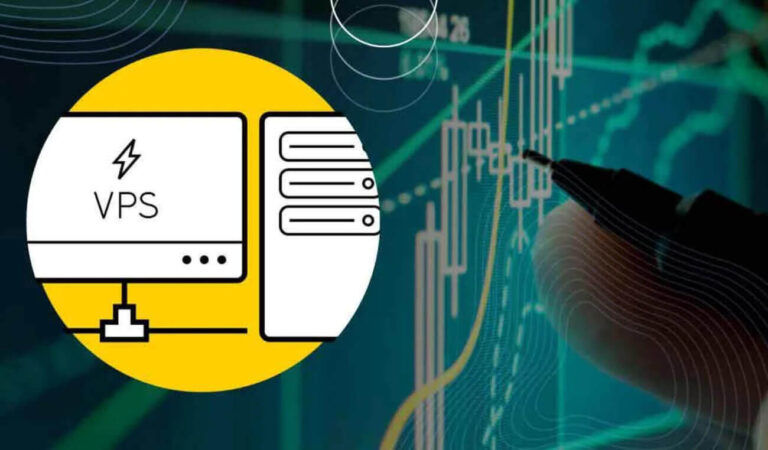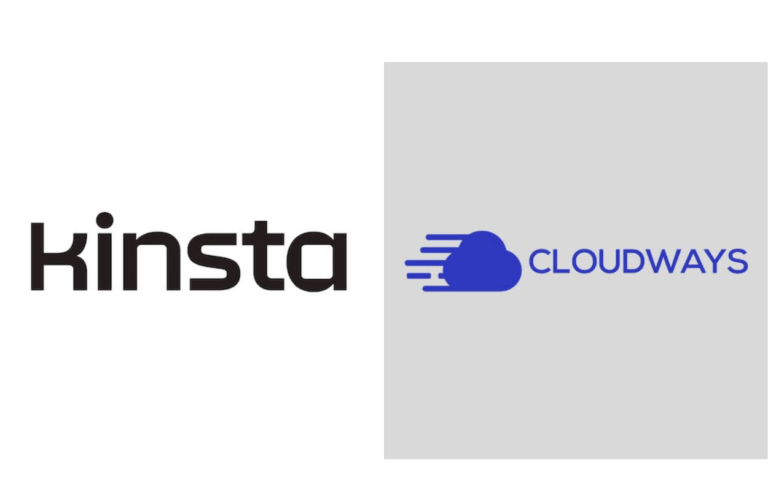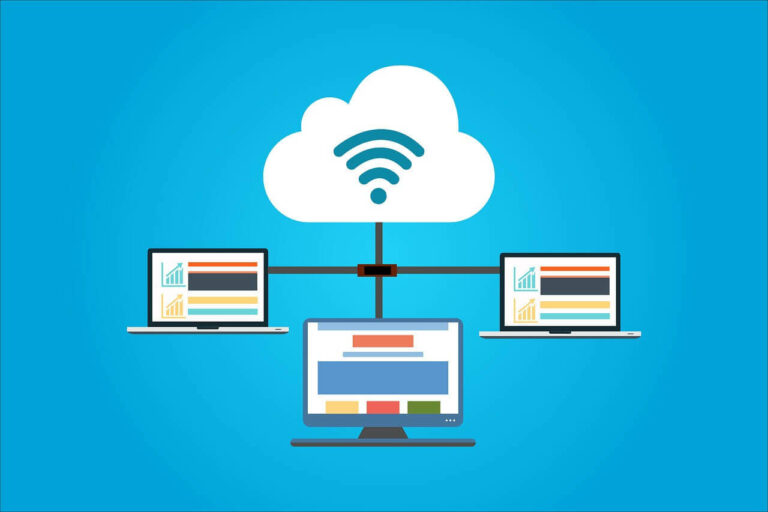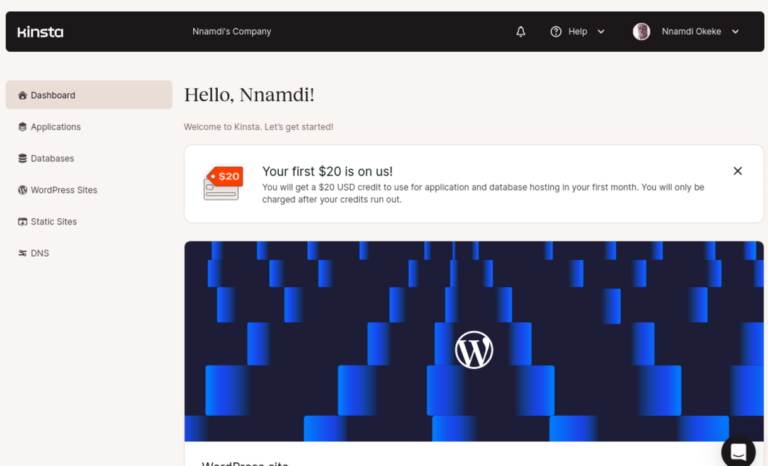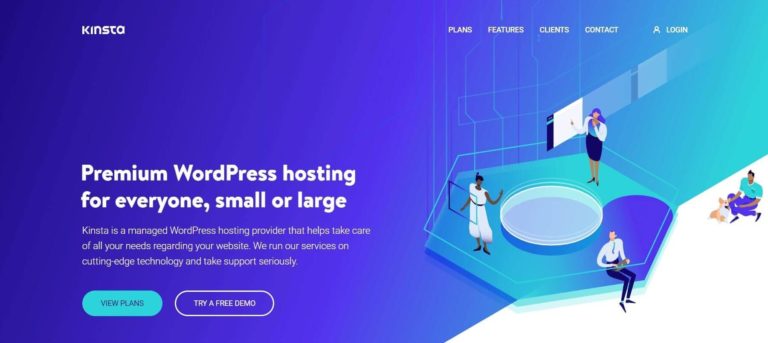Cloudways Review: The fastest WordPress hosting (2025)
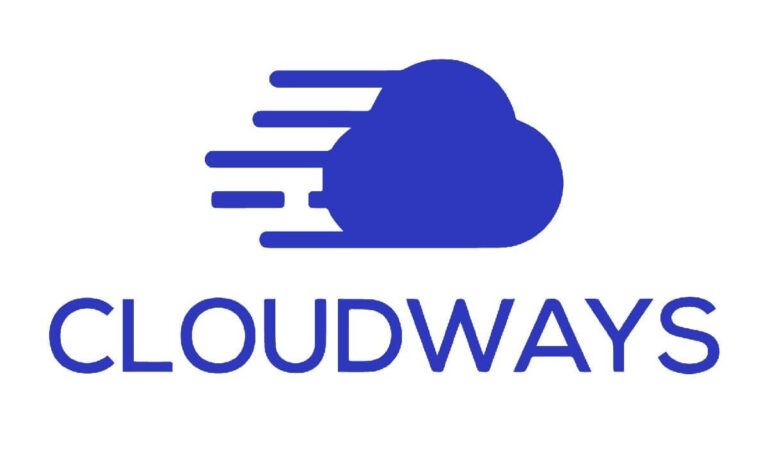
Note: Since May 2023, Cloudways no longer offer Linode and Vultr for new customers. But New customers can pick from Digitalocean, Google Cloud and AWS
I have been using Cloudways for a long time and I have to admit; I have been very impressed by their performance.
You know how you travel to a distant city by car and it takes you 12 hours of driving to get there?
The next time, you used an airplane to the same city and boom; you are there in 45 minutes.
That feeling you feel because of the time and stress avoided is amazing.
That is how I felt when I moved from Inmotion Hosting to Cloudways.
Let me say it, InMotion are very good web host. I admire them. They are wonderful. The support was amazing. I have so much respect for them. But unfortunately, I needed more and luckily I found Cloudways.
I started by moving my biggest website to Cloudways. All my sites except one are hosted on Cloudways. I have to admit; it has been amazing. The speed has been amazing. And it is cheaper than what I was paying elsewhere.
There are so many things that make Cloudways the fastest and best Web hosting. That is what I am sharing here. 100% based on my experience hosting my sites with them
Cloudways review
Cloudways is a powerful and super fast web hosting company based in Malta that offers fast and optimized WordPress Hosting, WooCommerce Hosting, Magento Hosting, PHP Hosting, Laravel Hosting, Drupal Hosting, Joomla Hosting and more.
While it offers many services, it is most known for it managed WordPress hosting. The speed of the optimized WordPress hosting offered by Cloudways is their biggest selling point.
Cloudways use fast servers from Google Cloud, Amazon Web Services, Digital Ocean, Linode and Vultr to power its services.
They use server level caching and innovative services such as Varnish cache, Redis cache and an in-house plugin called Breeze to deliver speed.
For more speed, they also have a very cheap but fast CDN that can be easily activated with a click to deliver more speed no matter the location of site visitors.
At this point I have to admit that I love my website being fast. I am obsessed with speed. I am always constantly looking for ways to improve my site speed.
This has made me change web host a lot. I have used several hosts. But when I found Cloudways, I knew this is it. The peace of mind has been amazing. And it is cheaper compared to others I have used.
You can see below why Cloudways is the fastest and best WordPress hosting.
37 important features and benefits of Cloudways
Here are 37 features and benefits that make Cloudways the fastest and best Web hosting:
1. Free trial
There is one thing common about people, that thing is doubt. There is always that concern of ‘what if something goes wrong?’
For those who want to try Cloudways but are unsure if it will meet their need or live up to expectation, you do not have to pay anything, you can try Cloudways for free. If you are satisfied with what you get, you stay, if you are not, you leave.
The free trial is completely free. No credit card required. No commitment required. Just try for free and see if you like what you get.
I started by trying it for free; I liked it and I stayed.
It takes a lot of confidence in what you do to ask people to try you for free without any commitment at all.
This is better than offering Money-back guarantee. Because getting your money from certain hosts can be difficult. But with this, no commitment, just try.
2. Speed
Cloudways is very fast, with advanced server level caching combined with Varnish cache, Redis cache and the Breeze plugin. WordPress load very fast.
To make a test, I installed WordPress on Cloudways. No optimization done. I Just installed and Cloudways automatically optimize it. I am using the twenty Nineteen theme for this test.
The goal is to see how Cloudways works out of the box with no optimization from the user.
I will also be using Google PageSpeed insight, GTMetrix and Pingdom, so that you can see how the three popular testing tools score it.
First test is Google PageSpeed insight mobile:
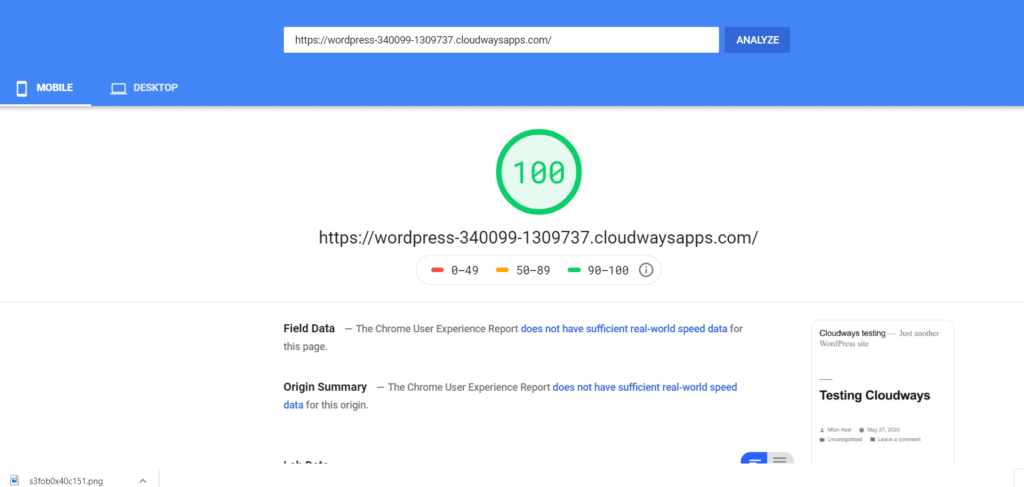
Now let’s see how it performed on PageSpeed insight desktop:
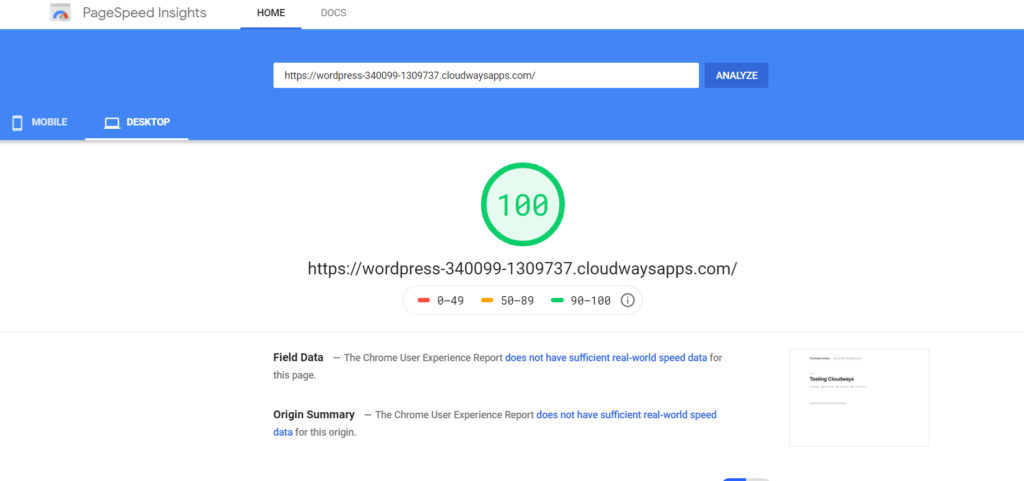
If you are a fan of GTMetrix, here is how it performed:
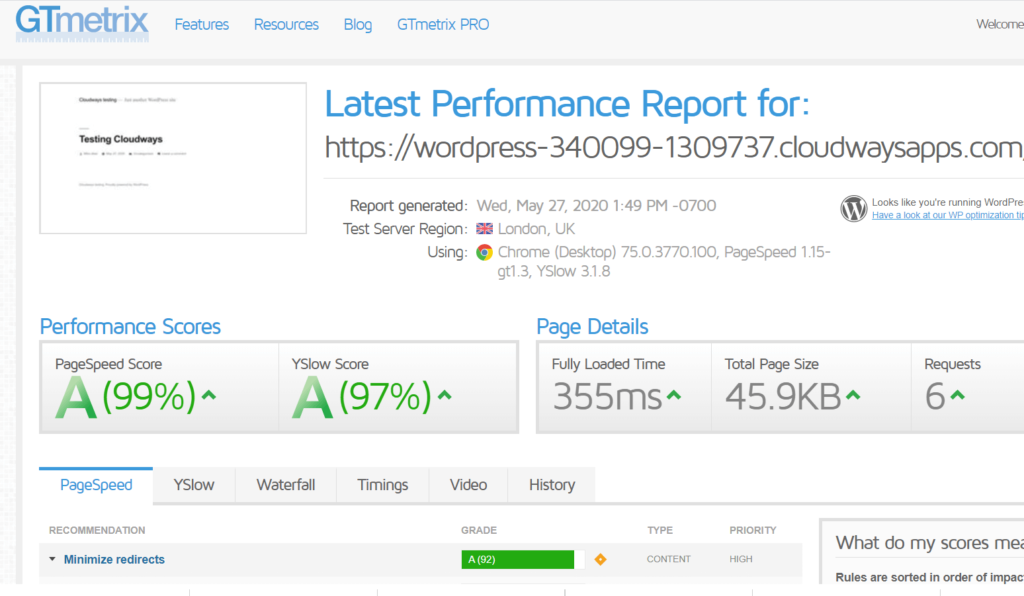
If Pingdom is your thing, see the test result below:
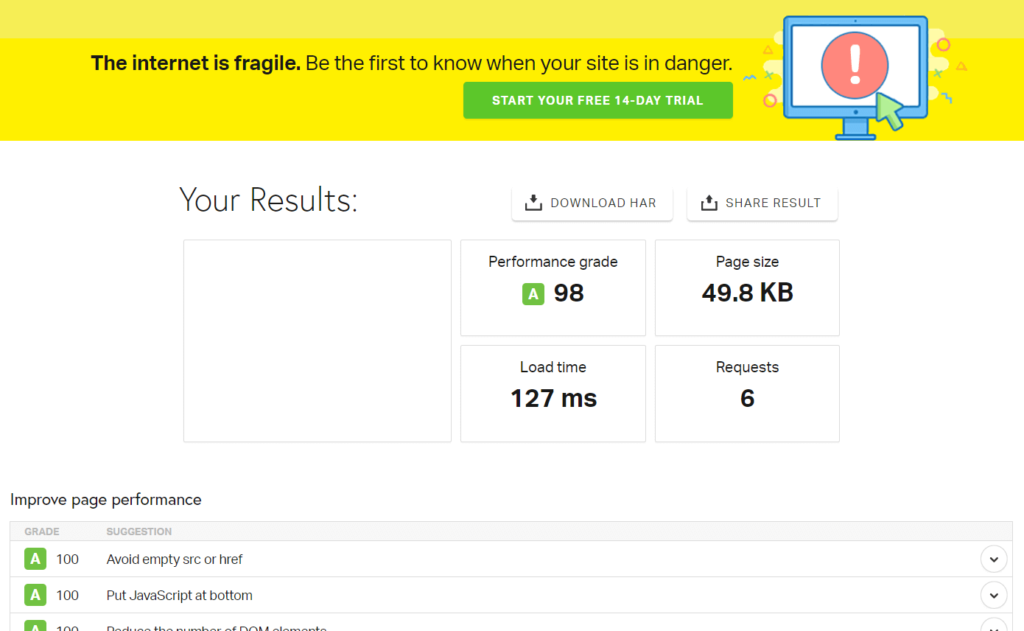
As you can see, out of the box, with no optimization from the end of the user, Cloudways is fast. Varnish cache was on and Breeze cache plugin was activated automatically by Cloudways. I enabled minification on Breeze cache for this test.
While the test above is for a starter site with minimal content, Cloudways also performs well with heavy content sites.
To see how it performs, I am going to be testing one of my heaviest posts on BloggingTools. For this test, I am using a comprehensive post I wrote on WordPress plugin. The post contains over 170 images. It has over 13,000 words. With many head tags. You can see for yourself.
Let’s see how Cloudways will perform. Just so you know, I am using GeneratePress for BloggingTools.
Also, I will use the 3 testing tools for this again.
Here is the result from GTMetrix:
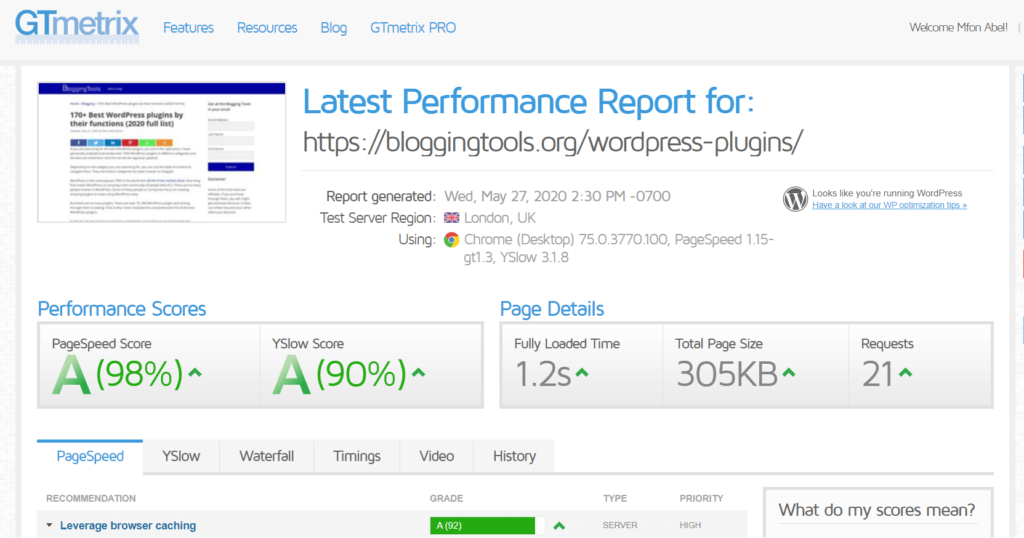
For Pingdom, the result is below:
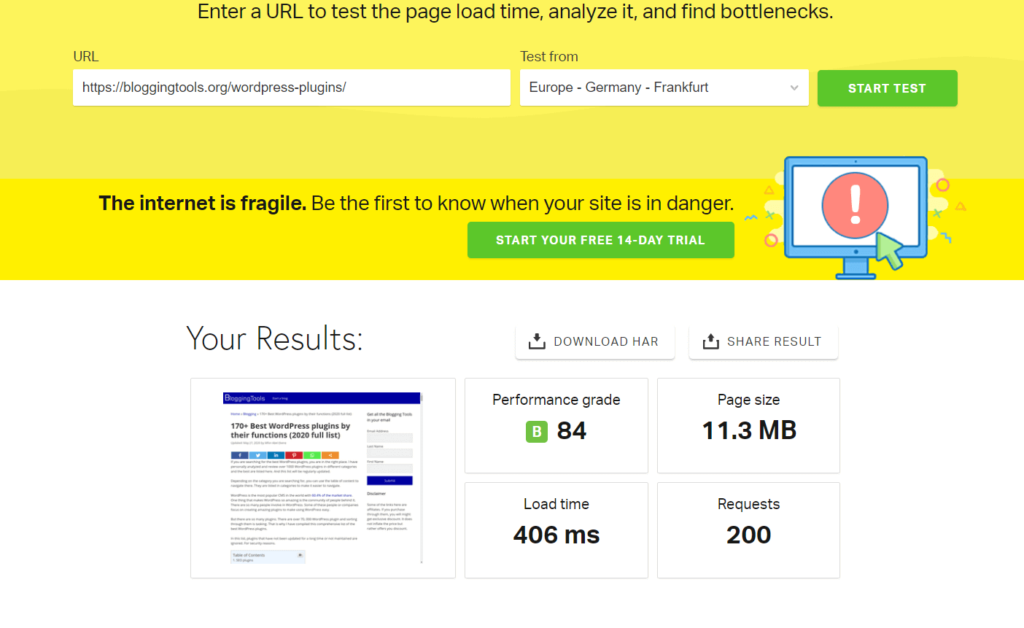
This is the result on Google PageSpeed insight for mobile:
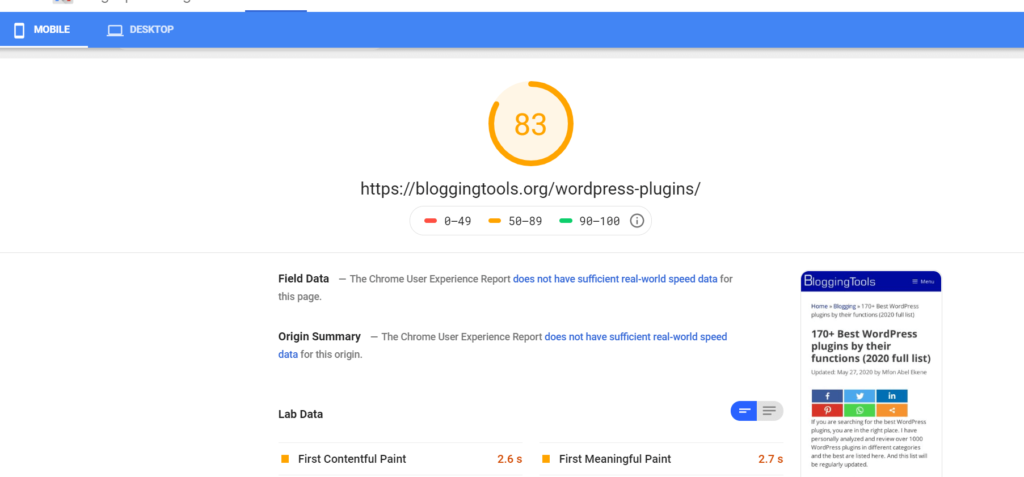
Below is the result for Google PageSpeed insight Desktop
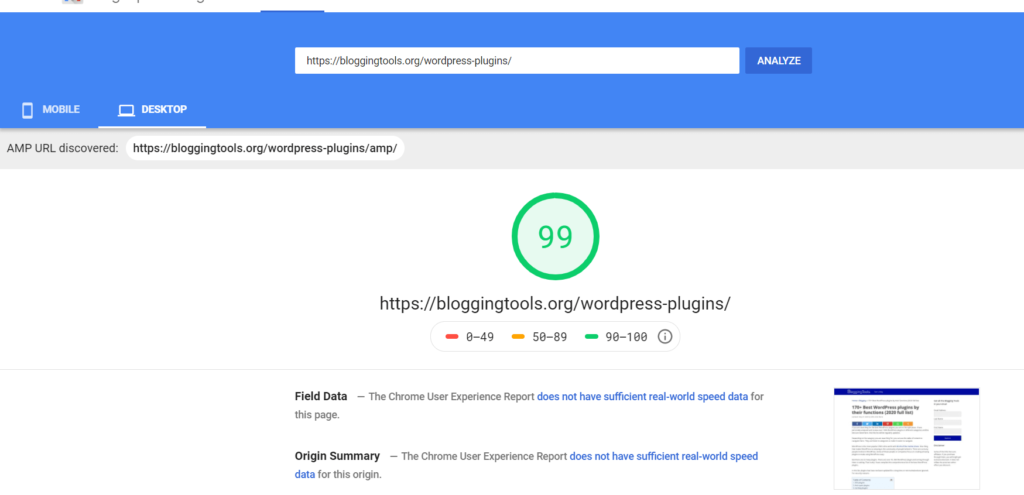
As you can see, even with such a very heavy load, Cloudways is still performing excellently well.
I have to admit, Cloudways is the fastest WordPress hosting I have ever used. And I have used so many.
3. Choice of servers
When it comes to picking a fast and powerful server for your website, you are spoiled for choice with Cloudways. There are many good choices.
They offer Google Cloud Servers. With Cloudways Managed Google Cloud you have access to the powerful Google Network. You can host WordPress on optimized Google Cloud server and have rest of mind.
There is also Amazon Web Services. The managed Amazon cloud unleash the powerful Amazon network on WordPress or any app.
Both Google Cloud and AWS are premium networks. Their price is a little high. But if you love the idea of using them, Cloudways makes it possible.
There are also Managed DigitalOcean servers, Managed Linode and Managed Vultr. All of them are optimized for speed.
You can go for anyone that works for you. I use DigitalOcean for BloggingTools.
4. So many data centers
The closer the server is to the users, the faster the speed. That is a fact. This was my major problem with InMotion hosting, all their servers are in the United States but most of my visitors were else where.
With Cloudways there is a choice of many data centers. So you can pick the one closest to your audience. This will boost site speed, which is good for SEO.
There are over 60 Data centers.
DigitalOcean has 8 data centers
Linode has 11 data centers
Vultr has 14 data centers
AWS has 18 data centers
Google Cloud has 11 data centers
When picking a server, remember to pick a data center close to your reader base. Very important for speed.
5. Varnish Cache
Varnish cache is a powerful caching HTTP reverse proxy or HTTP accelerator that speeds up the time the server delivers contents to readers.
Just so you know, the big websites such as Facebook and Wikipedia uses varnish cache to speed up things. Here at BloggingTools, Varnish is used thanks to Cloudways.
Varnish can:
- Speed up website up to 100%
- Handle many visitors at once
- Reduce the backend server load time massively
- Protect against server failures
- Boost SEO by boosting speed
- Reduce bounce rate by delivering a faster performance to users.
The Good news is that Varnish is installed on all Cloudways servers. When you add a website, you can turn it on or off.
On the Application, go to Application settings, then go to Varnish cache settings.
6. Redis cache
Cloudways servers come packaged with Redis cache. But it is not activated by default. To activate, go to your server, then click on Settings & Packages, finally click on the packages tab. There you can Install Redis with just a click.
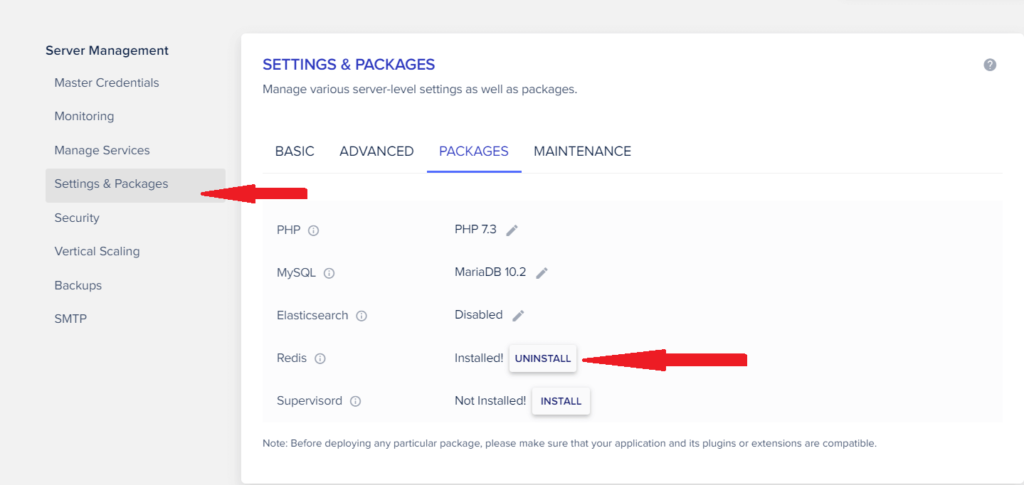
Redis is an open source (BSD licensed), in-memory data structure store, used as a database, cache and message broker. It supports data structures such as strings, hashes, lists, sets, sorted sets with range queries, bitmaps, hyperloglogs, geospatial indexes with radius queries and streams.
Redis can improve speed. Your Dashboard will load faster too.
The official AMP plugin built by Google and Automattic recommends object cache for optimal AMP performance. Redis can take care of that.
I use Redis for BloggingTools.
7. Memcached
Memcached can help reduce database queries and ultimately reduce database load time. That of course leads to a faster website.
Big websites like YouTube, Reddit, Facebook, Twitter, and Wikipedia use Memcached.
You do not have to do anything as Memcached is activated by default on all Cloudways server.
8. CloudwaysCDN (very cheap)
Cloudways has an in-house CDN known as Cloudways CDN that can be activated with just a click. The Job of a CDN is to make a website faster by duplicating many copies of the website and storing them around the world. Then whenever anyone tries to visit the website, the CDN serves the website from the closes destination to the visitor. Instead of waiting for the site to load from origin.
Cloudways CDN which is a partnership with StackPath has up to 45 full-stack edge locations. 65+ Tbps total throughput.
It is very cheap. It is just $1 for 25GB. If you use up the 25GB then every additional GB will cost $0.04. That is cheap compared to other CDNs.
To activate Cloudways CDN, on the application dashboard, navigate to Cloudways CDN, then input your full website address and click on create.
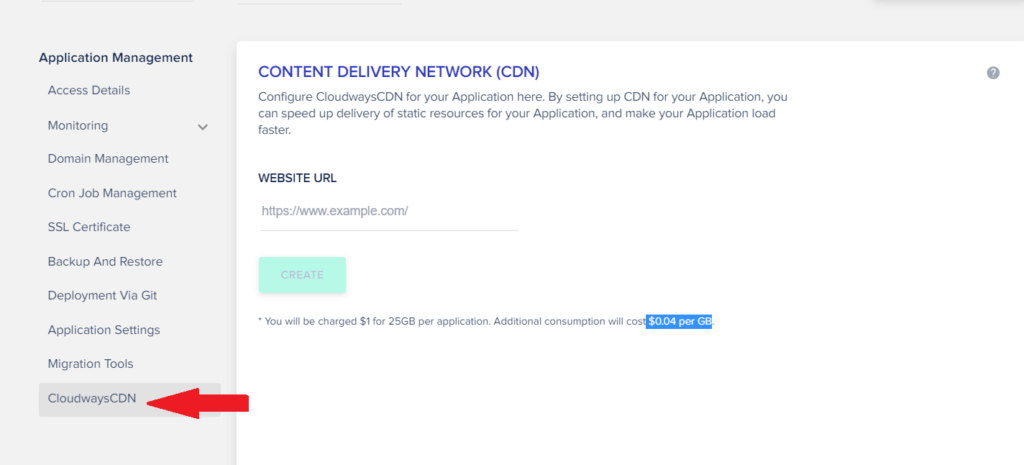
Once created the CDN is set. All that is left is to integrate it with WordPress. The easiest way to do this is to use Cloudways’s in-house caching plugin, which is installed on all Cloudways hosted WordPress websites by default.
Just go to Breeze settings on WordPress, then click on CDN, Enable CDN and post the CDN Url there. That is all.
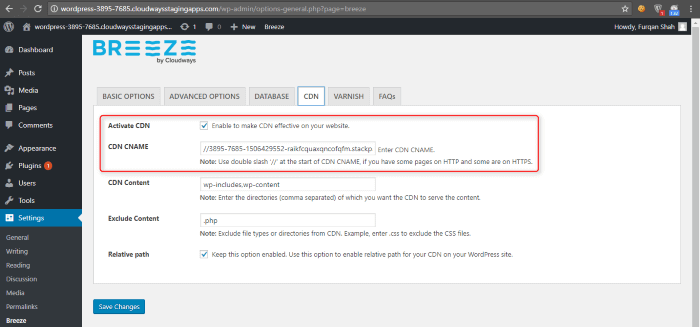
9. Unlimited websites
With Cloudways, you can host unlimited websites with your server. There is no restriction whatsoever.
10. Nice control panel
If you are used to CPanel, you will find Cloudways control panel very refreshing. It just look cool and everything needed is right there.
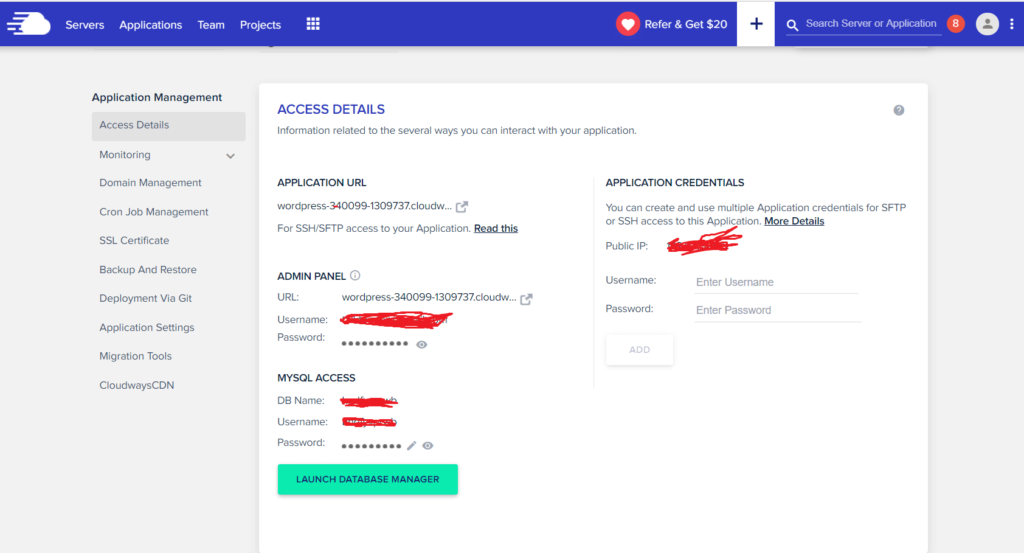
11. Automated Backups
Cloudways makes automated backups which are stored offsite on cloud. There is a peace of mind when you have automated backup. If something goes wrong, you can quickly restore.
You can control how Frequent automated backup is done and how long it is retained.
Just click on your server then on the left menu click on Backups.
12. On-demand backup
With Cloudways, you can make on-demand backup whenever you want.
I like this feature because it gives the peace of mind to go ahead and optimize your website without fear.
For example, if you are switching to a new theme or testing a new plugin. You can make on-demand backup before you do. So that if anything goes wrong, you can revert your site back to the way it was before you make the changes.
To make on-demand backup, go to your application, then on the left menu click on Backup and Restore.
13. Staging
Staging is very important. It is an option I personally do not joke with. I make most changes on my site in staging, when am satisfied after testing for any errors, I push the changes to live site.
Cloudways has a robust staging environment. You can create staging for your site. Make changes. Like changing theme, trying a new plugin and so on. When you are okay, you push it to your live site.
To create staging, click on the site you want to create staging for, then click on the icon at the bottom right of the screen. Then click on create staging. From there select your server and tick the create staging box. That is all.
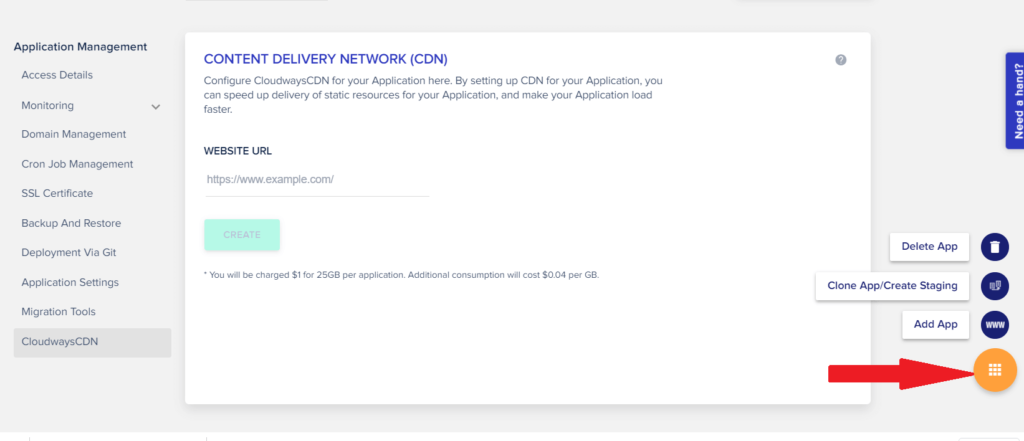
Whenever you are ready to push staging to live, open the staging app, on staging management, click on push staging to live. That is all.
14. Free website migration
Cloudways offer free website migration. They will migrate your site with no downtime. If you give them access to your DNS, they will make changes for you too.
When I moved to Cloudways, my number one worry was moving my sites. They handled it. With no down time. There were no issues at all.
15. CloudwaysBot
CloudwaysBot is like a virtual personal assistant on Cloudways. It alert you when there are issues.
If you are not using the right optimized settings, it will alert you.
This can be very helpful. Like if you mistakenly turn off cache or varnish and forget to turn it back on, CloudwaysBot will alert you.
You will get an email and also see the notification on your Cloudways Dasboard
16. Free SSL
Cloudways offer free SSL via Let’s Encrypt. Activation is easy. Go to your application, on the left menu click on SSL Certificate. Select Let’s Encrypt. Input your email and website url. And you can install the certificate.
That is all.
17. Managed Security
Cloudways take care of security. Every managed server comes with a firewall that allows access only to specific ports that are required for applications to function. By default, the database cannot be accessed remotely, unless you set it up and whitelist IP.
Also, every application on Cloudways is isolated from others even if they use the same server. They handle security patches.
18. HTTP/2 Enabled Server
HTTP/2 is enabled on all Cloudways server.
Http/2 has lots of benefits. It can reduce page load time. There are fantastic features such as multiplexing, header compression, and server push.
19. Auto Healing
Auto Healing is a very good feature to have. What it does is automatically restart apps that are compromised. If there is a service failure, it will detect it and recreate the failed instance automatically, this way, you don’t need to manually bring an app back up and running after failure. It’s automated.
20. Upgrade or downgrade PHP version anytime
Cloudways give users control when it comes to managing their PHP version. You can upgrade or downgrade PHP version in just a click.
Newer versions of PHP are always faster and more secured. That is a very good reason to upgrade. But sometimes, the new versions may not be compatible with some themes and plugins which have not been updated. If you encounter these issues, you may need to downgrade.
To Upgrade or downgrade PHP version anytime go to your server. Then click settings and packages. Click on packages. There you can change PHP version.
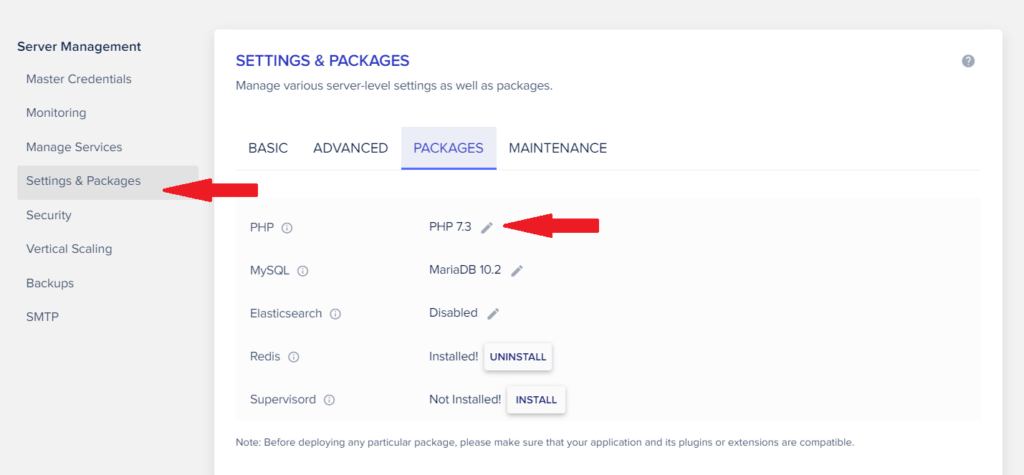
21. Upgrade or downgrade Database version anytime
Cloudways also allow users easily Upgrade or downgrade Database version anytime.
To Upgrade or downgrade Database version anytime, follow the same steps as upgrading or downgrading PHP version. But this time click on MySQL.
22. WooCommerce Hosting
If you are running WooCommerce, Cloudways offers managed WooCommerce hosting with additional features.
There are good performance, security and workflow features for online stores.
The wonderful thing is that you can try Cloudways WooCommerce hosting for free.
23. Breeze WordPress caching plugin
Cloudways developed a caching plugin called Breeze. This plugin is very simple and effective.
From my test, it is the fastest plugin when used with Cloudways. I have WP Rocket but after some tests with one of my sites; I discovered that Breeze which is free performs better than WP Rocket on Cloudways.
I am using the Breeze plugin for Blogging tools. I have a review of the Breeze plugin. You can learn more there.
24. Many add-ons
There are many add-ons just in case you need extra features. You can always activate them with a click. You can set up email, elastic mail, managed application upgrade and more with just a click.
Here is a screenshot of add-ons:
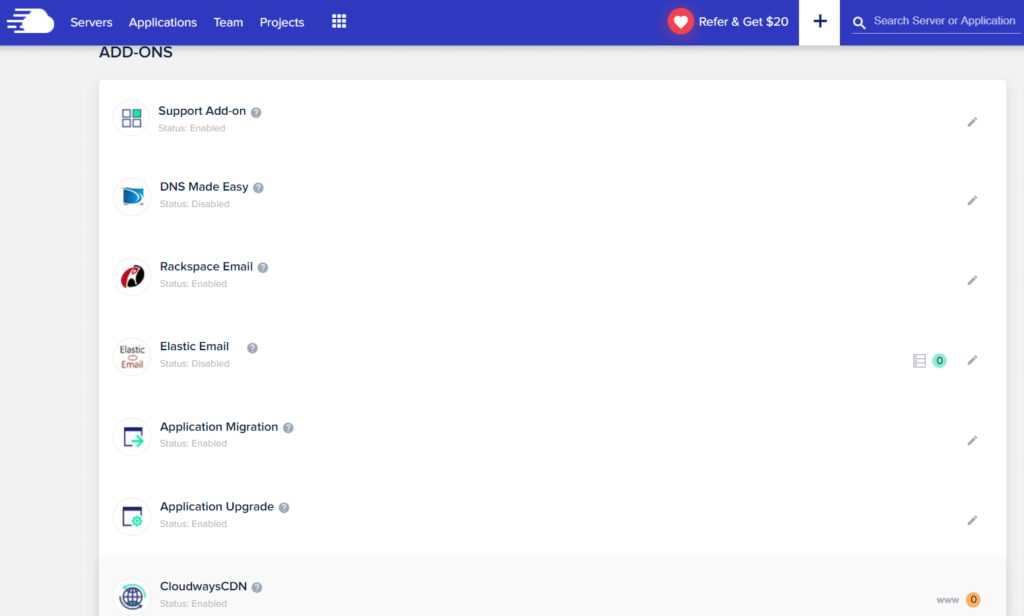
25. Deployment via GIT
This one is for developers. Deployment via GIT is easy with Cloudways.
To access this feature, open the APP, then navigate to Deployment via Git
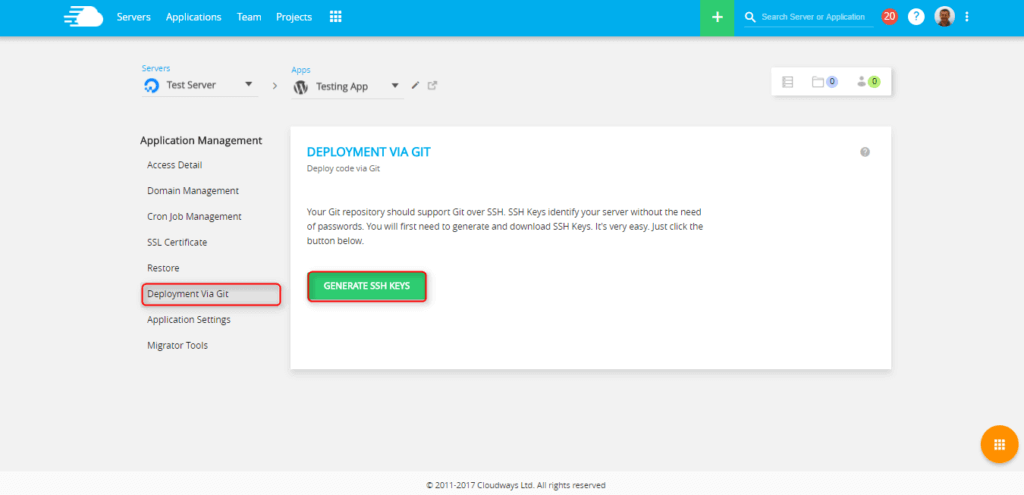
26. One click HTTPS redirection
If you are using SSL but not getting the padlock when you open your site, it is very possible that you are not forcing HTTPS.
To force HTTPS, most people use a plugin or some edit the .htaccess file.
But with Cloudways you can force HTTPS with just a click.
Go to the website you want to force HTTPS, click on application settings, under the general tab, enable HTTPS redirection.
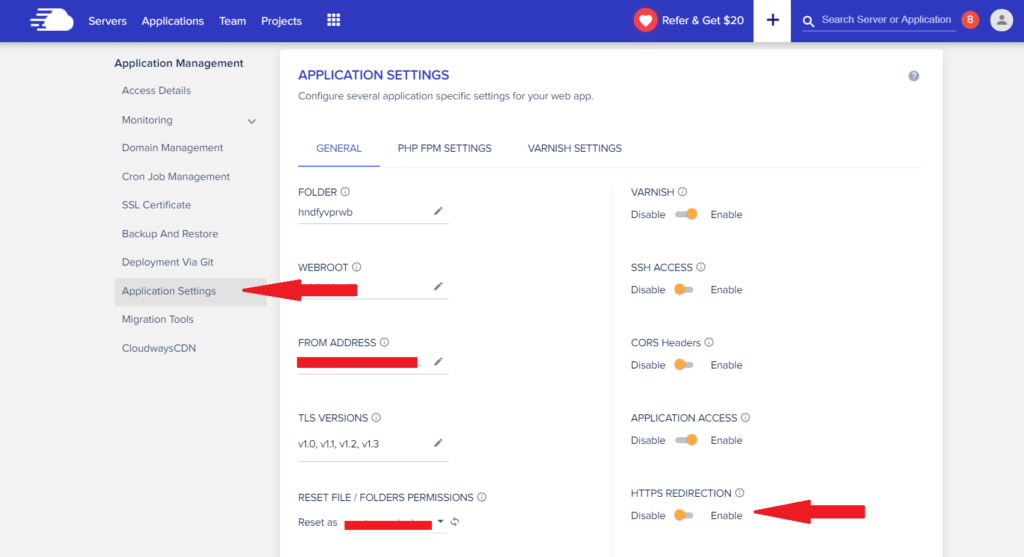
27. Cloudways Platform API
If you want to leverage on the technologies behind Cloudways and build your custom application on it, you can make use of the Cloudways Platform API.
From the dashboard, click on the more options icon on the top menu, then select API.
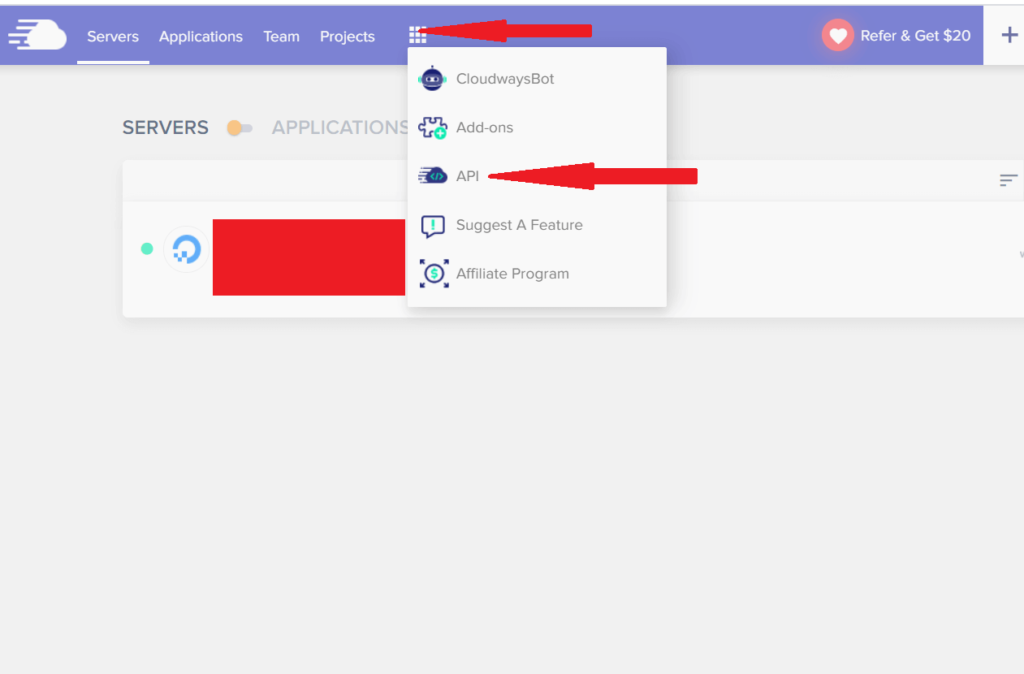
From there you can generate your API key and explore the platform. There are extensive documentations to help.
28. Application monitoring
Monitoring website is very important. It helps you understand trends. Cloudways offer good website monitoring features.
You can monitor traffic. You can see IP requests, Bot traffics, URL requests and status codes.
PHP can be monitored. You can see requested pages, running processes and slow pages.
You can also monitor your database. Check slow queries and a summary of database activities.
If you have cron jobs running, you can monitor.
You get to monitor disk usage.
Monitoring of access logs of Apache Nginx and PHP is available.
And lastly, the error logs.
To access this feature, click on the application then on the left menu click on monitoring.
29. Easy cron job management
You can easily add and manage cron jobs. With basic and advanced editor.
Navigate to the application then on the left options click cron job management
30. Elasticsearch
Elasticsearch is a flexible search and query engine. It can speed up WordPress ability to find query. It is very fast.
For example, users searching for things can find it fast. For WooCommerce, customers searching for products will find it fast. Related post sorting will be faster. And more.
To activate Elasticsearch on Cloudways, navigate to your server then click on Settings & Packages. Under the packages tab, enable Elasticsearch.
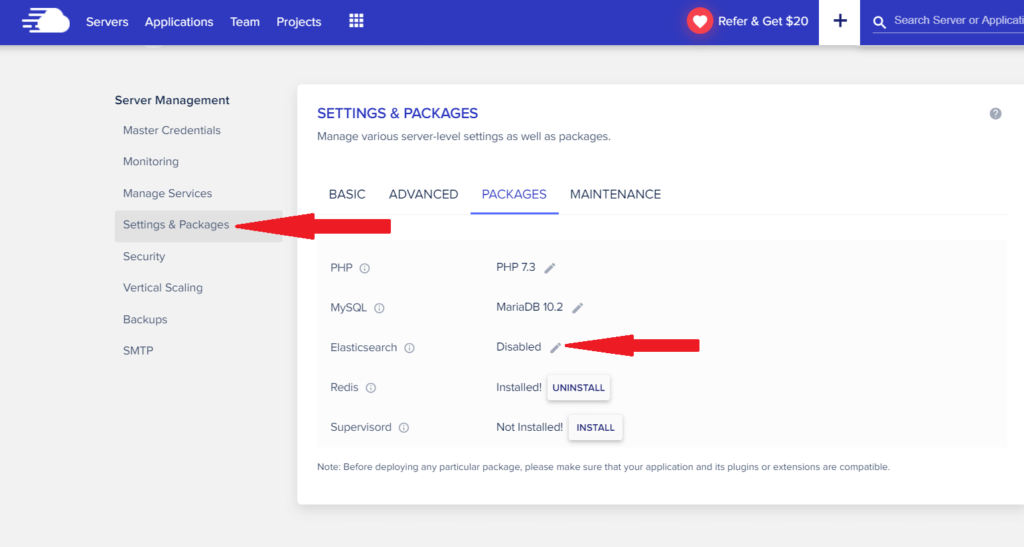
31. Supervisord is available
Supervisord help people monitor and control a number of processes on UNIX-like operating systems.
One click install is available on Cloudways. Follow same steps as Elasticsearch above but this time install Supervisord
32. Vertical scaling
You can start with small resources, as your site grows you move to bigger resources with just a few clicks.
I have not upgraded my server since I joined.
This option is available at server level. Click on server, on the left side you click on vertical scaling.
33. Pay as you go
Cloudways pricing is pay as you go. You only pay for what you use. You can optimize how much you pay. If you reduce the number of automatic backups, your invoice go down.
You are not asked to pay for 3 years plan to get discount; it is simply pay as you go. You pay every month. There is no yearly plan. It is pay as you go.
And you can monitor your real time billing that shows you estimated billing. Go to account then click on real time billing.
34. PayPal and card options
Paypal option is available. For me, I prefer the security that comes with paying with Paypal. If you are like me, then you can be assured that you can make payment with Paypal. Card option is also available.
35. Add funds to account
You can add funds to your account in advance. This feature is very important, and this is why. Because Cloudways is pay as you go, you are not tied to yearly plans, it can be very easy to forget to make payments.
With this option, whenever you have enough money, add it to your account and whenever your invoice is ready, Cloudways will automatically deduct it from there.
You can use your credit card or PayPal to add funds
To add funds navigate to account then click on Funds.
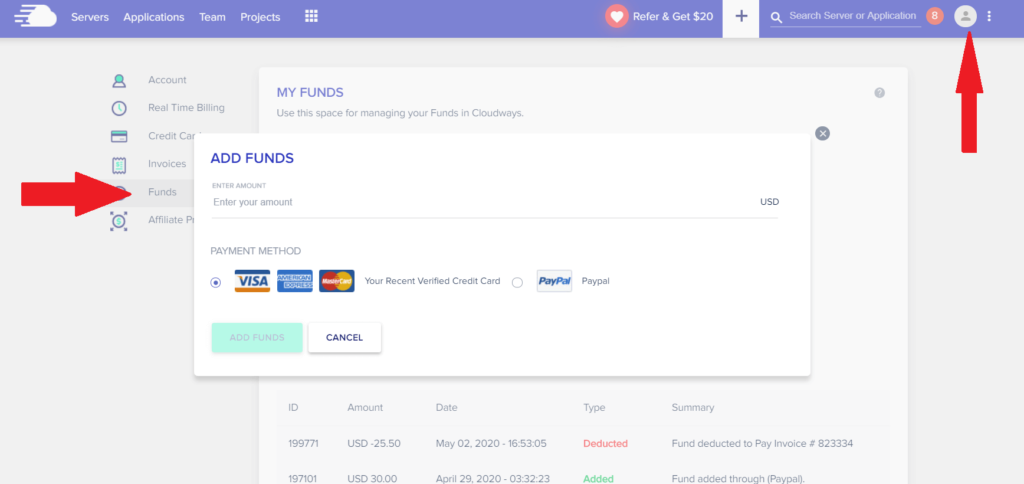
36. Cloudways migration plugin
Cloudways offer free migration tool if you want to migrate your website yourself. The migration plugin is fast and easy to use.
I have used it to transfer a site. It was fast and easy. Just put in the details, click, wait and it is done.
First step is to download the plugin. Install it on the site you are migrating. Input the details and your site will be moved to Cloudways. It is fast. I was done in about 10 minutes.
To access the Cloudways migration plugin, go to your app and click on migration tool.
37. Live chat
Live chat is available. If you run into issues and you need help, you can use the live chat to chat with an agent for help.
You will notice the need help button at the right side of the screen, click on it and select live chat.
How to use Cloudflare with Cloudways
Cloudflare is compatible and can be used with Cloudways. There is just one setting to it fully compatible. Navigate to server settings and turn on Cloudflare under WAF Moule.
To do this, click on your server. In the left options click on Settings & Packages. Then click on advanced and scroll down till you find WAF Module. Set it to CloudFlare.
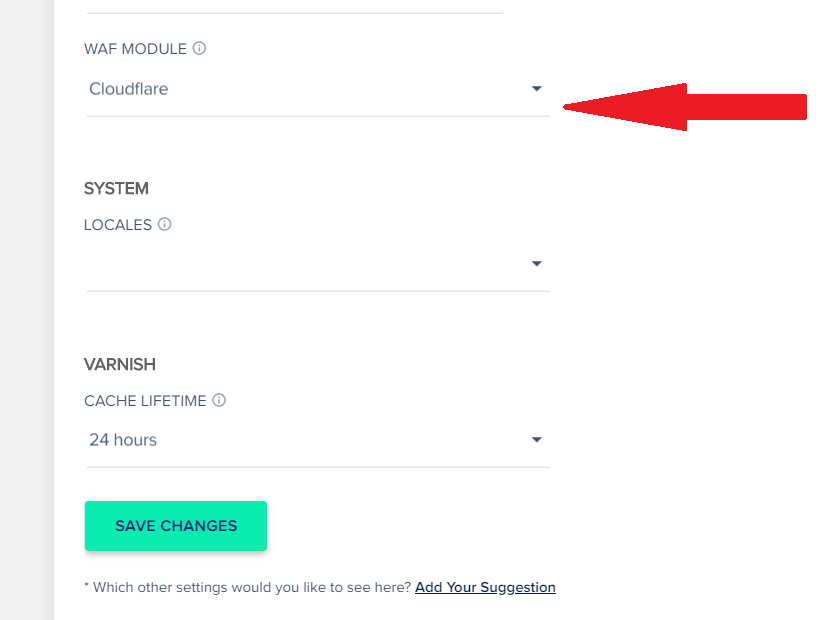
Should you move to Cloudways?
While Cloudways is the fastest web host in my opinion, it may not be what everyone needs.
If you have a site you are already running and you want speed and performance, then you should try Cloudways.
But if you just want to start blogging, or build a business with no visitor yet, Cloudways might be a big shot to start from. You can use shared hosting like Bluehost to start.
But if you are starting new and you are sure there will be an influx of visitors from your marketing campaigns or whatever strategy, then you should go for Cloudways.
There is no harm, you can always try it for free.
Frequently Asked Questions (FAQs)
What is Cloudways?
Cloudways is a managed web hosting company. They offer Managed WordPress hosting, Managed PHP hosting, Magento hosting, Laravel hosting, Drupal hosting, Joomla hosting, PrestaShop hosting, and WooCommerce hosting making use of servers from Google Cloud, AWS, DigitalOcean, Linode, and Vultr.
How does Cloudways work?
Cloudways work as a web host. Offering optimized and fast servers. They make websites fast by making use of server-level caching and using innovative technology such as Varnish cache, Redis Cache and Memcached. They offer a free trial.
Is Cloudways worth it?
Yes, overall Cloudways is worth it. They can speed up websites and have amazing features. They also offer a free trial for anyone to try their platform for free.
How do I migrate to Cloudways?
Cloudways offer free migration. If you prefer to handle migration by yourself, then you can make use of the custom Cloudways migration plugin.
Conclusion
Cloudways is the fastest web host I have used so far. You can try it for free and see if it is good enough for you. Also remember, that as much as a fast web host can help you, a fast theme is also important. I recommend GeneratePress which I also use for BloggingTools.