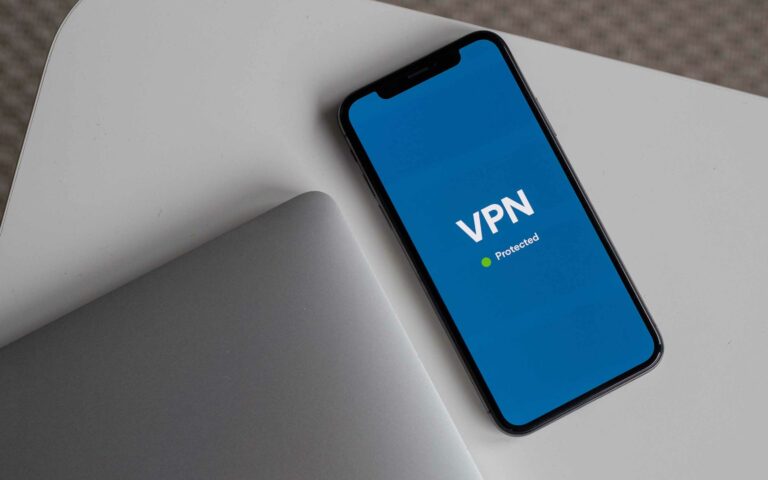10 Best Tips To Improve Your Phone’s Battery Life

There are many ways to save your phone’s energy consumption and improve its battery life, but some tweaks are more energy-saving than others.
Despite the amazing improvements in electronics design, the battery seems to be the least improved. Screens have gotten bigger and processors have gotten smaller and faster. Yet batteries just can’t seem to last.
Still, if you find yourself in need of prolonging your battery’s life – either for just a few minutes or days, then fear not.
Top 10 To Improve Your Phone’s Battery Life
Engineers have come up with many solutions to solve the limited capacity issue of batteries. You just have to figure out the best solution for the situation from the top 10 tips below.
1. Turn on Power-Saving Mode
Android phones call it power-saving mode, while the iPhone calls it Low-power mode. The situation and the goal here are simple – your battery is low and you are afraid it will not last until you find a means to recharge it.
Simple activation of your phone’s power-saving mode will limit CPU speeds, reduce the display brightness, limit networking, location services, and the syncing features of apps.
Power-saving mode is usually enough to reduce your phone’s power consumption until you can get access to electric power again. But if you feel it might not be enough for you, then some smartphones come with even tougher measures, called Ultra Power-saving mode on Samsung, for instance.
With such a mode, you only get a gray-scale display with low-quality graphics. WiFi and Bluetooth will go off, and even mobile data is switched off once the display goes off. The good side of it? The phone can stay on for over a week on standby in such an ultra mode.
To turn Low-power mode on or off on the iPhone, go to Settings > Battery or the control center. For Android, you can either pull down the drop menu from the top or go to Settings > Battery.
2. Use Airplane Mode
Another way of prolonging your phone’s battery is with the Airplane Mode. This mode was developed to make it easier for travelers to switch off their phone’s wireless signals, so as not to distort the avionics in aircraft during take-off and landing.
The Airplane mode is concerned solely with radios – that is, wireless transmission. These include Bluetooth, WiFi, NFC, your cellular connection, and anything else that might transmit wireless signals from your phone. Note here that smartphone GPS is a receiver-only device and so not included.
While all radios are turned off in Airplane mode, the display is not affected. You should keep note of this fact because the display module is still one of the highest-power consumers in a smartphone. Airplane Mode is great when you want to play games or watch a movie while maximizing your phone’s battery life.
Airplane Mode on the iPhone will automatically turn off the Bluetooth and WiFi transmitters as well. However, if you either turn on WiFi or Bluetooth while in Airplane Mode, then the system will remember the setting and keep them on next time you switch to Airplane Mode.
To turn Airplane Mode On or Off on Android phones, go to your Settings > Network & Internet or slide down the top menu and click on the airplane icon. On the iPhone, you can either change it from the Control Center or tap the Settings app.
3. Reduce Screen Brightness
If you do not wish to use the standard energy-saving modes above, but would prefer to manually configure your phone to be more energy-efficient, then the first thing you need to work on is the display.
Displays are top power consumers in any smartphone and a lot of this depends on brightness. So, by simply reducing your display’s brightness to a level that is both comfortable for you and energy-saving, you have done a lot to improve the phone’s battery life.
Some phones will also come with adaptive or auto-brightness – a feature that lets the phone adjust the display according to your needs. Since it is designed for your comfort, you may find this feature useless when you are trying to save power, so it is best to turn it off.
Furthermore, reducing how long the screen stays on before sleeping, can further improve your phone’s battery life.
4. Turn off Unused Radio Devices
Asides from your phone’s screen, the next major power consumers are radios. Wireless communication needs electrical energy to create ripples in the atmosphere to transmit signals. And the stronger the ripples, the more power the radio consumes.
In this regard, WiFi is often the number #1 culprit. So, switch it off when you are not using it. On the plus side, however, WiFi is more energy-efficient than cellular networks for browsing the web.
If you know the individual radio components on your phone, including the ones you need and do not need, then you can manually customize things by yourself.
WiFi is for Internet access and ad-hoc connections with other phones. Bluetooth is a relatively energy-saving technology, NFC is for minimal wireless communication, and cellular is for voice and data.
5. Disable Location Services
Location tracking drains your battery in two ways. First, the GPS chip uses power to compute the phone’s location from the data it receives from different satellites. This process might use little or more power depending on the strength of the satellite signals in that location.
Secondly, location-based apps consume power based on the individual app’s design – some are easy on the phone’s resources, while others are super-drainers. So, it is up to you here to either disable location services on your phone or to only remove the apps that use location data.
Simply tap on the location button from the pull-down menu on Android phones to enable or disable it. On an iPhone, go to Settings > Privacy > Location Services.
6. Turn off Vibration & Haptic Feedback
Vibration alerts are helpful when you need to stay updated in Silent Mode, but most phones these days have them activated, even together with the loudest ringtones.
Haptic feedback is also powered by vibrations, but it feels more like a touch than a vibration-alert. You get haptic feedback when you are typing on your phone’s keyboard – that faint feeling that feels like the phone reacting to your touch.
Depending on your battery life extension needs or on how much time you spend writing, you may want to turn off all vibrations, haptic feedback, and even your keypad tones.
You can manage vibrations on Android from either Settings > Accessibility or from Settings > Sounds on older devices. And on the iPhone, you can do it from Settings > Sounds & Haptics.
7. Use a Dark Theme
If your phone has an OLED screen and you don’t like dim displays, then consider switching to dark mode.
Dark themes are only available in newer phones, which do not use an extra light source to illuminate their LCD (Liquid Crystal Displays). Rather, they use OLEDs (Organic Light-Emitting Diodes) that offer individual lighting control for each pixel.
This makes it possible for software engineers to design dark modes that use less white light but still offer a crisp display with high definition and contrast.
There’s a catch though – the dark theme will save about 47% battery power on 100% brightness, but only save 3%-9% power at 30% to 50% brightness.
On an iPhone, go to Settings > Display & Brightness. And on Android, go to Settings > Display > Advanced.
8. Manage Your Apps
Now to talk about apps. First, note that some apps are more power-hungry than others. So, opening them often means your battery will drain faster. They could be important applications that calculate important stuff, or simply badly programmed apps.
Other apps are even outright malicious and will mine crypto coins without your consent. In any case, when you identify such apps, it’s up to you to either uninstall or replace them with a similar app.
The second type of app is those that run background services. You can either restrict them from the Settings > Data Usage options or delete them in the case of social media apps that you do not need.
Please note that removing unused background apps does not save much power with well-designed apps, but can be helpful with malicious ones.
9. Turn off Auto-Sync & Notifications
Multiple push notifications and auto-syncing from many apps can also drain batteries quickly. So, you can improve your phone’s battery life by limiting these features.
On Android, visit Settings > Accounts, then tap on any of the listed apps to either disable or enable syncing. For notifications, visit Setting > Application Manager and then tap on each app to display its options. Here you can enable and disable what you like.
On the iPhone, open Settings > Notifications, and then scroll and select the app you want to modify.
10. Turn off Voice Assistant
One more feature you can turn off to help improve your phone’s battery life is the voice assistant – that is Hey Google on Android and Hey Siri on the iPhone.
To turn off Siri, go to Settings > Siri & Search and then turn off Listen for Hey Siri and Press Side Button for Siri.
For Hey Google, you can either say Hey Google, open Assistant Settings, or launch the Google app and select Settings.
Conclusion
Reaching the end of our list of the 10 best tips to improve your phone’s battery life, you can see that there are different options for different situations.
If you are in an emergency, then the power-saving mode might be your friend. Else, it is best to manually tweak your phone for the performance you need.
One other option for power users, however, is to buy a power-bank.